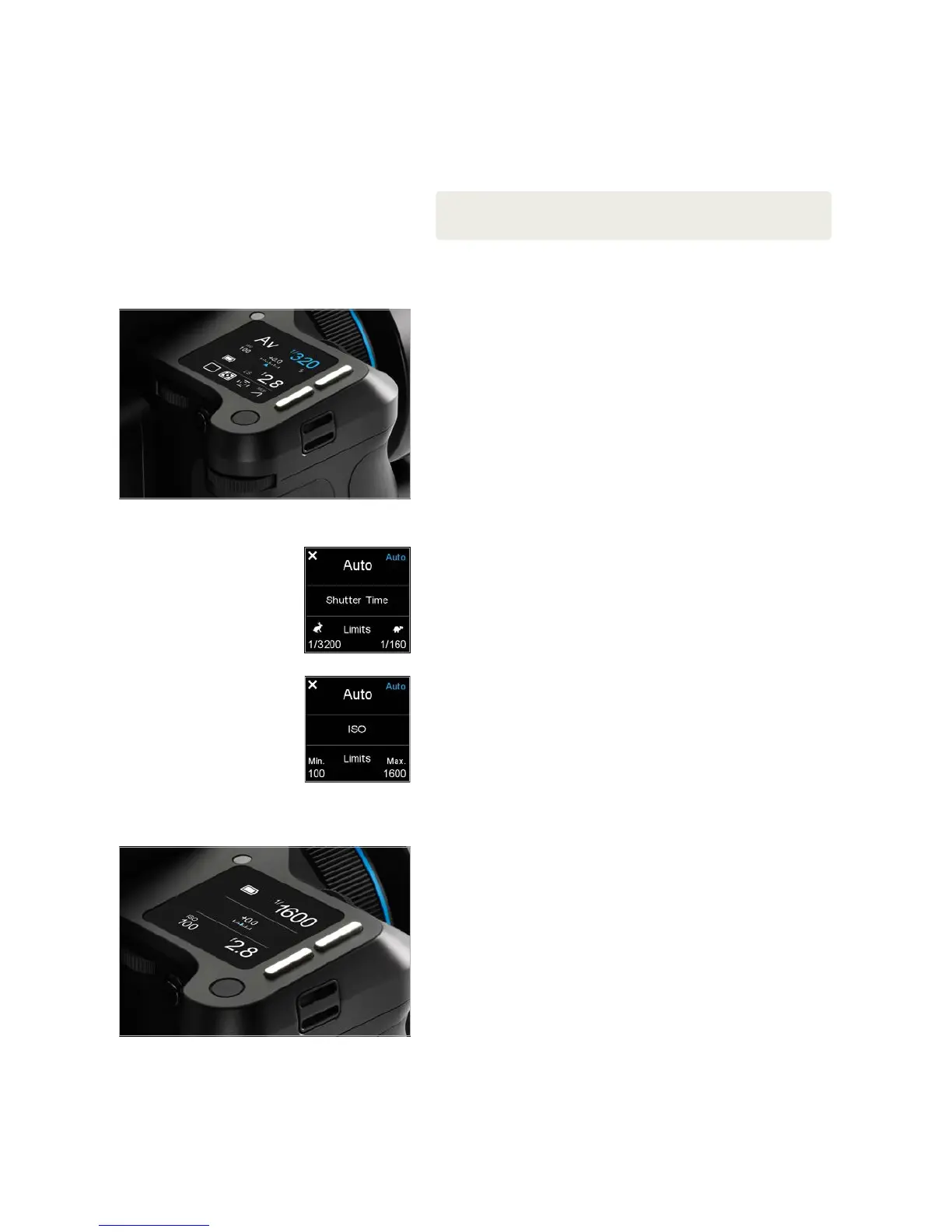XF Camera System Manual |
Shutter Release Button
Half press activates AF and metering systems. If navigating the menu, selecting
functions, or if the camera is in Display O (sleep) mode, a half press will return
the XF to instant readiness.
NOTE:
A secondary shutter release control is available on the front lower-right side, if you want
to shoot handheld in portrait orientation or when using the optional waist level finder.
Top Touch Screen Display
Classic Layout (Default)
The XF OneTouch UI is setup by default to display the camera’s current
configuration using the Classic layout on the top screen. Apart from the
Shutter Speed, Aperture value and ISO setting, the Classic layout also displays
the Exposure mode, Exposure Compensation, Drive mode, Light Metering
mode, Focus Area and Mirror Lock-up setting. Tapping on any item on the
screen with your fingertip allows you to set the parameters for that function.
Touching the Battery icon will display the camera’s status, including the
number of shots remaining on CF card. If there’s no CF card in the back, the
Battery icon is replaced with a flashing red Folder icon as a warning.
Auto Functions on Shutter Speed, Aperture and ISO
Tapping on Shutter Speed, Aperture or ISO changes the display and lets you
turn on the Auto option for each and set upper and lower limits. For example,
you can set ISO to Auto and select a range of ISO settings for the camera to
operate within.
Aperture priority is selected by tapping the Shutter Speed setting on the touch
screen, and then selecting Auto. If both Aperture and Shutter Speed are set to
Auto, the camera will operate in Full Auto (Program) exposure mode.
If Shutter Speed, Aperture or ISO is set to Auto, they will be highlighted in blue on
the screen as a reminder. Setting either Shutter Speed or Aperture to Auto mode
will also alter the Exposure mode icon in the main display to reflect this change.
If Auto ISO is set together with Auto Shutter Speed or Auto Apertuer or both,
then the ISO is only changed if a properly exosed image cannot be obtained
using Shutter Time range or aperture range.
If ISO is set to Auto, the XF Camera will always try to make an exposure with
lowest possible ISO selection.
Simple Layout
A Simple layout is oered as an option from the XF menu (or the IQ XF
Camera menu). This layout may be preferred because it displays only the
exposure settings (including exposure correction, if set) and battery power
level (and camera status). However, touching the exposure scale will display
the Drive mode, Metering mode, Focus Area and Mirror Lock-up icons
momentarily and allow adjustment, if required.
Simple Layout
Classic Layout (Default)
Shutter Time options
Auto ISO options
