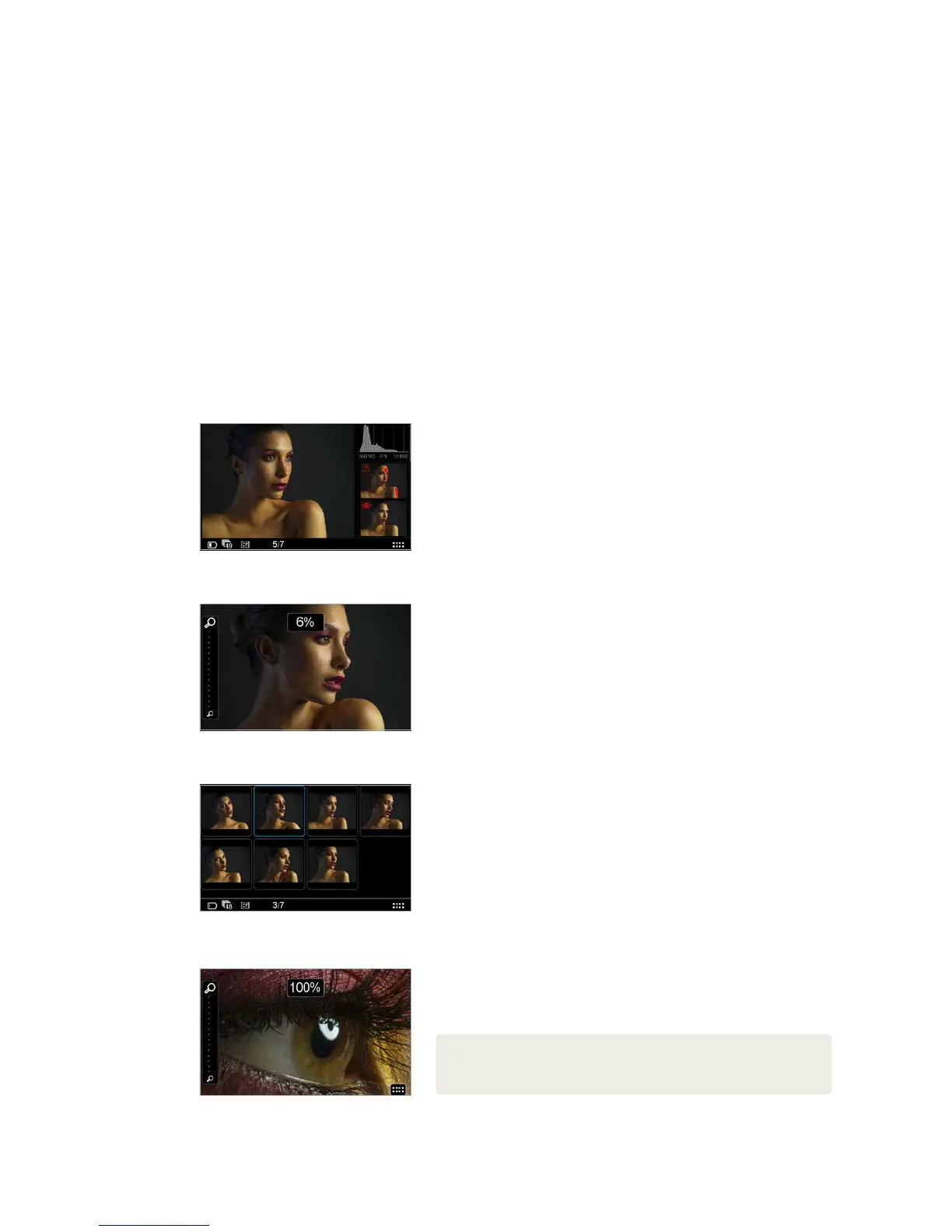35XF Camera System Manual |
IQ Digital Back Navigation Shortcuts
Home Screen
A long press on the Upper Left Key will always bring you back to the main menu
(Home screen).
Enlarge Playback / Preview Image
When focus-checking images in the Play mode or in Live View, double tap the
screen at the point you want to inspect and the image will be displayed at 1:1
(100%) magnification.
Key Lock Shortcut
Press and hold the upper-left (Play) key whilst the Home Screen is displayed
and double press the Lower Right Key. A key icon will appear at the bottom of
the screen and turn red to confirm that the four (external) menu keys and touch
screen functionality has been locked. Repeat the procedure to unlock the keys
and screen.
IQ Digital Back Viewing images
Viewing images (Image Playback)
After capture, an image is shown on the rear screen. Image playback can also
be accessed at any time from the upper-left key on the IQ Digital Back (this is
particularly useful if the screen is in Display O / sleep mode), or directly from
the Play icon on the Home screen.
The default screen is the Tool view mode and is one of three playback modes
available: Tool view, Full Screen view and Thumbnail view.
Display Single Image (Tool View)
1. Capture an image, or to view an image already captured, press the top left
‘Play’ key from the Home screen on the rear touch display.
2. A single image is displayed in the Tool view mode. This mode displays a
number of small thumbnail views to the right within which a number of
tool options are oered.
Display Single Image (Full Screen View)
From the default Tool View, tap the main image to display full screen. A zoom
scale is displayed to the left of the image, allowing touch screen zooming up to
400%. The Context menu icon is also available (though hidden) at the bottom
right. This menu provides access to several tools within the Full Screen View.
Display Multiple Images (Thumbnail View)
Press the Top Left Key on the back to scroll through the playback modes until
the Thumbnail view is displayed. Alternatively, access the context menu from
the icon in the lower right of the playback screen and tap the Thumbnail icon
on the lower row of menu icons.
Browsing Images
In both Tool View and Full Screen View, simply swipe between images by sliding
your finger left or right over the image. This will scroll forward or back through
images in the current folder. You can also use right keys up and down to walk
through images.
Focus Checking (Zooming)
In Full Screen View, touching an image will reveal a zoom slider on the left side
that can be used for focus checking. Slide your fingertip up or down the scale
to zoom in or out, respectively. Drag the image to view other areas. Double tap
an image in the area of interest in either Tool View or in Full Screen View, to
display that area at 1:1 (100%) magnification. To return to the initial magnification
setting, double tap the screen a second time, for instance to select another
image, or to check some other area in the same image.
NOTE:
Once the shutter is released and providing no keys are depressed in the meantime, an
image is displayed on the rear screen for approximately 60 seconds, by default. The
display time can be altered under Menu>Display>Display O Time.
Screendump= Screeen0531.jpg
Display Single Image (Full Screen View)
Display Multiple Images (Thumbnail View)
Focus Checking (Zooming)
