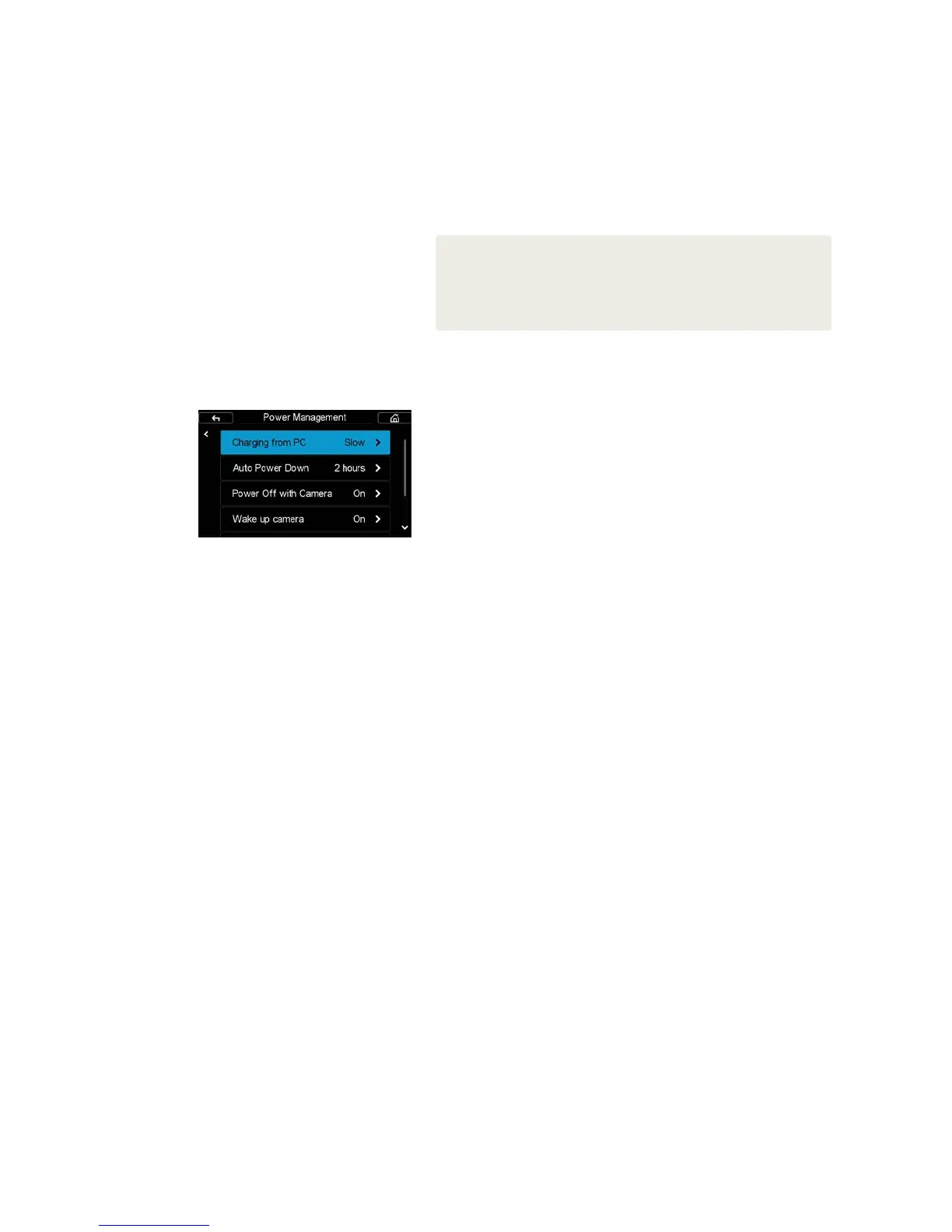XF Camera System Manual |
In the default Auto Storage setting, the IQ Digital Back will return to the
untethered mode of operation when the interface cable is removed.
Please note that the IQ 50MP CMOS range digital backs may be tethered
using FireWire 800 or USB 3.0, but only the latter option supports Live
View functionality.
NOTES:
The IQ Digital Back are compatible with the Apple Thunderbolt to FireWire 800 adapter
with certain restrictions, please visit the following support page for more details:
http://www.phaseone.com/Search/Article.aspx?articleid=1256
The IQ Digital Back are also compatible with FireWire 400. Please order a Phase One
FireWire 800 to 400 cable 4.5M. Part No: 50300164.
Charge when tethered
The IQ Digital Back has an integrated battery charger to ensure that the batteries
are charged when shooting tethered to a computer. This charging function
can be switched O, or set to Slow or Fast. From the IQ Digital Back menu,
select IQ Settings > Power Management > Charging from PC. The Slow or O
settings should be chosen to preserve the battery life of a laptop. The
batteries will only charge via a USB or FireWire connection when the IQ Digital
Back Power Management setting is switched to Slow or Fast.
Please note that most USB ports cannot provide enough power to charge the
batteries while working or while in standby, however battery life is prolonged
during charging. This is a limitation with the current USB 2.0 and USB 3.0
technology. If the back is powered o while connected via USB, it will continue
to charge. Battery charging is indicated by an orange LED on the rear of the
back when it has been turned o.
Import Images into Capture One Pro
The IQ Digital Back captures proprietary raw files only and require processing
in Capture One or similar software to output these files as JPEGs or TIFFs. The
IQ Digital Back cannot process raw files in-camera.
Import Images
Inserting a memory card into a card reader attached to a computer will
automatically display the Import Images dialog window, when Capture One
Pro is running.
Manual Import of images
1. Go to File and select “Import Images…” The dialog box will open to
browse files.
2. Navigate to the “Import From” folder, card or disk in the Locations tool.
3. Select Capture folder (import location) and type in the job name and
Metadata (copyright, caption) if desired.
4. If you want to select a naming format for the imported files, press
“Format” in the Naming tool.
5. Select all or specific images to import.
6. Press “Import” or “Import All”. You can continue working while images are
imported in the background.
Capture One User Guide
Available in the Capture One Help menu or go direct to:
http://help.phaseone.com
Charge when tethered
