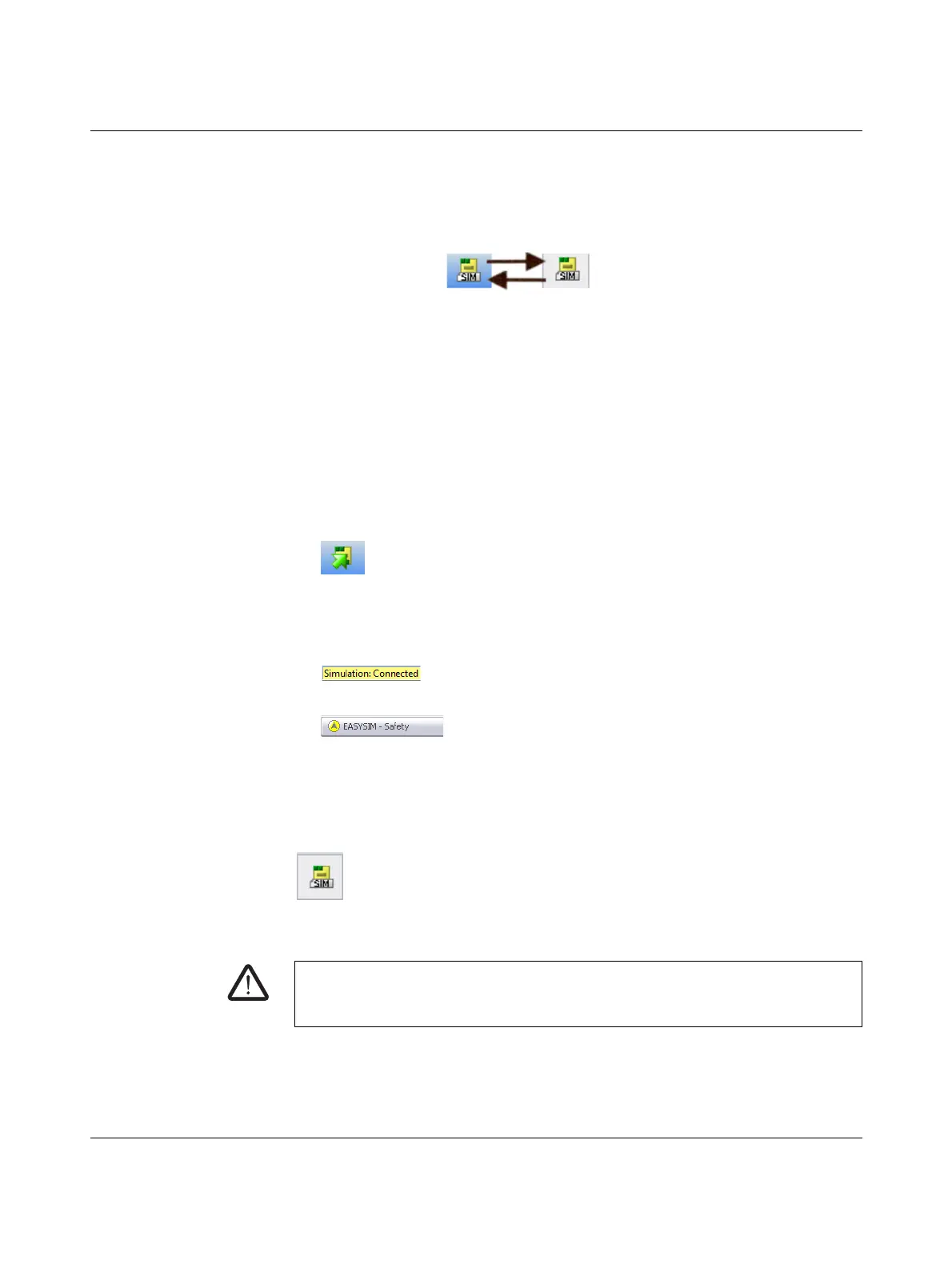PSR-TRISAFE-S
4-22
PHOENIX CONTACT 103503_en_03
Starting simulation mode To start the simulation and download a project, proceed as follows:
1. To start the simulation, click on the "Simulate Safety Controller" icon in the toolbar.
If the icon is activated, the simulation is active and all commands executed, such
as "Download" or "Online Values", will relate to the simulation.
Figure 4-17 Icon for simulation mode, "not activated" and "activated"
2. Once the icon has been selected, a message window appears stating "Simulation
being activated".
The project is then saved and checked automatically. Any errors detected are output in
the message window.
3. Once a check has been completed without errors, the project can be downloaded as
usual by clicking on the icon of the same name in the toolbar:
Unlike with the actual safety module, you do not have to log on with a controller
password when using the simulation.
4. Once the simulation has been started, the following entry is indicated on the far right in
the status bar:
The EASYSIM application is now minimized in the Windows taskbar.
Figure 4-18 EASYSIM icon in the Windows taskbar
Exiting SAFECONF
simulation mode
To switch from the EASYSIM simulation to the real safety module, in the SAFECONF
configuration software click on the simulation icon in the toolbar, which already appears
"activated":
The simulation is now deactivated (see information in the message window) and the project
is saved automatically again and checked for use with the real safety module.
Not activated
=
PSR-TRISAFE-S
Activated
=
Simulation
Icon
WARNING: Risk of unintentional operations.
As soon as simulation mode is exited, all "online" operations, such as downloading or
forcing signals, affect the real safety module again.
