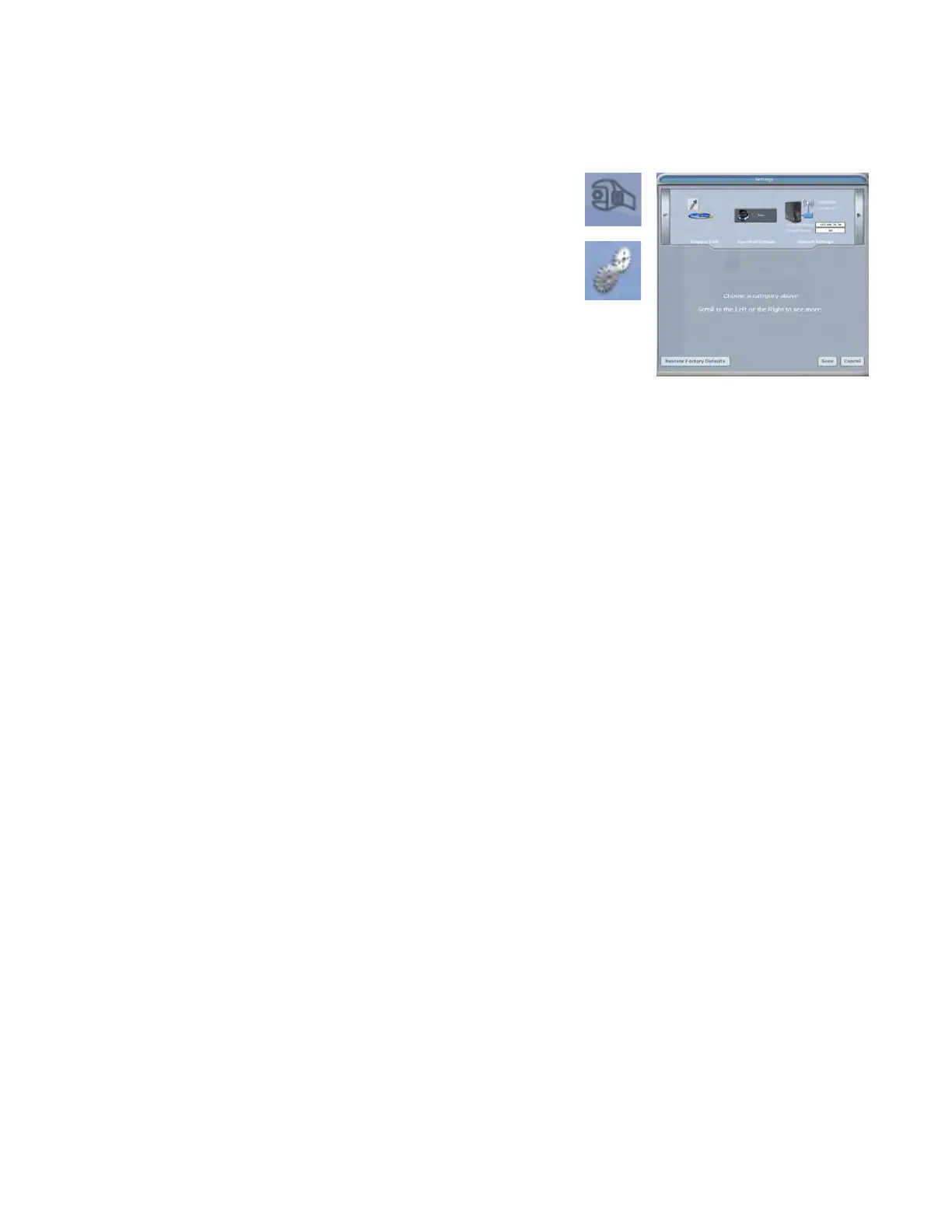12 Introduction Planmeca Emerald User Manual
The computer takes a screenshot and saves it in Libraries - Pictures - Screenshots.
The screenshots are automatically numbered. You can rename them if desired.
The Settings Screens
Click the Settings button on the CAD/CAM screen or the Settings button
on each tab. These screens contain preference settings that modify
the default behavior of the software. The settings are based on each
screen. Use the arrows to scroll right or left. Click a category to select it.
Selected categories display in the bottom of the screen.
Click Restore Factory Defaults to revert to original settings, click Save
to save changes, or click Cancel to exit without saving.
Version
Displays the version of the software and imaging systems.
Reset Warnings
The warning and reminder screens have an option to Do Not Show This Message Again. If a new operator is using
the system, you can reactivate these warnings.
Sprue Angle Method
(For mill systems)
Margin Ramp
(For design systems)
Spacer Thickness
(For design systems)
Dropper Tool
(For design systems)
Spaceball Settings
(Optional accessory)
Network Settings
This screen should be used only under the supervision of a customer service representative. These settings are pre-
congured and should not be changed.
Workbook Exercises
(For Classic systems)
Mill Notication Settings
(For Classic systems)
Milling Settings
(For mill systems)
Auto or Occlusal POI
(For mill systems)