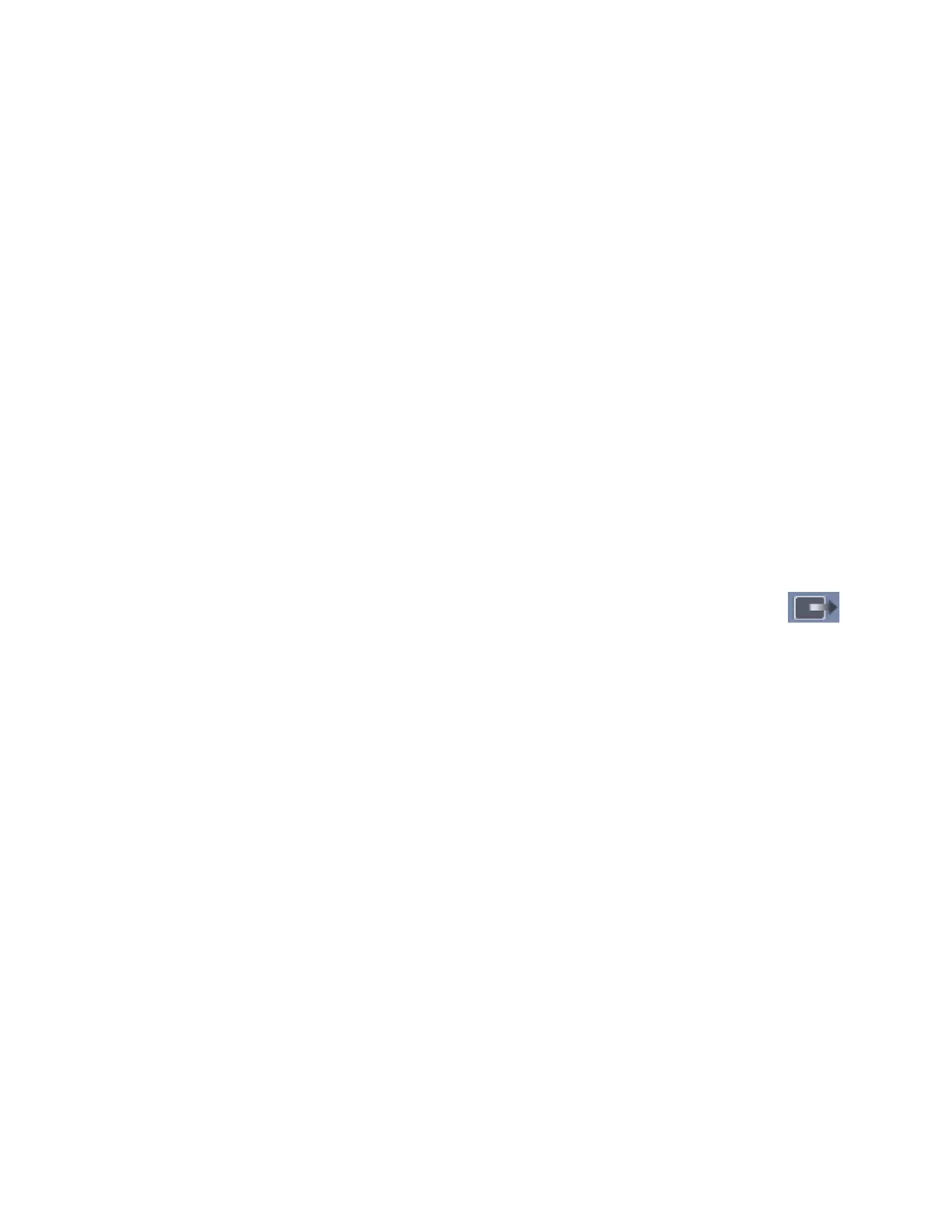Exporting Data
The screenshots in this chapter are not created by E4D Technologies and may have changed since this
manual was published. Please see the Romexis User Manual or www.planmecausasupport.com for more
information on Romexis.
There are several methods for sharing digital information using Romexis.
• CAD/CAM cases can be transferred between other Planmeca Emerald or E4D systems.
• STL les of CAD/CAM data can be exported as 3D Models to and from an external source.
• View images on an iOS device with iRomexis installed. See Romexis manual for more information.
• Securly send cases over the internet using Planmeca Romexis Cloud services (see Romexis manual) or send
to a lab through DDX.
Exporting a CAD/CAM Case
1 To export a le to share with another Planmeca system, click File - Export - Export CAD/CAM Case.
2 Select the destination folder and enter a le name. Click Save.
Exporting 3D Models
3D Model Export
To export 3D models in STL format click the case in the Patient’s Case Files list then 3D model export.
1 Navigate to the desired destination folder. It is recommended to create a new folder on the desktop to easily nd
the les later.
2 Click Save
For equigingival or subgingival margins, ensure you have used the Retract margin tool. The drawn
margin is not saved and the STL recipient will not be able to use ICE View to nd the margin. See “Retract”
in the Margin chapter.
DDX Export
To send CAD/CAM or STL models via the DDX network to registered DDX Labs. See Romexis User Manual for
conguration instructions.
The recipient can import the STL les or the entire cad/cam case if they have our design software.
Sending Cases Through DDX
1 In the CAD/CAM module of the active patient, select the desired case le.
2 Click DDX Export.
If you are currently logged into DDX, you will see details of your other cases.
15698200.B Exporting Data 45
