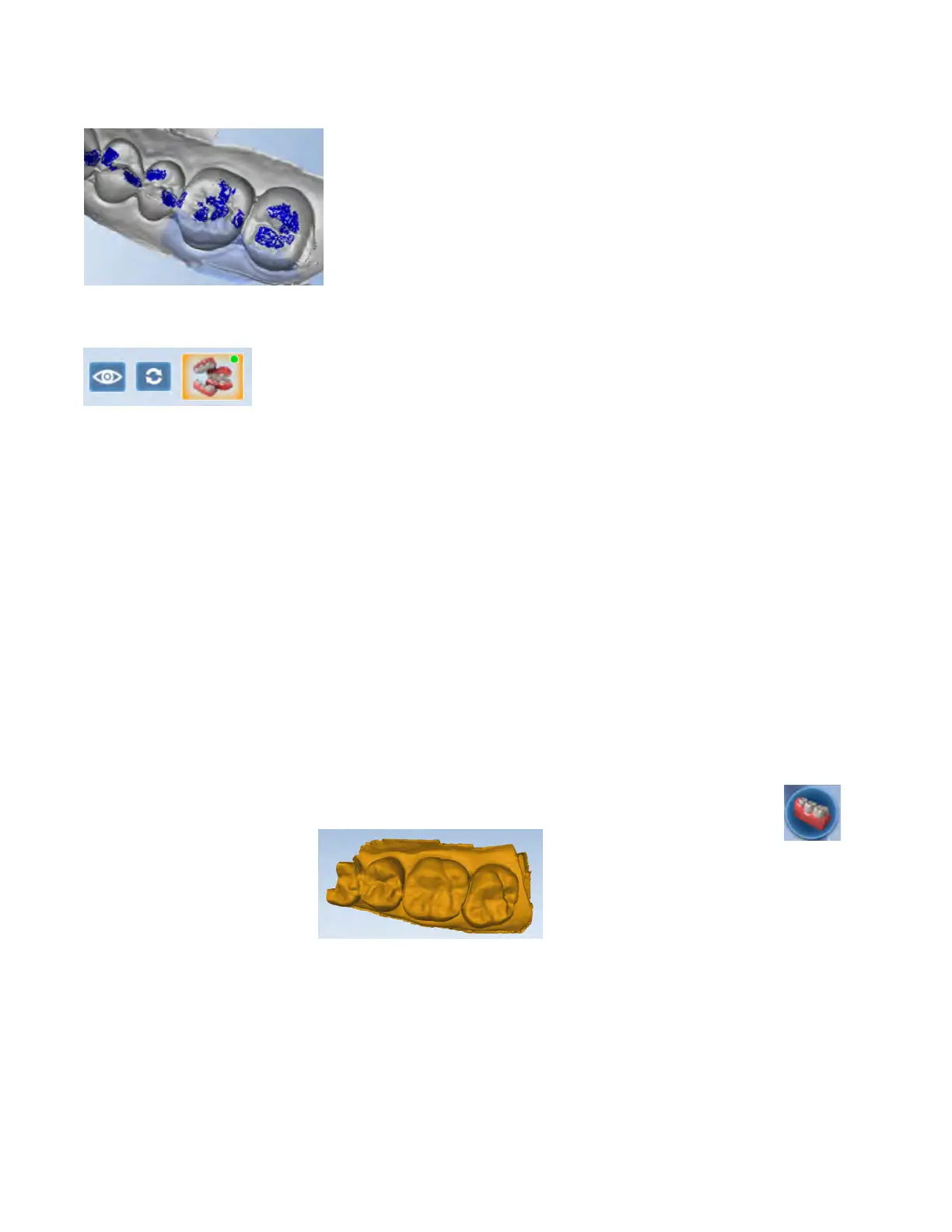When the models are aligned, you can rotate to view the amount of contact from above. The amount of contact is
shown as a color map.
To access the menu options at the top or to return to scanning, deactivate the selected Alignment icon. You cannot
proceed if the Alignment icon is active (orange).
Rotating the Models
When necessary to aid in alignment, you can rotate the buccal bite or opposing model.
The preparation model cannot be rotated, it is always stationary.
With the mouse cursor directly over the buccal or opposing model, right click and drag to rotate.
With the mouse cursor on the background, right click and drag to rotate all of the models at the same time.
Left click and drag to move the models on the screen.
Once the models are in good position in relation to each other, use the steps in the previous section to align the
models.
Scanning a Pre-op
Use Scan Pre-op when you want to scan a pre-operative tooth or a wax-up. Pre-op scans can be used in combination
with the Library tooth or can be used as a template, like a bite registration.
1 On the Scan screen, click Scan Pre-Op.
Scan the pre-operative tooth or wax-up and adjacent teeth.
2 Prepare the tooth.
3 On the Scan screen, click the arch with the preparation.
A Time Saver message appears. This message only appears when the pre-op is scanned rst. The Time Saver option
allows you to duplicate the pre-op model and use the same data for the preparation model.
Time Saver cannot be used in conjunction with Impression Mode.
15698200.B Scanning 33