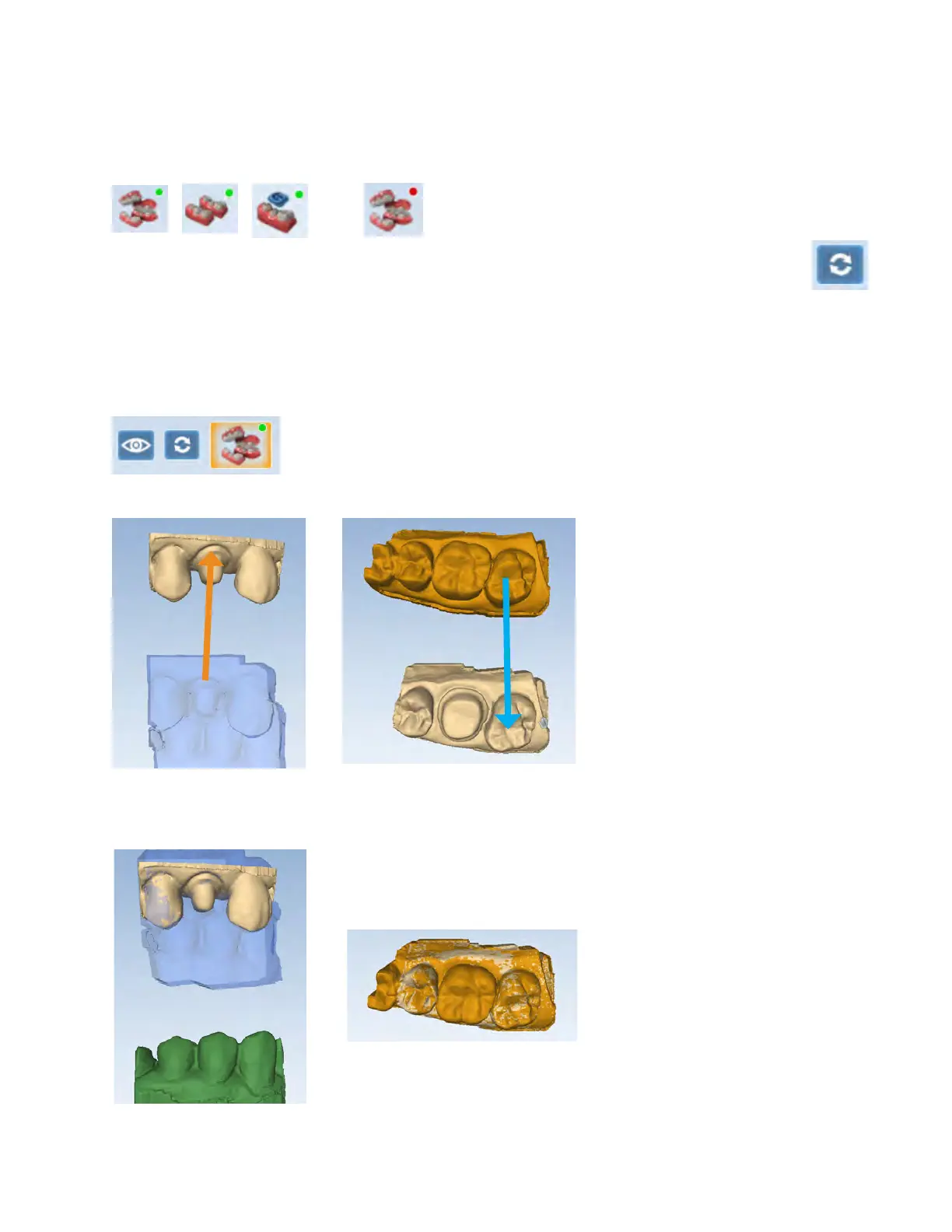Model Alignment
The alignment icons are on the right side of the screen. There is a dierent icon for each alignment type: Buccal Bite,
Pre-op, and Bite Registration. The system attempts to automatically align the models as they are generated. A green
dot means the scans are aligned. A red dot means they are not aligned.
Click the icon to view the alignment. All of the alignment icons have a Refresh button. Click Refresh to reset
the alignment and manually align the models. Automatic alignment should be used in most cases. Full arch
mode requires manual alignment.
If there is extra data that might be interfering with the scans (tongue, cheek, etc.), try trimming the extra data before
manually aligning.
The buccal bite model is translucent on the Alignment screen to aid in evaluation. The buccal bite has an extra Show/
Hide Buccal option. This enables you to hide the buccal bite model and evaluate the opposing and prep models.
To align models, drag and drop the buccal bite, pre-op, or bite registration over the prep model.
The models will snap into place or will return to their original positions.
In Buccal/Opposing cases, the opposing model appears after the prep and buccal bite are aligned. Click and drag the
opposing model to match the buccal bite model.
32 Scanning Planmeca Emerald User Manual