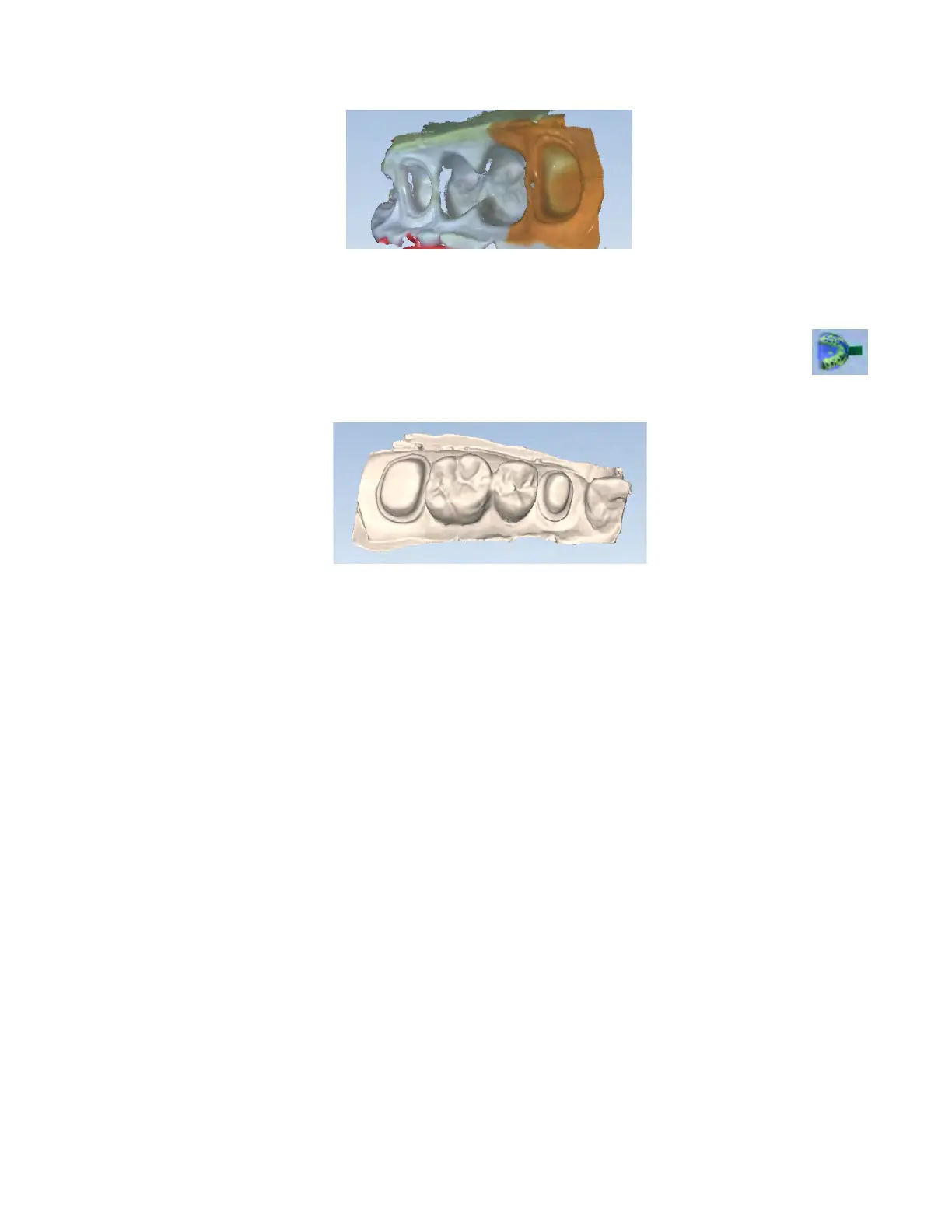3 Rotate the model to see all of the impression. Be sure to check the contact areas on the adjacent teeth.
4 If there are areas that need additional scans, such as the interproximal area shown above, take extra scans.
5 Erase any extra data.impres
6 Click Impression Mode to invert the model into the normal view. All other screens will use the inverted
model of the impression for creating the proposal.
A message appears; “Inverting the impression model will reset associated margins and restorations. Are
you sure?” Click Yes to invert the model.
7 Click the Margin screen and continue with the normal procedure for drawing the margin and designing the
proposal.
Full Arch Scanning
For diagnostic cases, orthodontic aligners, or when sending a large restorative case (without drawing margins) to a
laboratory, select Full Arch as the restoration type on the Setup screen and click Scan to proceed.
Full Arch scanning is dierent than restorative scans in several ways:
• Setup screen information is not entered.
• Export only - PlanCAD and PlanMill not available
• No margins are drawn. If you are scanning a large restorative case and sending it to a lab, ensure the margins
are visible without the need for the Retract tool.
• Buccal scanning - double buccal is enabled. Scan the molars on each side to get accurate alignment.
• Models must be manually aligned.
Use the method on the following pages when using Full Arch scans for the fabrication of appliances. Failure to
capture using this method may result in loss of accuracy.
36 Scanning Planmeca Emerald User Manual