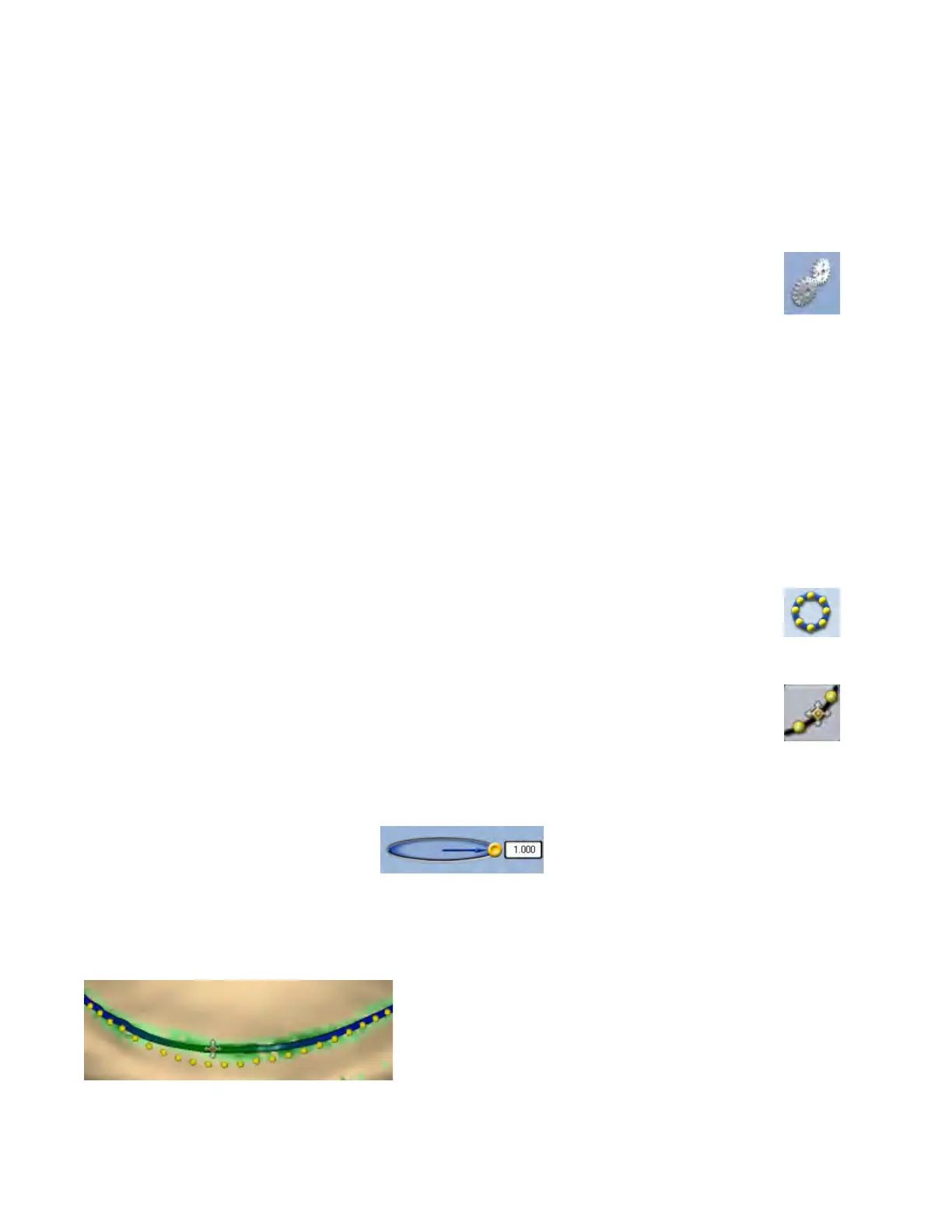Margin Tab Settings
ICE Margin Mode
For intraoral cases only.
ICE Margin Mode determines which view the system uses to create the margin curve when using the Lasso tool.
1 Click Settings.
2 Click ICE Margin Mode.
The default setting, Normal, means that the system uses both the stone and ICE view to determine where
the Lasso line should appear.
3 Select Texture only to indicate that the system should ignore the stone model and focus on the dierences in
the ICE view. If View ICE Preparation is deactivated, this setting returns to Normal mode.
4 Click Save to save the change or Cancel to exit without saving.
Modifying the Margin
The Margin tab provides two tools for modifying an existing margin path: Move Margin and Add Segments.
Before selecting a tool, enlarge and position the model to ensure an optimal view of the margin area. You can use
either tool or both sequentially, they do not remove previous changes when clicked like the margin drawing tools.
Toggle Margin
Once the margin is created, Toggle Margin shows or hides the margin. This is helpful in verifying the
margin has been drawn correctly.
Move Margin tool
Use the Move Margin tool to drag and drop a section of the margin into a new position.
1 Click the Move Margin button.
2 Position the pointer on the margin; click and hold down the mouse button.
Area of Inuence - Change the tool’s area of inuence by dragging the yellow button to increase or
decrease the size of the ellipse.
3 Drag the margin onto the margin shelf and release the mouse button.
The system automatically redraws the margin in the new location.
4 Repeat as needed.
15698200.B Margin Tab 41