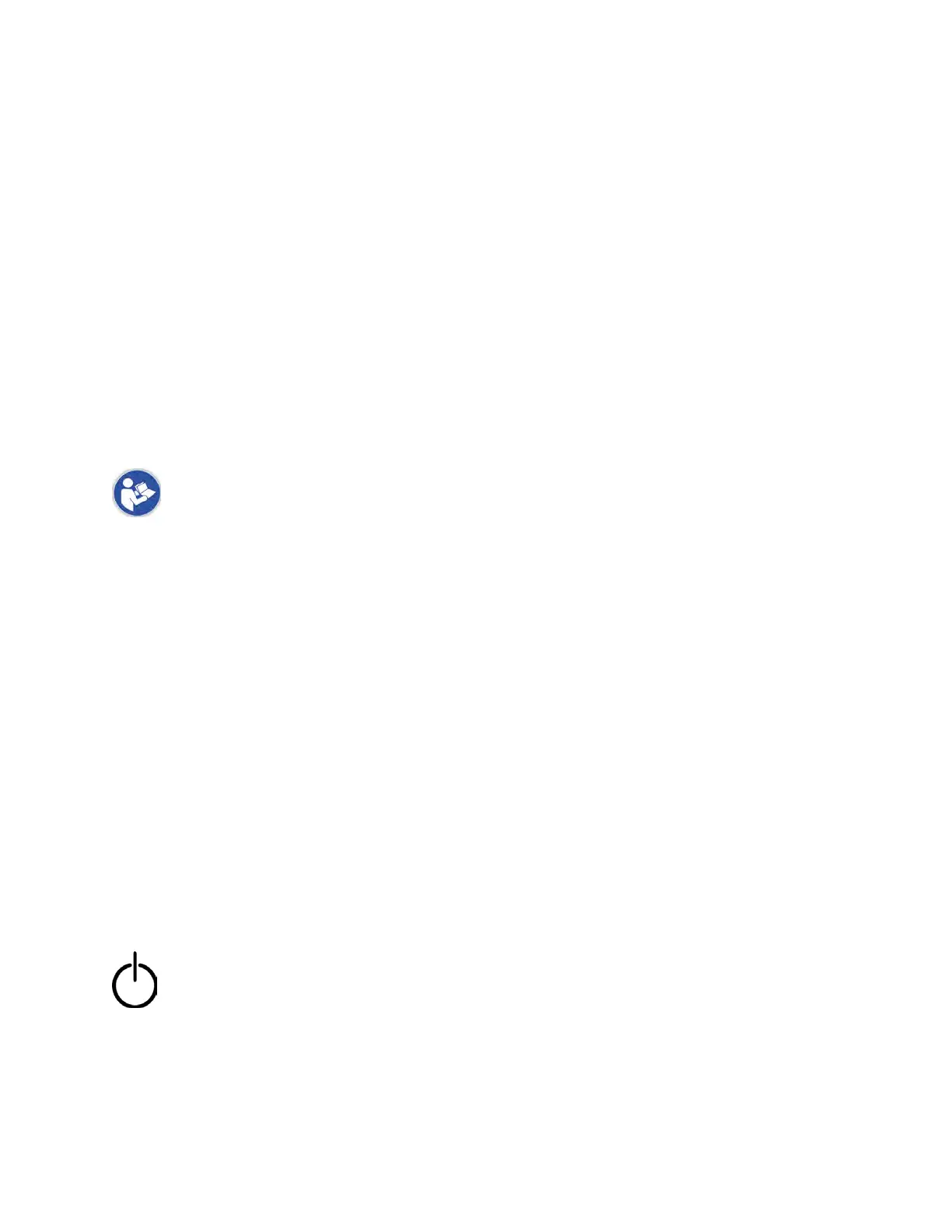4 Introduction Planmeca Emerald User Manual
Introduction
The Planmeca Fit
TM
System is a complete optical impression system for CAD/CAM of dental restorations intended
for dental oces or laboratories. The system comprises a Planmeca Emerald digital impression scanner, Planmeca
Romexis CAD/CAM design software module, and Planmeca PlanMill40 S mill.
The Planmeca Emerald scanner takes digital impressions which can be designed and customized on the Planmeca
Romexis CAD/CAM design software. The impressions can be sent via Planmeca Romexis Cloud to Planmeca or a
certied laboratory for design and milling or exported to a third party.
Caution: US Federal law restricts the Planmeca Emerald to sale by or on the order of a dentist.
The Planmeca Fit System requires Planmeca Romexis software revision 3.4.0.R or later.
Associated Documentation
Planmeca Romexis User’s Manual (publication number 10014593).
Throughout the documentation, important notes and items of interest are formatted like this example.
Warning The orange Warning denotes something that can cause personal injury or physical damage to the
equipment.
Some of the screenshots may have been taken in earlier software versions and may not exactly match your screen.
Indications for Use
The Emerald Optical Impression Scanner is an optical impression system used to record the topographical
characteristics of the dentition and/or full arch and preparation areas (including features such as implant scan locator
xtures, braces, brackets, etc.). In addition it can record the topographical characteristics of the oral anatomy (such as
soft tissue, gingivae and palate).
The three dimensional model generated from the scan may be further used for study models, and for the design and
manufacturing of dental restorations including implant supported prostheses and full and partial frameworks, and
can be used to design and manufacture physical models of the teeth.
It may be used in conjunction with production of orthodontic appliances, retainer and accessories.
Contraindications
None known.
Turn ON Laptop
Press the power button to start the laptop.
Opening Romexis
Click the Romexis icon on your desktop to open the software.
