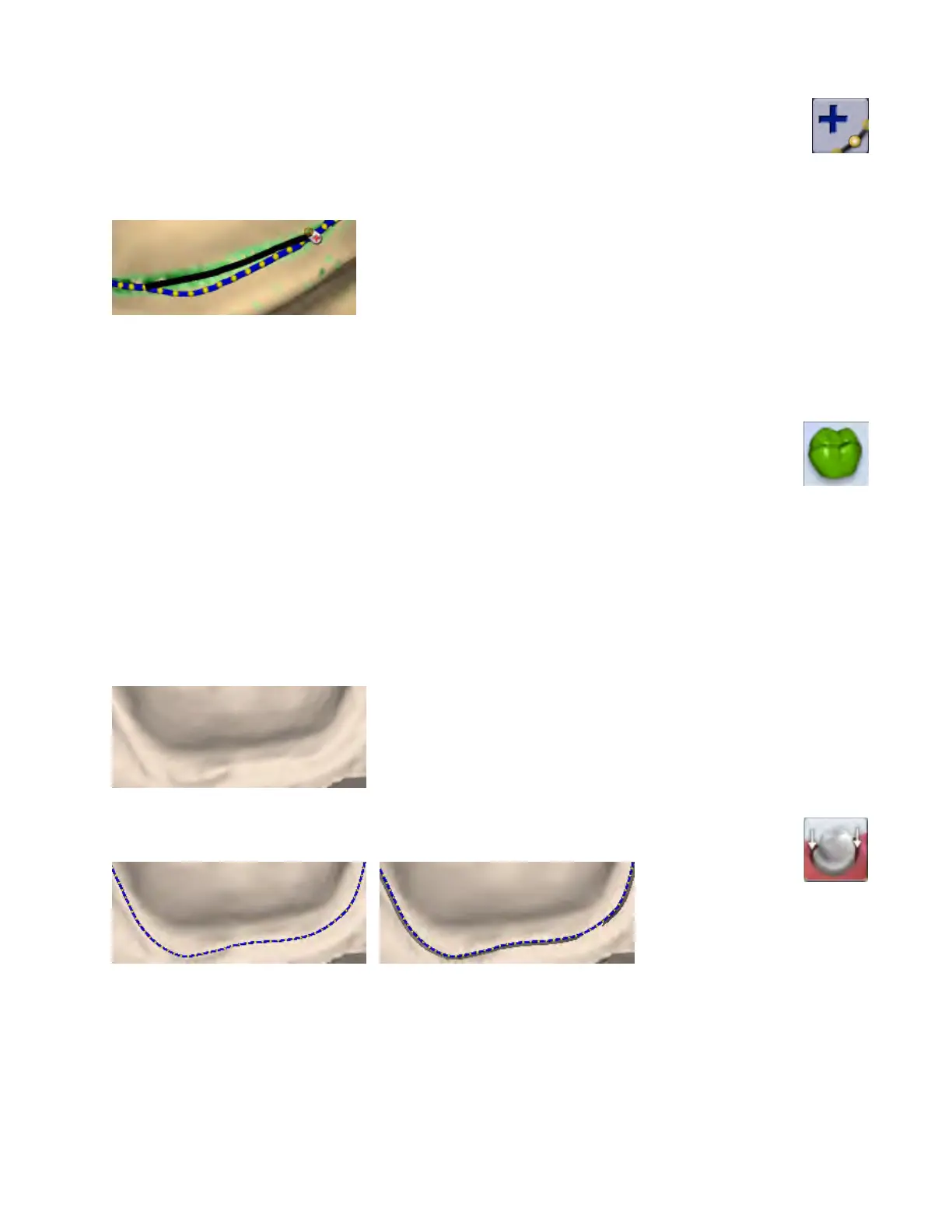Add Segments tool
Use the Add Segments tool to redraw a portion of the margin.
1 Click the Add Segments button.
2 Start by clicking on a portion of the margin line that is acceptable. Then, click to add new points across the gap in
the line. A line traces where you click. Use multiple clicks to create a curve.
3 Click Add Segments. The system redraws the margin and removes the unacceptable section.
4 Repeat as needed.
Preview Library
Click Preview Library to display a preview of the library tooth on top of the preparation. The size of the
preview tooth is based on the margin. The tooth may appear small on partial restorations. The preview
tooth is positioned according to the Orientation. Click Orientation to use the library tooth as a guide to
change the model’s alignment.
Retract
Use the Retract tool on STL export cases with a subgingival or equigingival margin. This tool ditches the 3D model
since the margin line does not convert to STL.
ICE View is not converted to STL format and cannot be used as a visual aid by the recipient of your case.
Without virtual ditching, the margin may be dicult for your recipient to see.
1 After the margin has been drawn and edited, click Retract.
The system virtually removes part of the model outside of the drawn margin.
Margin drawn - No ditching Margin drawn - With ditching
Any changes to the margin will require the ditching to be redone. If you are doing a multiple restoration
case, nish all of the margin edits before using the Retract tool.
42 Margin Tab Planmeca Emerald User Manual
