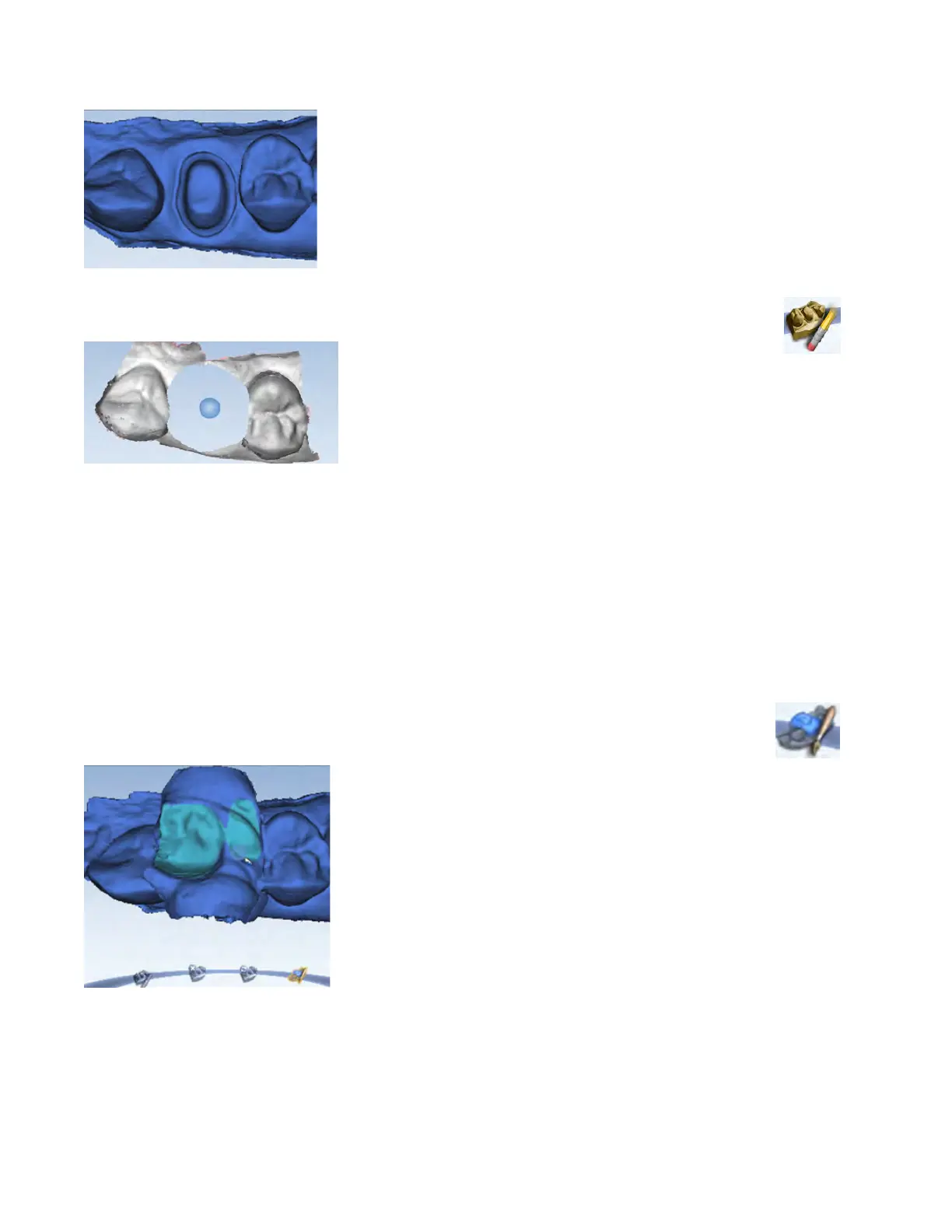A copy of the preparation model is created in the bite registration model color.
4 Click the Eraser Tool.
5 Erase the preparation and the marginal ridges of the adjacent teeth.
6 Click the Eraser Tool to deactivate it.
7 Activate the scanner and scan begin the scans with the occlusal of one of the adjacent teeth. Once you have
established where you are, you can begin scanning the bite registration data.
8 Scan the occlusal of the bite registration material and any of the adjacent tooth data that was removed and is
not covered by the bite registration.
Selecting the Bite Registration
Highlight the opposing dentition to designate which areas of this model should be used for occlusion.
1 Click Bite Selection at the bottom of the screen. This icon only appears on the Scan Bite screen.
2 Click and drag to highlight the areas of the opposing dentition that would come into contact with the
restoration.
3 Click Bite Selection again to deactivate it.
Click Reset if you made a mistake and need to start over.
15698200.B Scanning 31