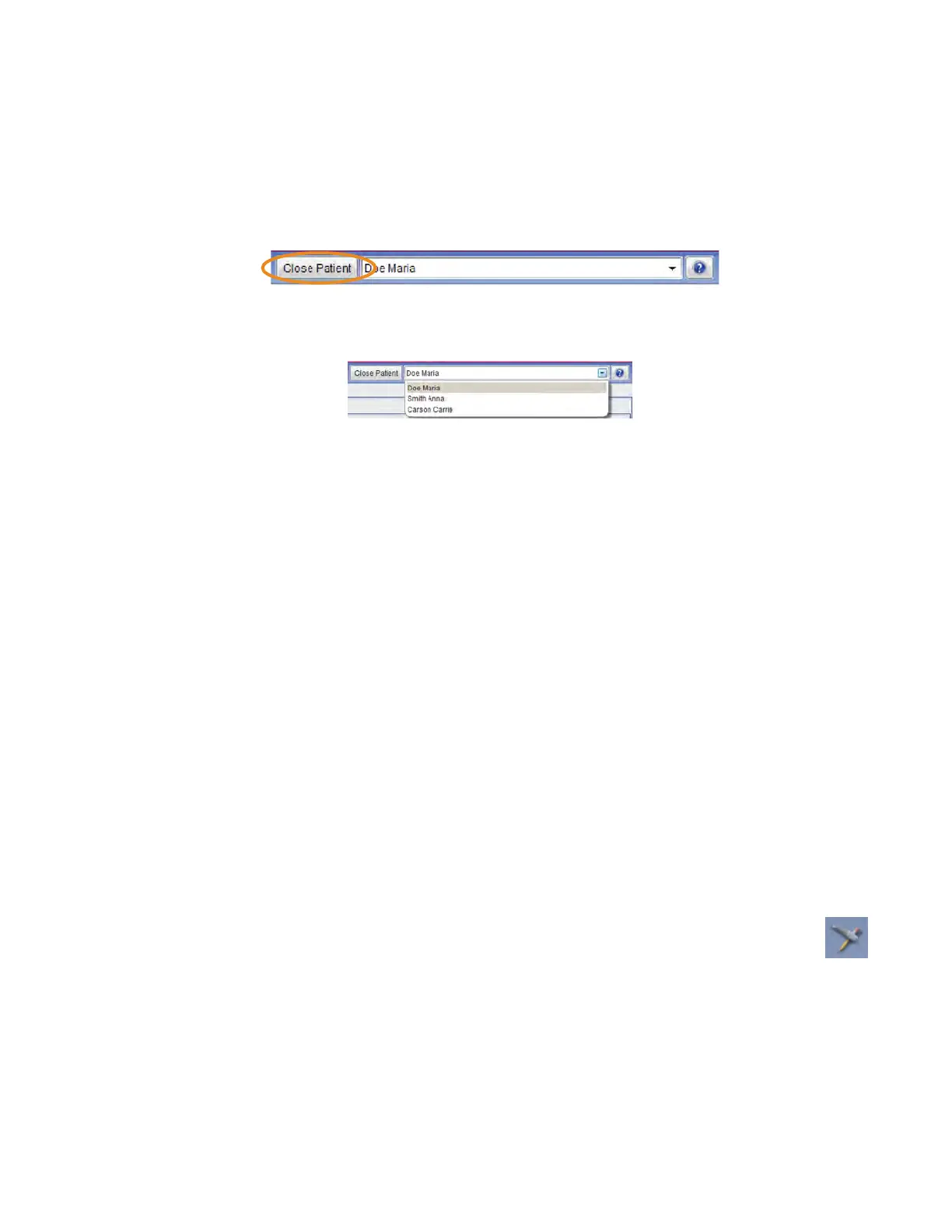16 Patients Planmeca Emerald User Manual
Selecting and opening patients
1 Click the patient name in the patient list.
The patient’s le opens.
The name of the active patient is always visible in the upper right corner of the screen. Several patient records can be
open at a time but only one of the open records is active at a time.
To close the active patient click the Close Patient button.
To view all open patients click the arrow of the drop-down menu.
To select and modify another open patient, select the name from the drop-down menu.
2 Click Go to CAD/CAM in the Next Steps section at the bottom of the screen or on the Charms menu on the left
side of the screen.
Managing Cases
1 Open the desired patient.
2 Click Go to CAD/CAM.
Select what you want to do:
• Start a new restoration - See below for more information
• Open an existing restoration - See below for more information
• Import 3D models - See Planmeca Romexis User’s manual for more information
• Export 3D models - See Planmeca Romexis User’s manual for more information
Deleting Files
To delete an image (stl le) from the patient’s case les right-click on the le and select Inactivate STL.
To delete a case from the patient’s case les right-click on the case and select Inactivate restoration.
To reactivate or permanently delete a case from the database see the Romexis User Manual.
Starting a New Restoration
1 To start a new scan, click New Scan and Design.
Click New Scan Only if you do not have a design license.
2 To open an existing scan or restoration (crown, inlay, onlay, etc.) double-click a case on the list or click the Open
Restoration button.
The case opens in the Setup screen.