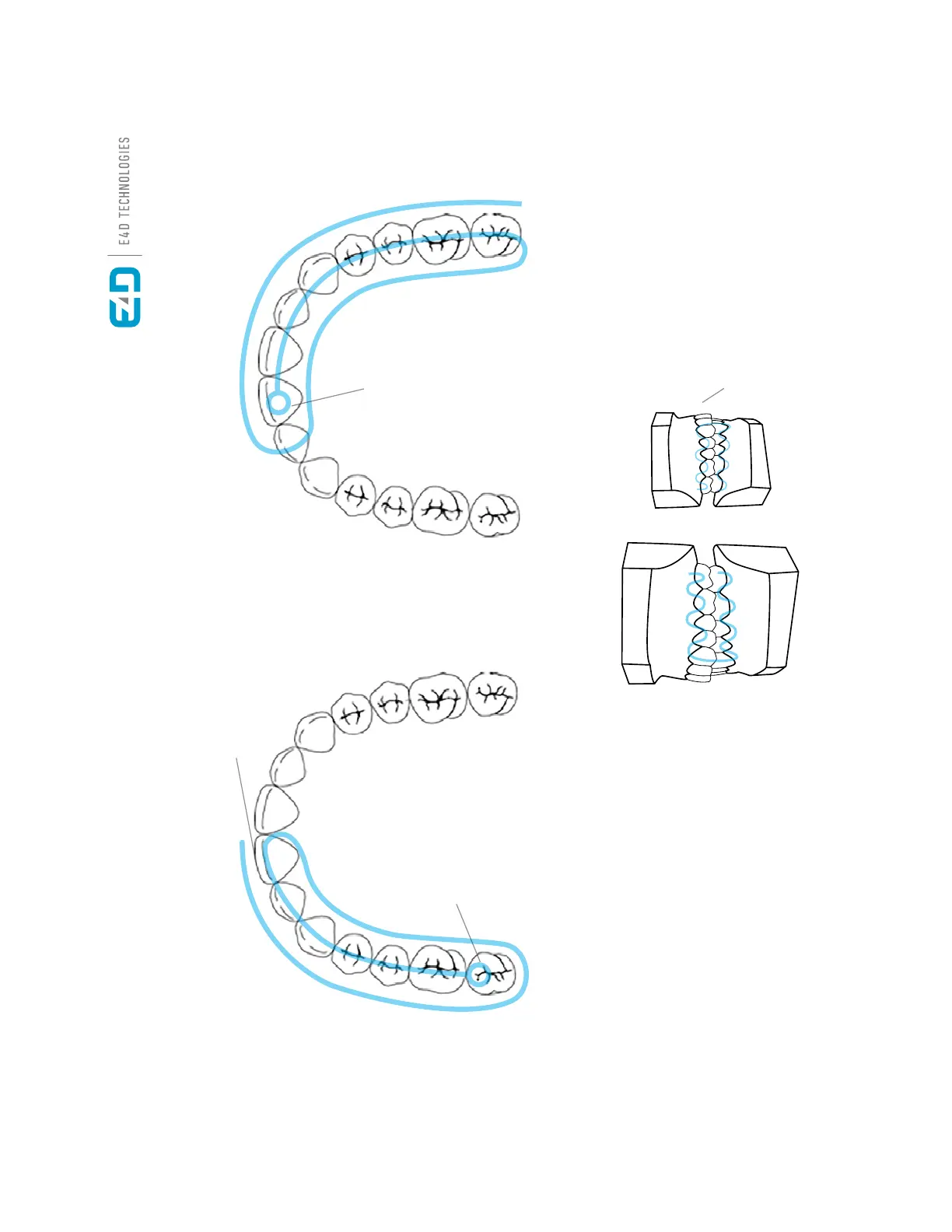Planmeca Emerald™ Full Arch Scanning
© September 2017 E4D Technologies, All Rights Reserved EDU1183.A
Start the buccal segment scan over the gingival tissue of the maxillary
arch. Capture the maxillary teeth until the Maxillary Full Arch appears.
Then start to capture the mandibular until the Mandibular Full Arch
appears. In some instances, the models may not appear. In this case,
stop scanning and manually align the models in the Bite Align tool.
Use the Rene Alignment tool when needed after verifying the bite.
If additional alignment is needed, proceed to Buccal 2. Repeat the
renement on Buccal 2 when needed.
When needed for renement,
an additional bite can be
captured in Buccal 2.
Restorative and Non-restorative
Buccal Scan
While scanning, use the bottom button to activate/deactivate Active Filtering when needed to remove unwanted data.
Repeat the scan pattern for the opposing arch.
First Half Second Half
Turn the scanner around and
repeat the occlusal incisal,
lingual, and buccal scans. A slight
lingual rotation will help after the
180°turn.
Start scanning over the occlusal table
of the most distal tooth in the arch.
Scan the occlusal incisal surfaces
of the quadrant, rotate to scan the
lingual then roll to the buccal.
15698200.B Scanning 37