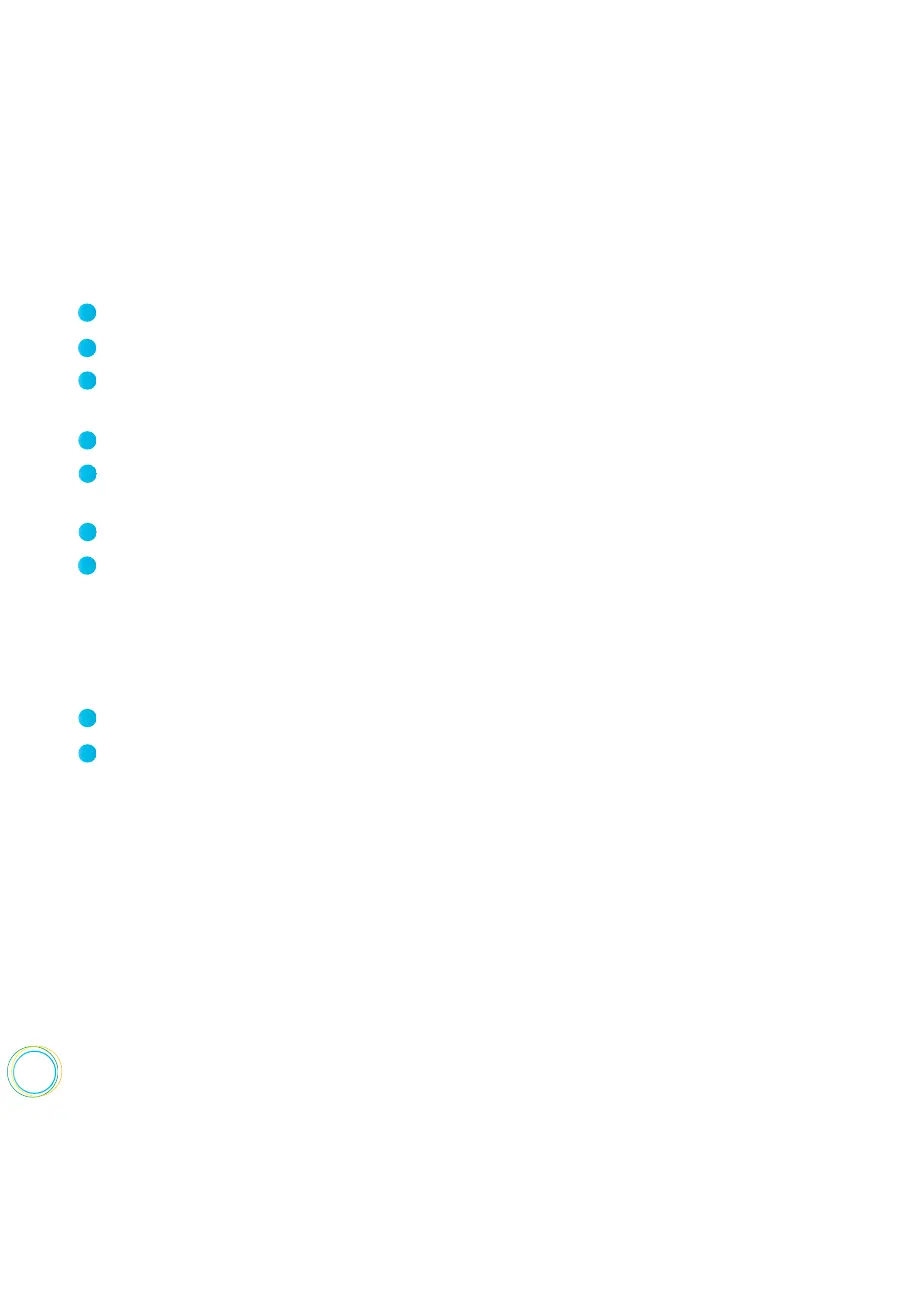102
Select Settings from Home view, and select Basic > Backlight Intensity.
From the Backlight Intensity screen, select Backlight On Intensity.
From the Backlight On Intensity screen, select the intensity you want, and press Back.
The default is High.
From the Backlight Intensity screen, select Backlight Idle Intensity.
From the Backlight Idle Intensity screen, select the intensity you want, and press Back.
The default is Low.
From the Backlight Intensity screen, select Maximum Intensity.
From the Maximum Intensity screen, select Up or Down to increase or decrease the
maximum intensity the screen can display, and press Back.
To change the backlight intensity :
1
2
3
4
5
6
7
Select Settings from Home view, and press Basic > Backlight Timeout.
From the Backlight Timeout screen, enter the number of seconds the phone will be idle
before the backlight dims. The default is 40 seconds.
To change the Backlight Timeout :
1
2
Changing the Phone’s Background Picture
You can change the background picture that displays on your phone. By default, your screen
displays a light grey background that is named Default.
Your system administrator sets up the background images for your phone. If no background
images are set up, only the light grey background, named Default, is available. If you want,
you can use a picture of your own as the background image. For more information, see Using
One of Your Own Pictures as the Background Picture.