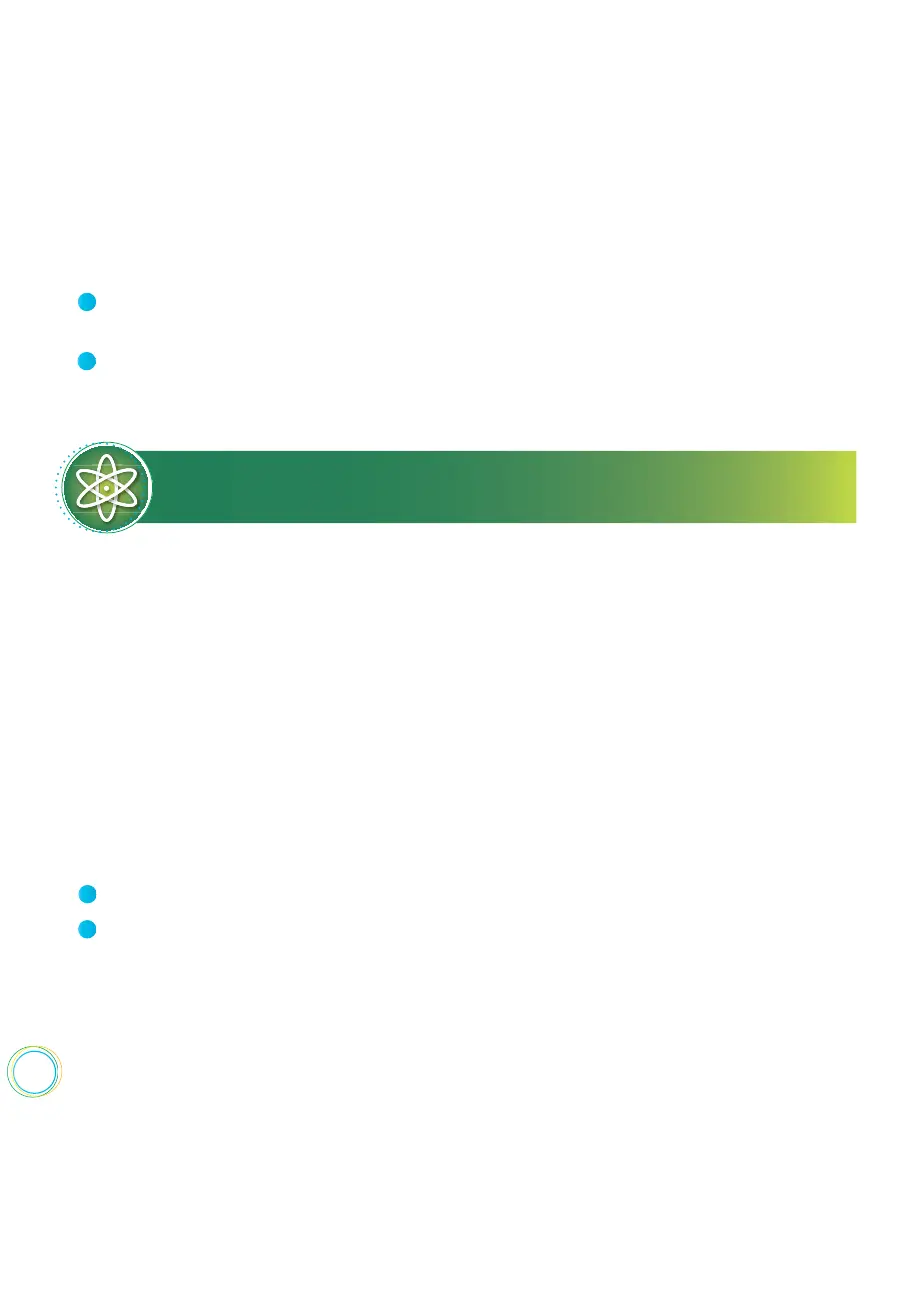64
From Lines view, press More, and press My Status. Or, select Settings from Home view,
and select Features > Presence > My Status.
From the My Status screen, select the status you want.
To update your presence setting :
1
2
Your new status is sent to phones watching you.
Power Tip: How to Automatically Change Your
Status When Your Phone is Idle
You can enable your phone to automatically set your status to Away if your phone is idle for
a certain length of time. After you touch the screen or press a key on your phone, your status
changes to Online again. To enable this feature, select Settings from Home view, and select
Basic > Preferences > Presence > Idle Timeout. From the Idle Timeout screen, enable an
oce hours and/or o hours timeout period, and enter the number of minutes your phone
should be idle before your status changes to Away.
Setting Up and Managing a Buddy List
If you want to monitor other people, you need to make sure they’re in your Buddy list. You
add people to your Buddy list from your Contact Directory; therefore, make sure the person
you want to monitor exists in your Contact Directory.
From your Contact Directory, select the contact you want to start or stop monitoring.
From the contact’s information screen, press Edit.
To update your Buddy list :
1
2
From the Edit Contact screen, using the up and down arrow keys to locate Watch Buddy,
and enable or disable the field. The default setting is Disabled. When enabled, the contact is
added to your Buddy list so you can monitor the contact’s status. When disabled, the contact
is removed from your Buddy list, and you won’t be able to monitor the contact’s status.