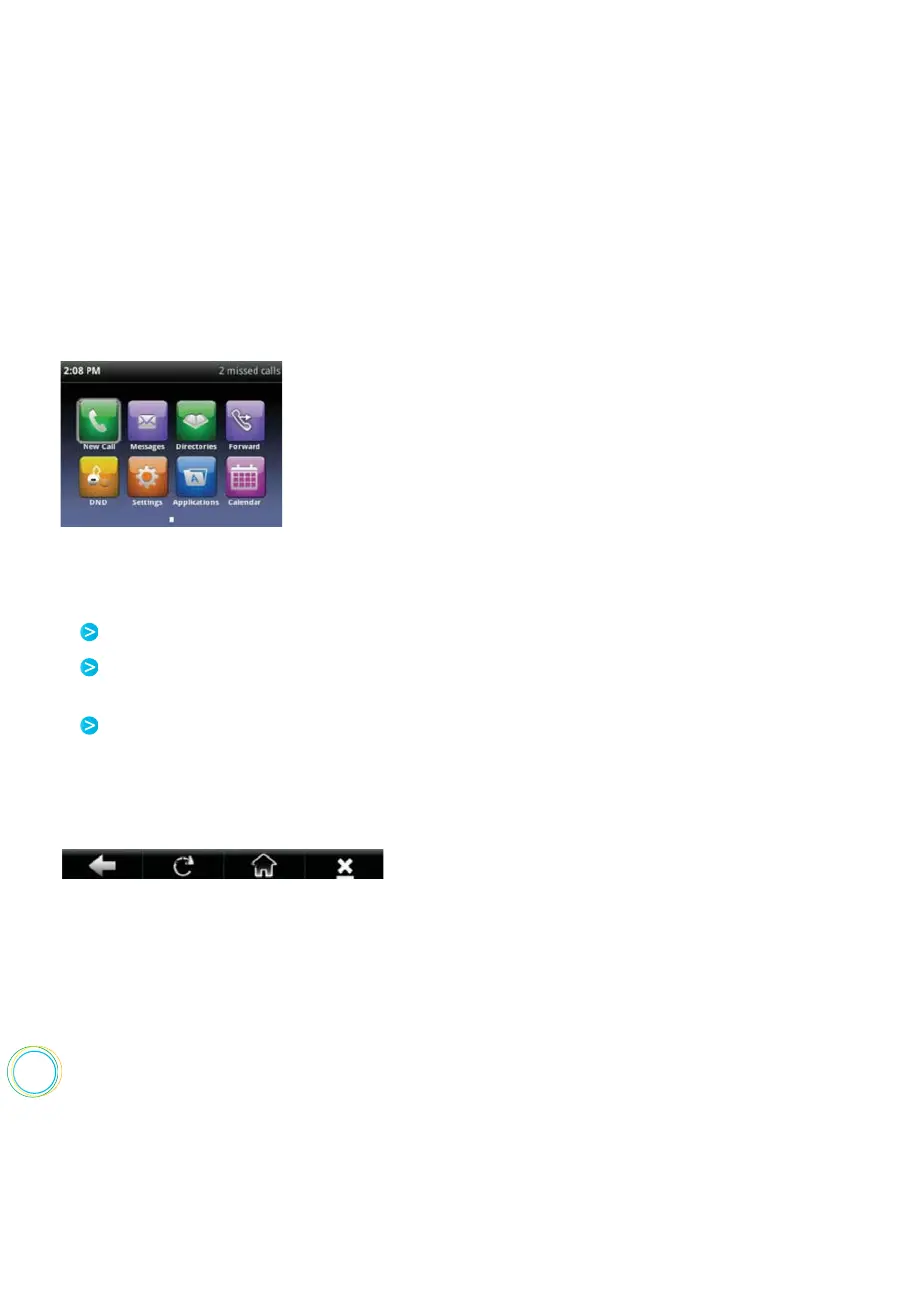68
If your phone is idle, you may be able to view an Idle Browser—non-interactive Web content on
the idle screen—as you navigate between Home and Lines view. To see the Idle Browser, you
may need to set up the screen saver. If you are in an active call, the Idle Browser won’t display.
To view an interactive Main Browser, select Applications from
Home view.
Select hyperlinks to view more Web pages.
Select a text box and enter information by using the dialpad keys on the phone console
or the editing icons.
Move around by using the up, down, right, or left arrow keys. Scrolling indicators on the
screen indicate your position on the Web page.
From the Main Browser, you can :
Navigation and editing icons (shown next) display in a toolbar along the bottom of the Main Browser.
The toolbar displays unless your system administrator
changes the configuration.
The following sections describe how to navigate
and enter information in the Main Browser.
Navigating the Main Browser
Navigation icons enable you to view previous Web pages, refresh the current page, return
to the Main Browser’s Home page, or go back to your phone’s Home screen.