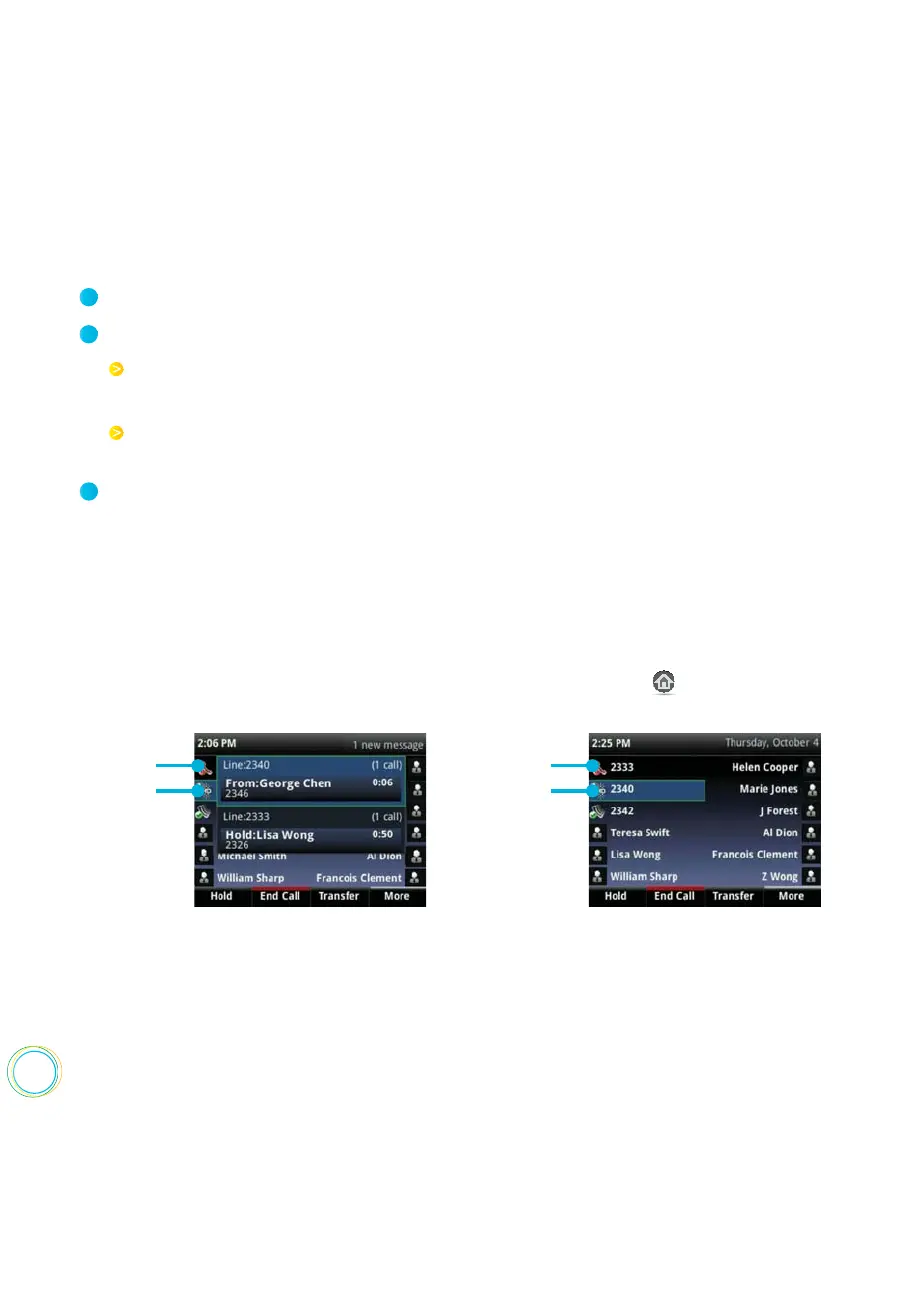28
Select Settings from Home view, and select Basic > Preferences > Auto Answer.
Press Save.
From the Auto Answer screen, do the following :
To enable your phone to automatically answer calls :
1
2
3
To enable your phone to automatically answer SIP calls, select Auto Answer SIP
Calls, and select Yes. The default setting is No.
To mute the microphone for all auto-answered calls so the incoming caller can’t
hear you, select Microphone Mute, and select Yes. The default setting is Yes.
You can easily manage multiple calls from Lines and Calls view.
Calls view displays all the calls for each phone line, as shown next. All the calls for a phone
line display under the associated phone line. Scroll up or down to see all your lines and
calls. To switch to Lines view, press More, and then Lines or press .
Managing Multiple Calls
Held
Active
Held
Active
Lines view shows you each line on your phone, and how many calls each line has, as shown
next. In the example below, line 2340 has one active call, and line 2333 has one held call.
If you press a line key that doesn’t have an active call, the most recent call on that line will
become active. The current call will be held.