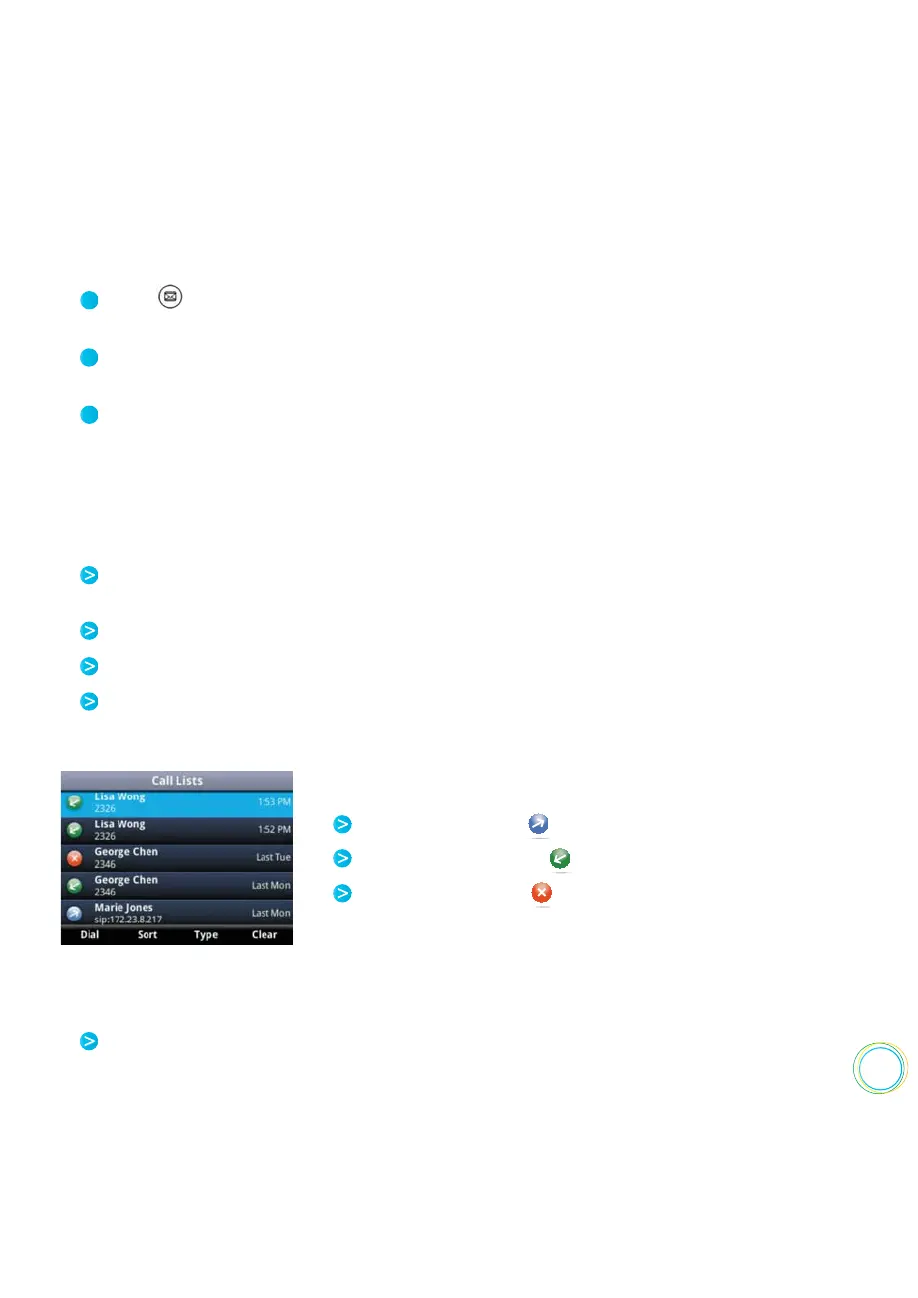47
Press , and select Message Center. Or, from Home view, select Messages, and select
Message Center.
If multiple lines are configured on your phone, the Line Select screen displays. Use the
up and down arrow keys to select the line that has the message.
From the Messages screen, press Connect and follow the prompts.
To listen to voicemail messages :
1
2
3
Viewing Recent Calls
Sort, order, and filter calls (press Type). By default, the list displays all call types (missed,
placed, and received), with the most recent call displaying first, as shown next.
Remove certain calls from the list.
Select a call record to view call details and manage the call.
Use the up and down arrow keys to highlight an entry and press Dial to automatically
call the person.
Your phone maintains a Recent Calls list—a list of missed, received, and placed. Each list
can hold up to 100 entries.
Placed calls display .
Received calls display .
Missed calls display .
Icons display next to a call to indicate the call type :
From Home view, select Directories from Home view, and select Recent Calls.
To view your Recent Calls list :