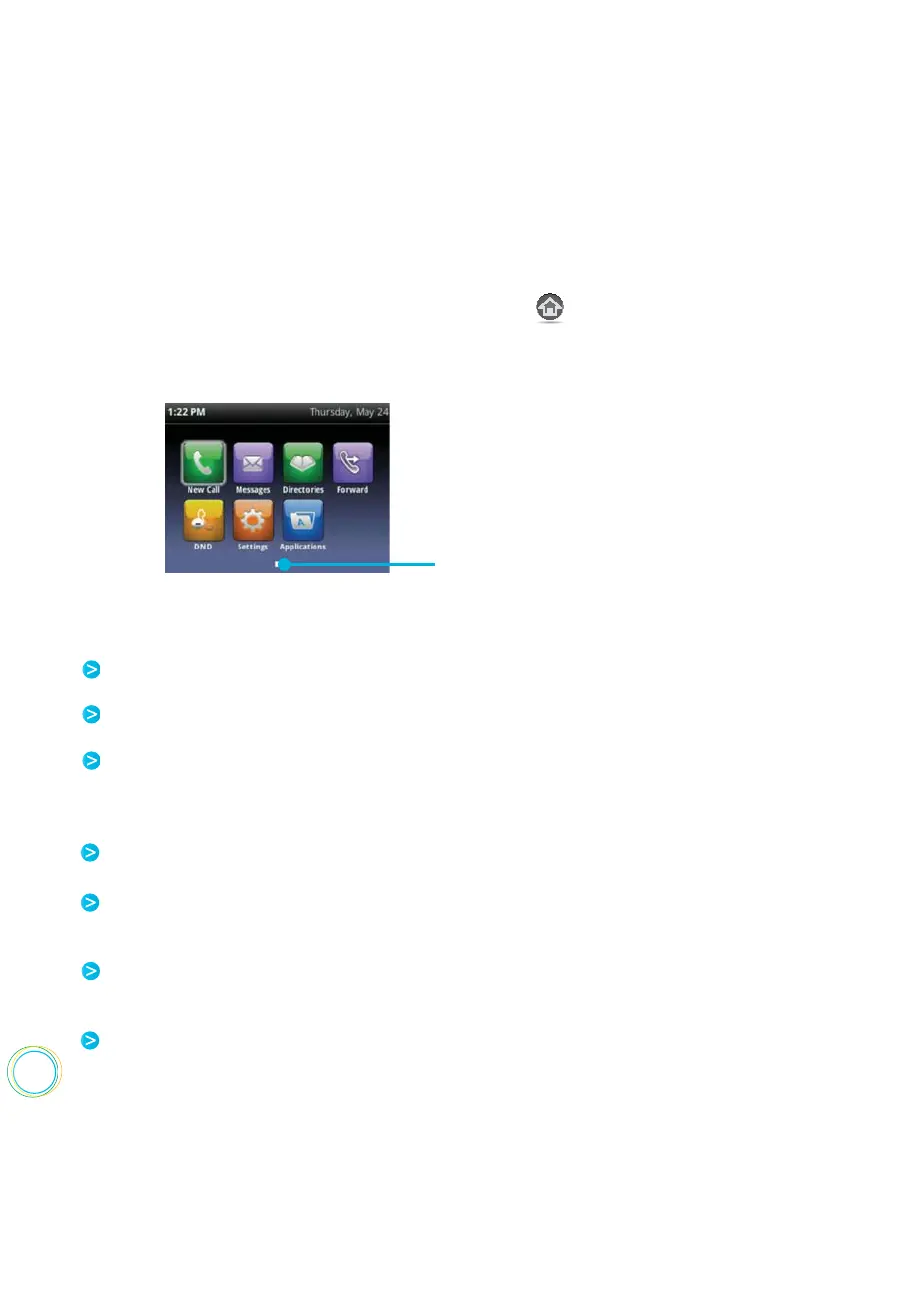14
You can display Home view (shown next) by pressing . Home view displays your phone
line, and messages, settings, and information. At the bottom of Home view is a Page Indicator
that shows how many pages of icons Home view displays.
Home View
To change the highlighted icon, press the up,
down, right, or left arrow key. Press Select to
access the desired menu.
Page Indicator
Home view displays the following icons :
New Call—Select New Call to display the Dialer so you can place a call.
Messages—Select Messages to access your voicemail.
Directories—Select Directories to access your Contact Directory, Favorites, and Recent
Calls list. You may also be able to access a Corporate Directory and Buddy Status List if
they’re set up on your phone.
Forward—Select Forward to set up forwarding options for incoming calls.
DND—Select DND to toggle DND (Do Not Disturb) on or o. When DND is enabled,
your phone won’t ring and incoming calls will go to voice mail.
DND—Select DND to toggle DND (Do Not Disturb) on or o. When DND is enabled,
your phone won’t ring and incoming calls will go to voice mail.
Settings—Select Settings to access phone features and settings to customize your phone.