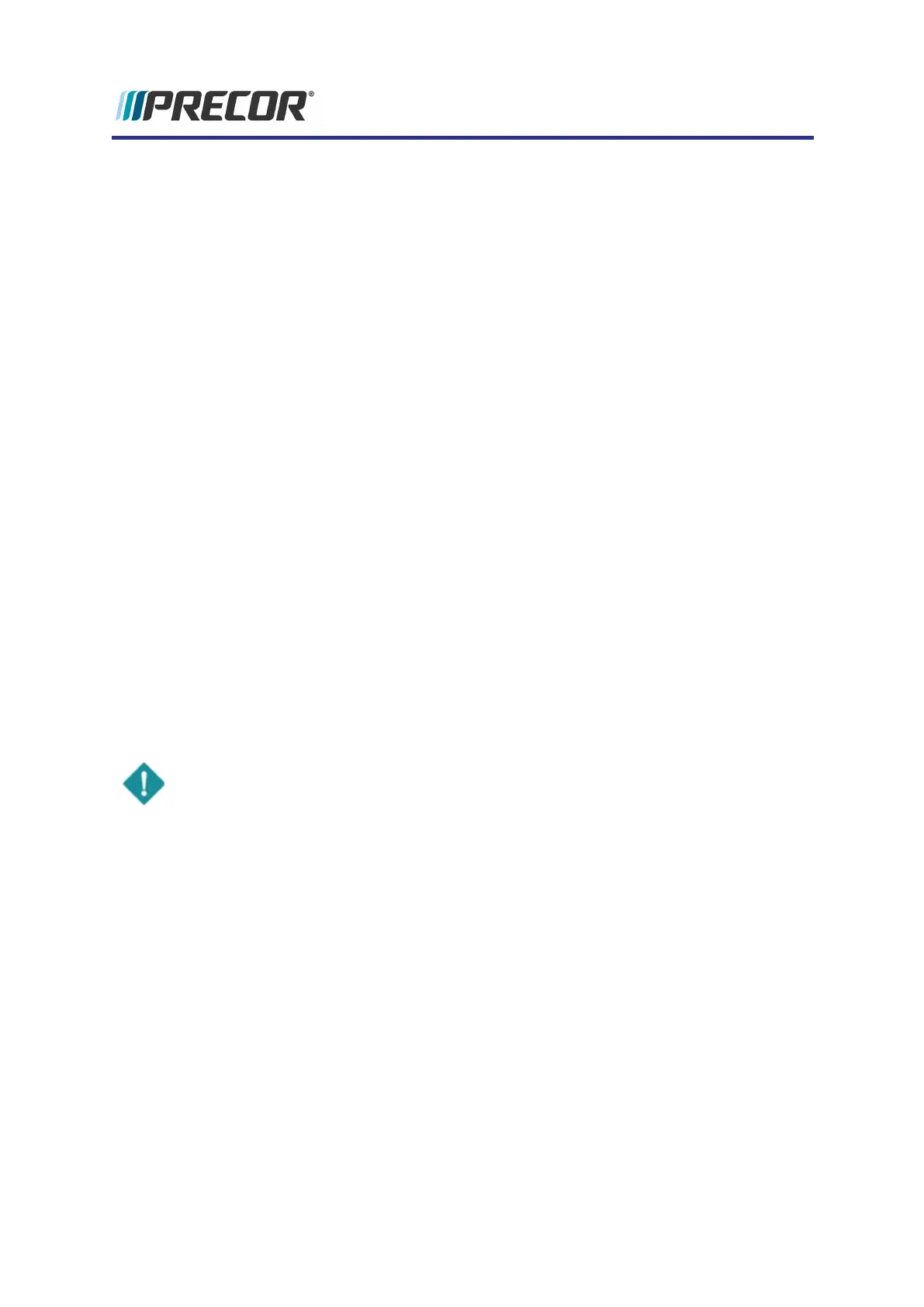Cloning the System Settings
About
Cloning system settings allow you to easily copy system settings from one console (parent con-
sole) to many consoles (child consoles). This method copies the Connectivity, Display, Media,
and Workout Limits settings. Both the parent and child consoles must be mounted on the
same equipment type.
Basic steps
1. Export the parent console system settings to a USB flash drive, see "Exporting the sys-
tem settings" below.
2. Import the system settings from the parent console USB flash drive to the child console,
see "Importing the system settings" below.
Exporting the system settings
1. Insert a USB flash drive into the console chin USB port.
2. Access Service menu (51765761) > Settings menu.
3. Select System Settings > Manage Settings.
l If the "
Please insert USB
" message shows, either the USB drive was not inserted
or the USB drive format is not supported or is corrupted.
4. Select the Export to USB icon to begin the export system settings process.
5. Wait for the "
Settings exported successfully to the USB drive
" message and then select
OK to complete the system settings export.
6. Return to the "Welcome" banner and then remove the USB drive.
IMPORTANT: .Return to the "Welcome" banner before removing the USB drive.
Importing the system settings
1. Insert the cloned system settings USB drive into the child console chin USB port
2. Access Service menu (51765761) > Settings menu.
3. Select System Settings > Manage Settings.
l If the "
Please insert USB
" message shows, either the USB drive was not inserted
or the USB drive does contain a compatible system setting file.
4. Select the Import from USB icon to begin the export process.
5. Wait for the "
Imported settings successfully
" message and select OK to complete the
settings import.
6. Verify that the Connectivity, Display, Media, and Workout Limits system settings
have imported correctly.
7. Return to the "Welcome" banner and then remove the USB drive.
31