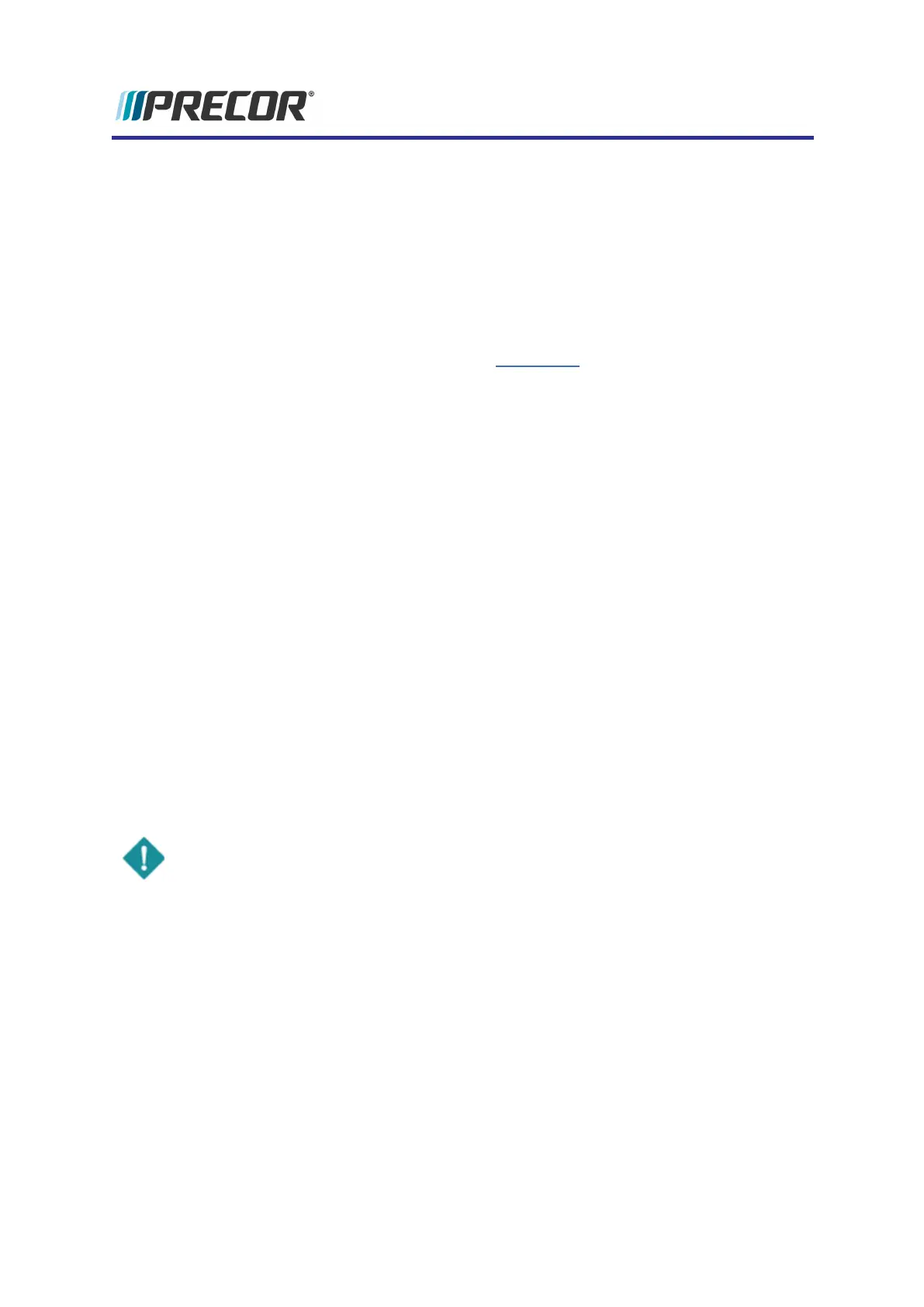Cloning the TV Channel Guide
About
Cloning the TV Channel Guide allows you to easily copy the TV channel guide list from one
console (parent console) to many consoles (child consoles).
Cloning the TV Channel Guide only copies the TV Channel Guide list, the TV signal and
format settings are not copied, refer to the console
Owner's Manual
and/or the
Networked Fit-
ness Media Adapter Guide
(downloadable from the precor.com console product website) for
more information.
Basic steps
1. Export the parent console TV Channel Guide to a USB flash drive, see "Exporting the
TV Channel Guide" below.
2. Import the TV Channel Guide from the parent console USB flash drive to the child con-
sole, see "Importing the TV channel guide" below.
Exporting the TV Channel Guide
1. Insert a USB flash drive into the console chin USB port.
2. Access Service menu (51765761) > Settings menu.
3. Select System Settings > TV Settings.
4. Scroll down the TV Settings menu and select Export/Import Channels.
l If the "
Please insert USB
" message shows, either the USB drive was not inserted
or the USB drive format is not supported or is corrupted.
5. Select the Export to USB icon to start the channel guide file export.
6. If successful, a "T
V Channels successfully exported
" message will show, select OK to
return to the TV Settings menu.
7. Return to the "Welcome" banner and then remove the USB drive.
IMPORTANT: .Return to the "Welcome" banner before removing the USB drive.
Importing the TV channel guide
1. Insert the cloned TV Channel flash drive into the console chin USB port.
2. Select System Settings > TV Settings.
3. Scroll down the TV Settings menu and select Export/Import Channels.
l If the "
Please insert USB
" message shows, either the USB drive was not inserted
or the USB drive does contain a compatible TV Channel Guide file.
4. Select the Import from USB icon to start the channel guide file import.
5. If successful, a "
TV Channels successfully imported
" message will show, select OK to
exit.
33