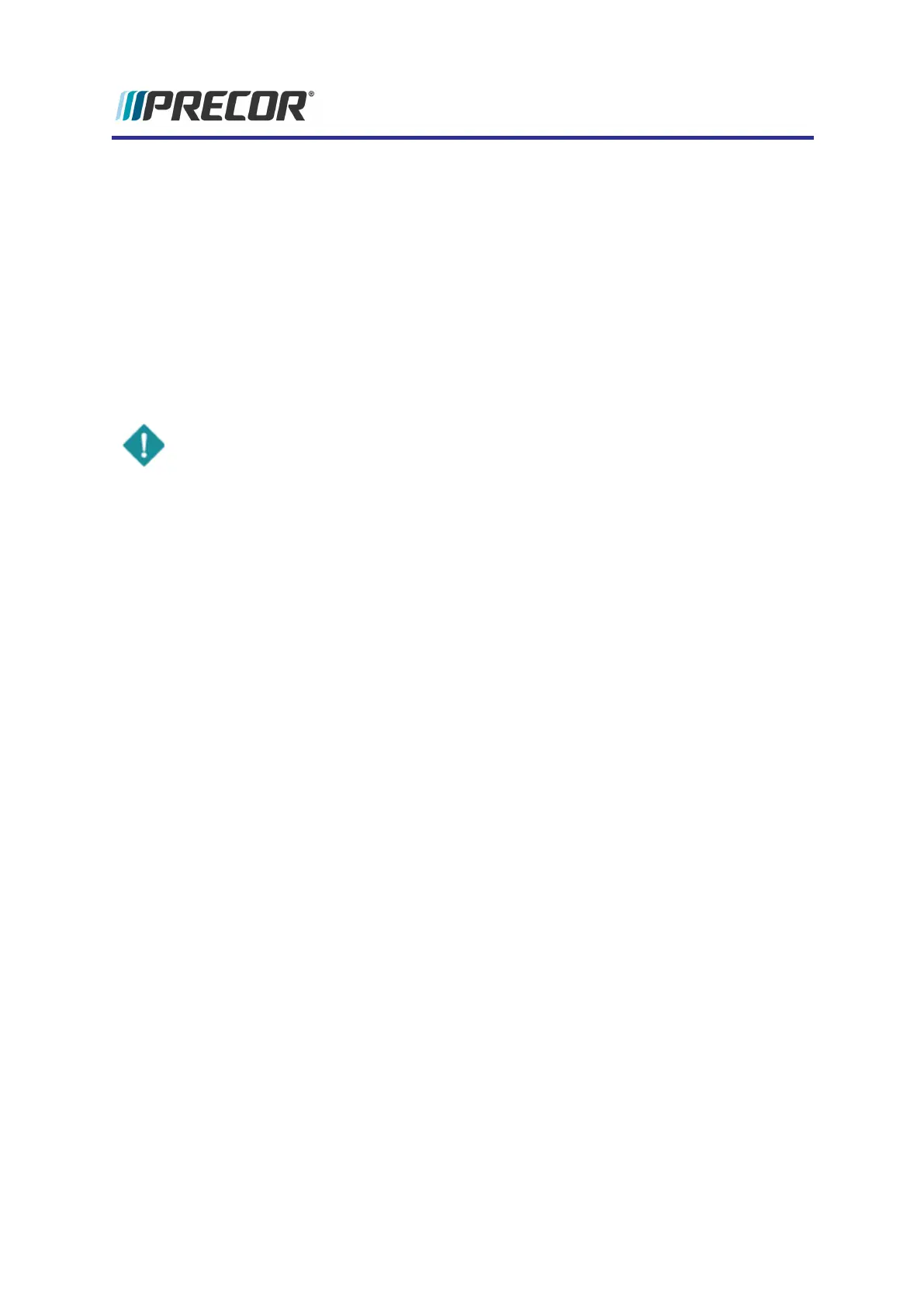Rescue microSD card software install
When to use the Rescue microSD card
Typically the rescue microSD card is required when the OS software has become corrupted
and the console fails to power-up to the Welcome banner. Only use the rescue microSD card
as a last resort, reseting the console and/or updating the OS software have failed to fix the
problem.
The Rescue microSD card will upload the core software required to reboot the console to the
OEM factory default state. All custom system settings will be reset to the OEM default settings,
treat the console as if it were a brand new console.
IMPORTANT: Using the rescue microSD card will reboot the console to the factory
default settings. All setup and customized settings will be reset to OEM default setting
including: Registration, TV channel guide, club settings, etc. If the console is net-
worked, the unit will need to be deleted from Preva Business Suite and re-registered.
Rescue microSD card update procedure
1. Disconnect console power (power OFF).
2. Remove the mass storage mircoSD card and install the Recovery microSD card.
3. Reconnect the console power (power ON).
4. Lightly press and hold down the Boot Select button while momentarily pressing and
releasing the Reset button. Starts the reboot process.
a. On P82s, you will need two 5/32" (4 mm) or smaller diameter pencil erasers (or
similar devices) to press the Reset and Boot Select buttons.
b. On P62s, you only need one pencil eraser to press down the Boot Select button.
Use your finger to press and hold the Reset button
5. Continue holding down the Boot Select button until either the green boot-up LED
switches ON or you can see on the display that the reboot process has started (approx.
3-5 seconds). When the reboot has started release the Boot Select button.
P82 Rescue mircoSD software install
42
6 System Software
Rescue microSD card software install