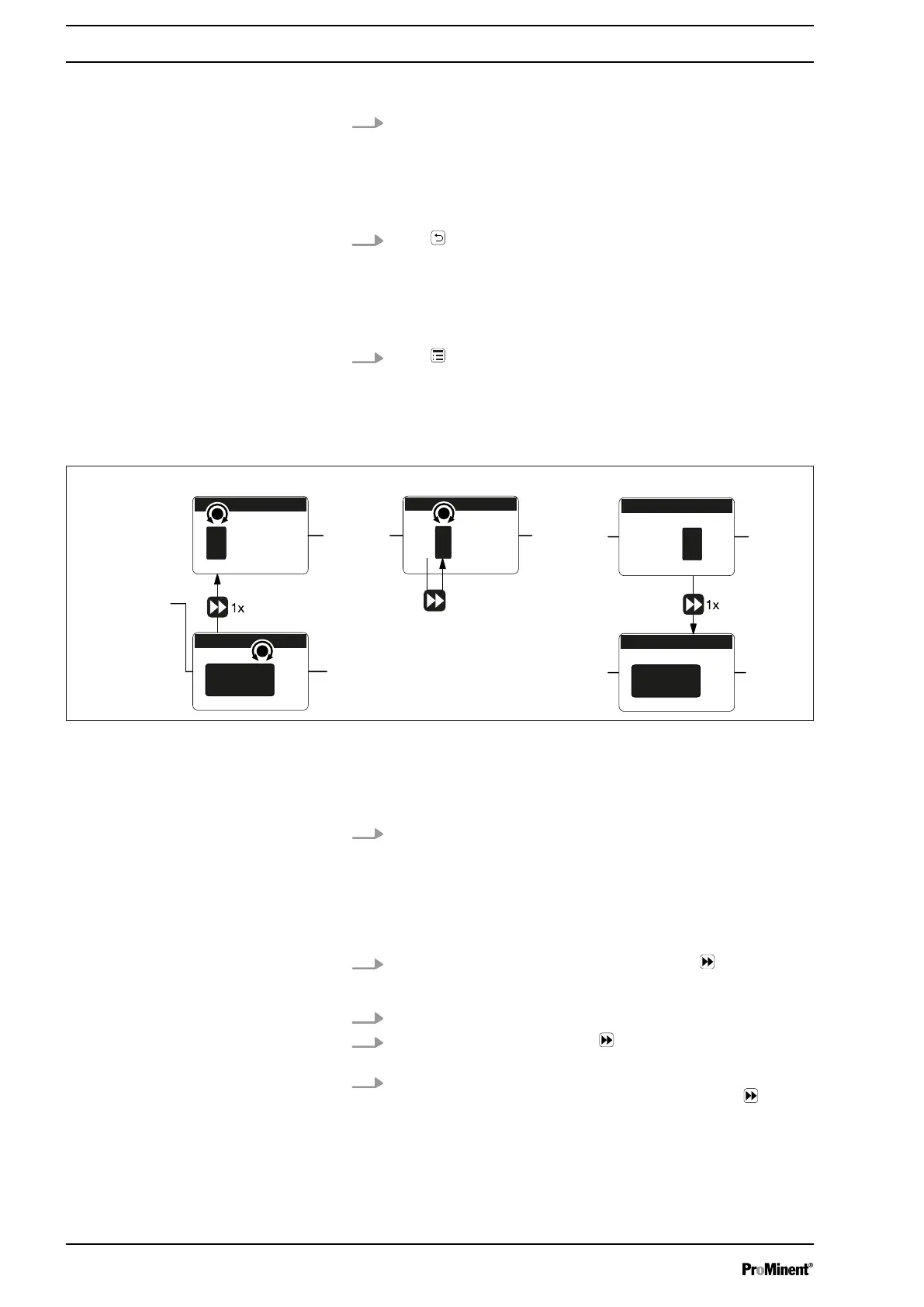Briefly press the
[Clickwheel]
.
ð
The software switches to the next menu point or back to the
menu and saves the entry.
Press
[Back]
.
ð
The software switches to the next menu point or back to the
menu without saving anything.
Press
[Menu]
.
ð
The software cancels the entry and switches to a continuous
display without saving anything.
B0777
5432
5
432
4
32
5
5432
2
543
a)
b)
c)
Fig. 28: a) Changing from one figure to its initial figures; b) Changing the figure; c) Returning from the last figure to the
(complete) figure (to correct a wrong figure, for example).
Changing a (complete) number
Turn the
[Clickwheel]
.
ð
The value of the figure highlighted is raised or lowered.
Changing figures
1.
To adjust the value of a figure digit-by-digit, press
[Priming]
.
ð
The first figure is highlighted - see Figure above, point a)
2. To adjust the value of a figure, turn the
[Clickwheel]
.
3.
To move to the next figure, press
[Priming]
- see above Figure,
point b).
4. To run through the figures again, if necessary (possibly because of
an incorrect figure), when you get to the last figure press
[Priming]
again - see above Figure, point c).
ð
Now you can start from the beginning again.
Confirming an entry
Exiting a menu option without confirming it
Returning to a continuous display
Changing adjustable variables
Basic set-up principles
40