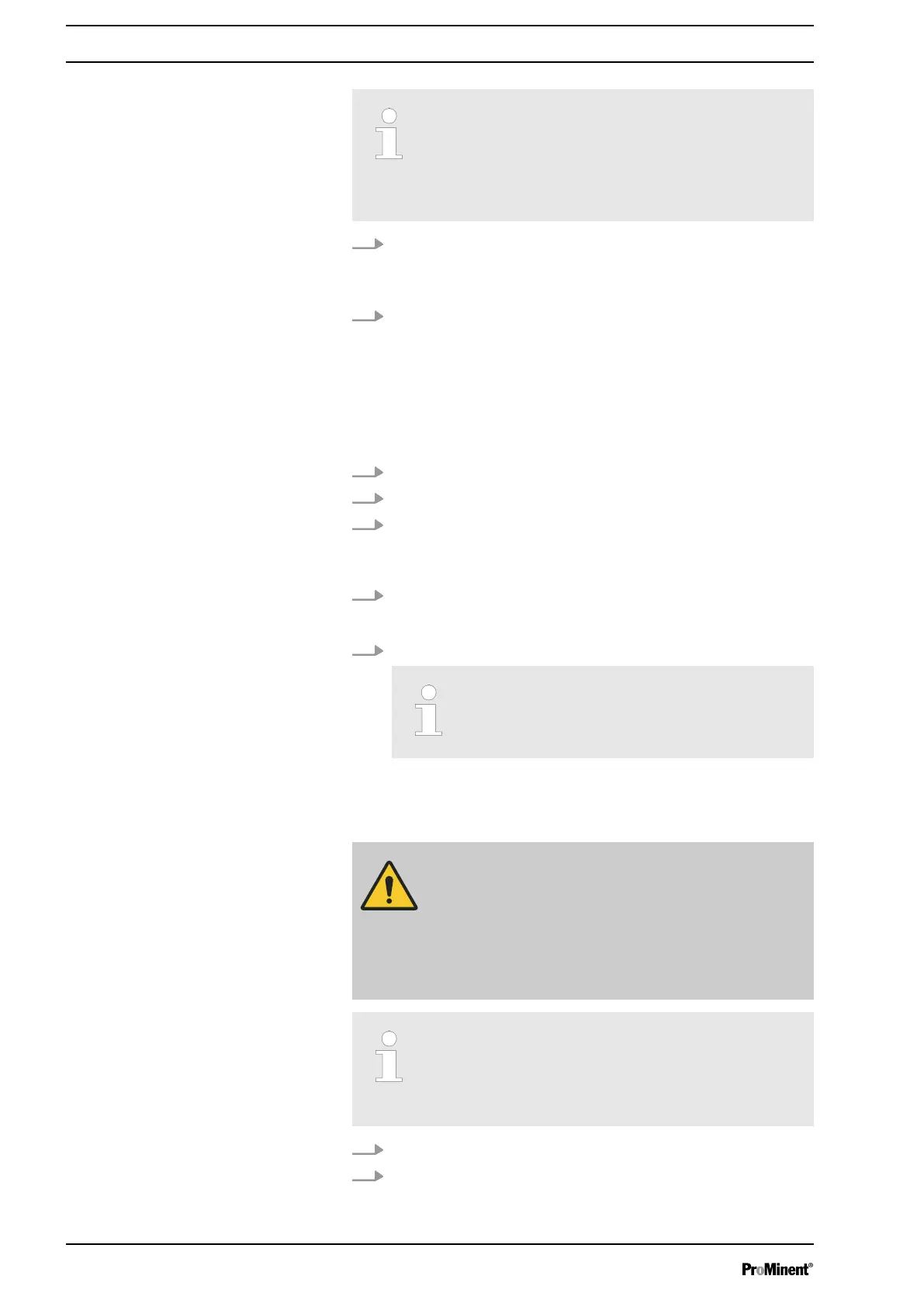If you wish to delete a device from the ‘Connect to
device’ list, then you also have to delete the device
from the Bluetooth menu in the smart device set‐
ting app.
Otherwise the coupling is maintained.
1. To delete a device from the
‘Connect to device’
list, swipe
along the line containing the device name.
ð
‘Delete’
appears.
2. Press
‘Delete’
.
ð
The line with the device name disappears.
1.7.4 Saving and Restoring the Pump Configuration
1. Use
[Start/Stop]
to stop the metering pump.
2. Connect the smart device to the metering pump.
3.
Under
‘Expert Settings
è
Backup ’
press the
‘ + ’
button.
ð
The app will ask whether you are sure you want to create
a backup.
4. Answer
‘yes’
when prompted.
ð
A progress bar will appear.
5. Once the process is complete, assign a name to the backup.
The name must contain only upper and lower
case characters and spaces.
ð
The pump configuration is saved on the smart device as
a backup file
CAUTION!
Warning of data loss
Do not close the app during restoring.
Do not interrupt the Bluetooth connection, for
example by moving the smart device out of the
range of the pump.
A pump configuration that has been previously
saved, can be restored if need be.
(The pump configuration is dependent on the iden‐
tity code.)
1. Use
[Start/Stop]
to stop the metering pump.
2. Connect the smart device to the metering pump.
Delete device
Saving the pump configuration
Restoring the pump configuration
Supplementary Operating Instructions for Bluetooth Control
12