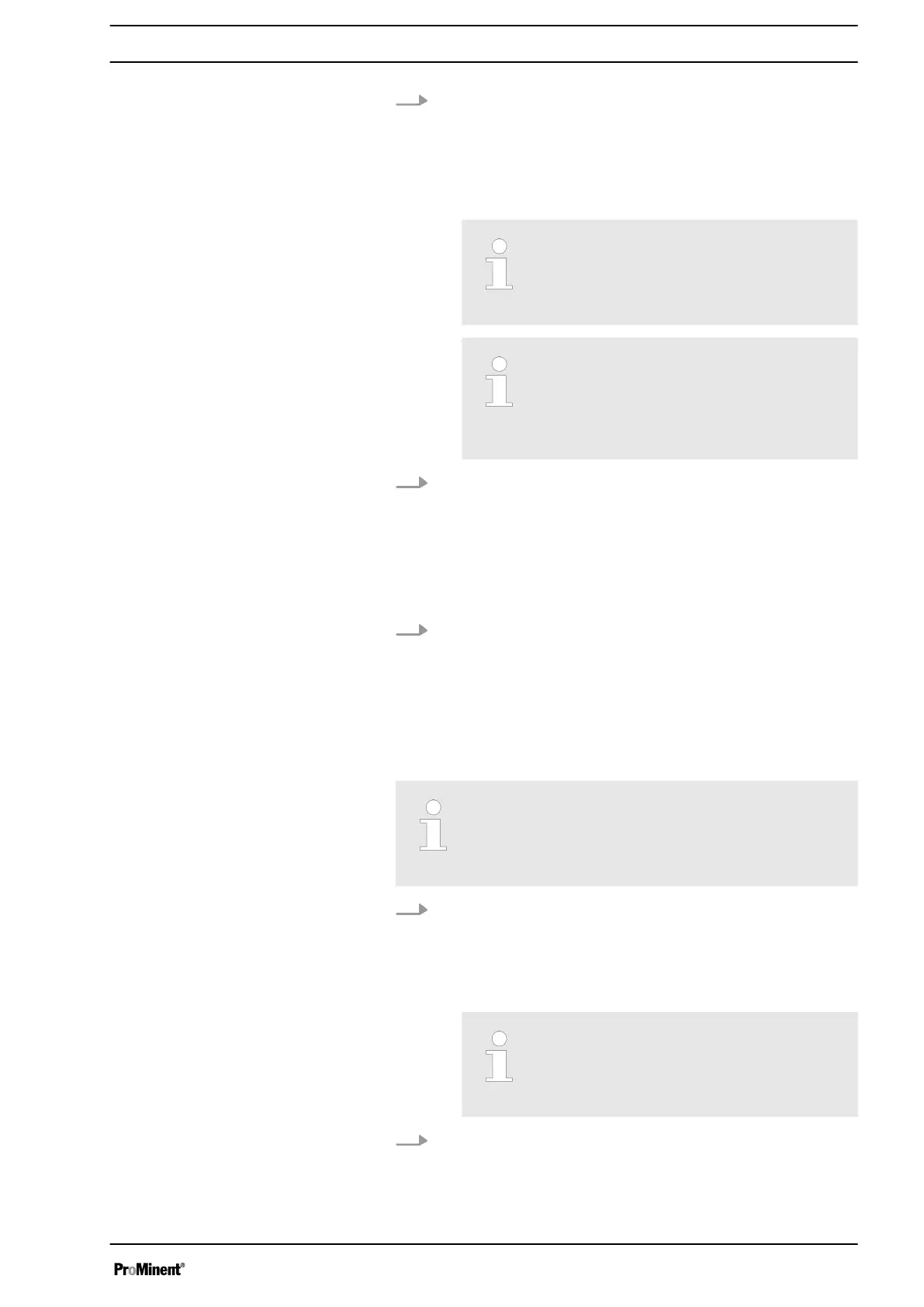1. Press "gamma/ X" on the app.
ð
The app now creates a
‘Connect to device’
list in which
only metering pumps gamma/ X are displayed with Blue‐
tooth functionality.
A metering pump gamma /X has a Bluetooth name like
"GMXa XYZ".
If ‘Reachable’ does not appear in the list
of metering pumps found, hold the smart
device closer to the pump and update the
list by pressing ‘Refresh list’ .
The ‘GMXa simulation’ pump simulator,
which can be used to try out the app
without a metering pump, always
appears - see chapter "App Test Mode
With Pump Simulation".
2. Press
‘GMXa XYZ’
.
ð
A window, such as
‘Bluetooth pairing request’
with a
multi-digit figure appears on the display of the smart
device: the smart device security key.
‘Bluetooth pairing’
with a multi-digit figure appears on the
display of the metering pump: the smart device security
key.
3. Only if the two security keys match, press
‘Couple’
or
‘Pair’
on the display of the smart device.
Cancel and repeat the process if the two security keys do not
match.
1.5.4 Connecting the Smart Device to a pump that has been found
If a dosing pump has not yet been coupled to a
smart device to which it has to be connected, it first
has to be "coupled" to it - see Ä Chapter 1.5
‘Establishing a Bluetooth Connection’ on page 7.
1. Press "gamma/ X" on the app to connect the smart device to
a pump that has been found.
ð
The
‘Connect to device’
window appears with the Blue‐
tooth devices found.
‘Reachable’
should appear under
‘GMXa XYZ’
.
If ‘Reachable’ does not appear in the list
of metering pumps found, hold the smart
device closer to the pump and update the
list by pressing ‘Refresh list’ .
2. Press
‘GMXa XYZ’
.
ð
A prompt for a
‘Password’
appears.
Supplementary Operating Instructions for Bluetooth Control
9
