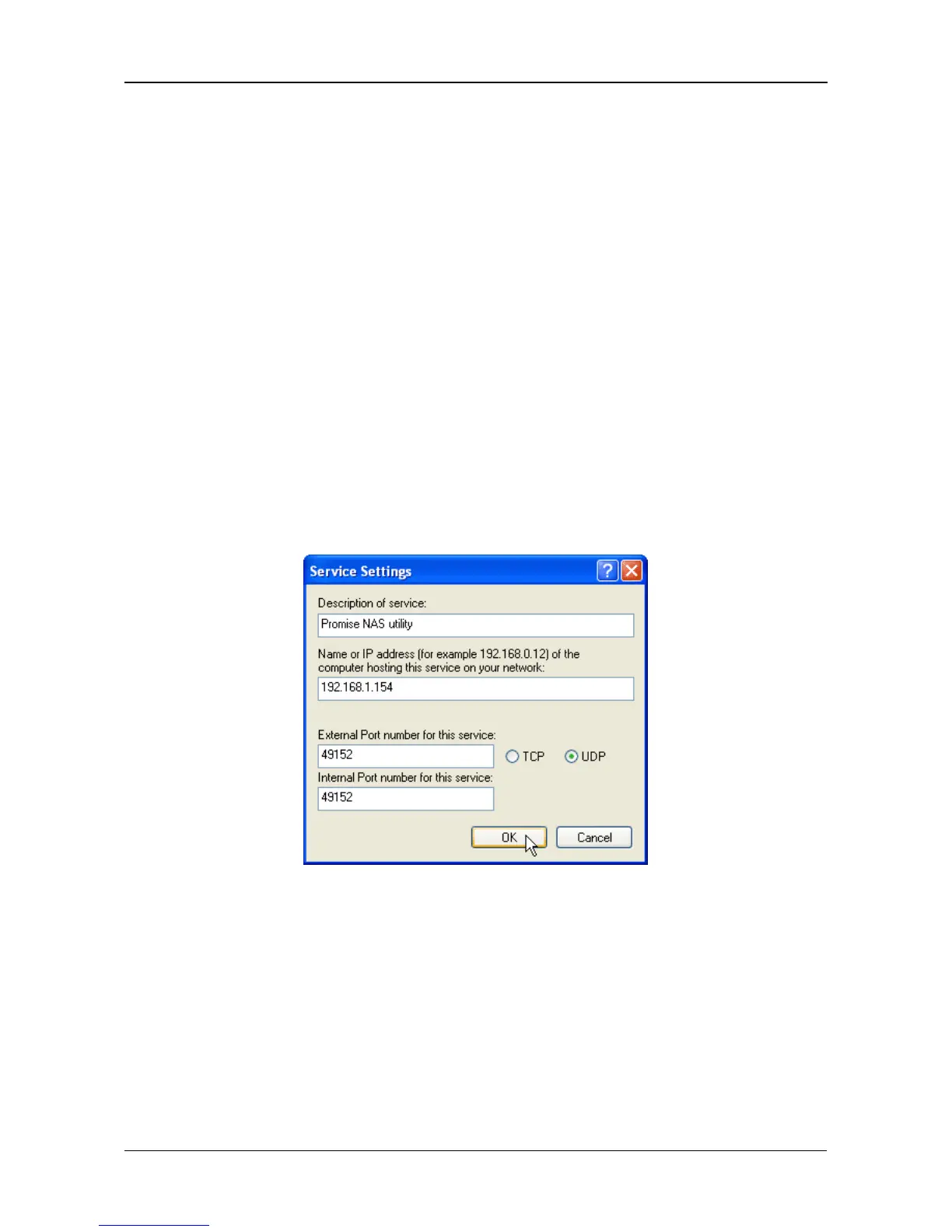Chapter 8: Troubleshooting
181
4. Click the Settings button.
The Windows Firewall dialog box opens.
5. Click the Advanced tab.
6. Under Network Connection Setting, click the Settings button.
The Advanced Settings dialog box opens.
7. Click the Add button.
The Service Settings dialog box opens.
8. In the Description of service field, type Promise NAS utility.
9. In the Name or IP address field, type the IP address of the SmartStor.
See “Finding the SmartStor’s IP Address” on page 20.
10. In the External Port field, type 49152.
11. Click the UDP option button.
12. In the Internal Port field, type 49152.
13. Click the OK button.
Figure 11.Windows Firewall Advanced Service Settings
14. Click the OK buttons in the Advanced Settings, Windows Firewall, and Local
Area Connection Properties dialog boxes.
