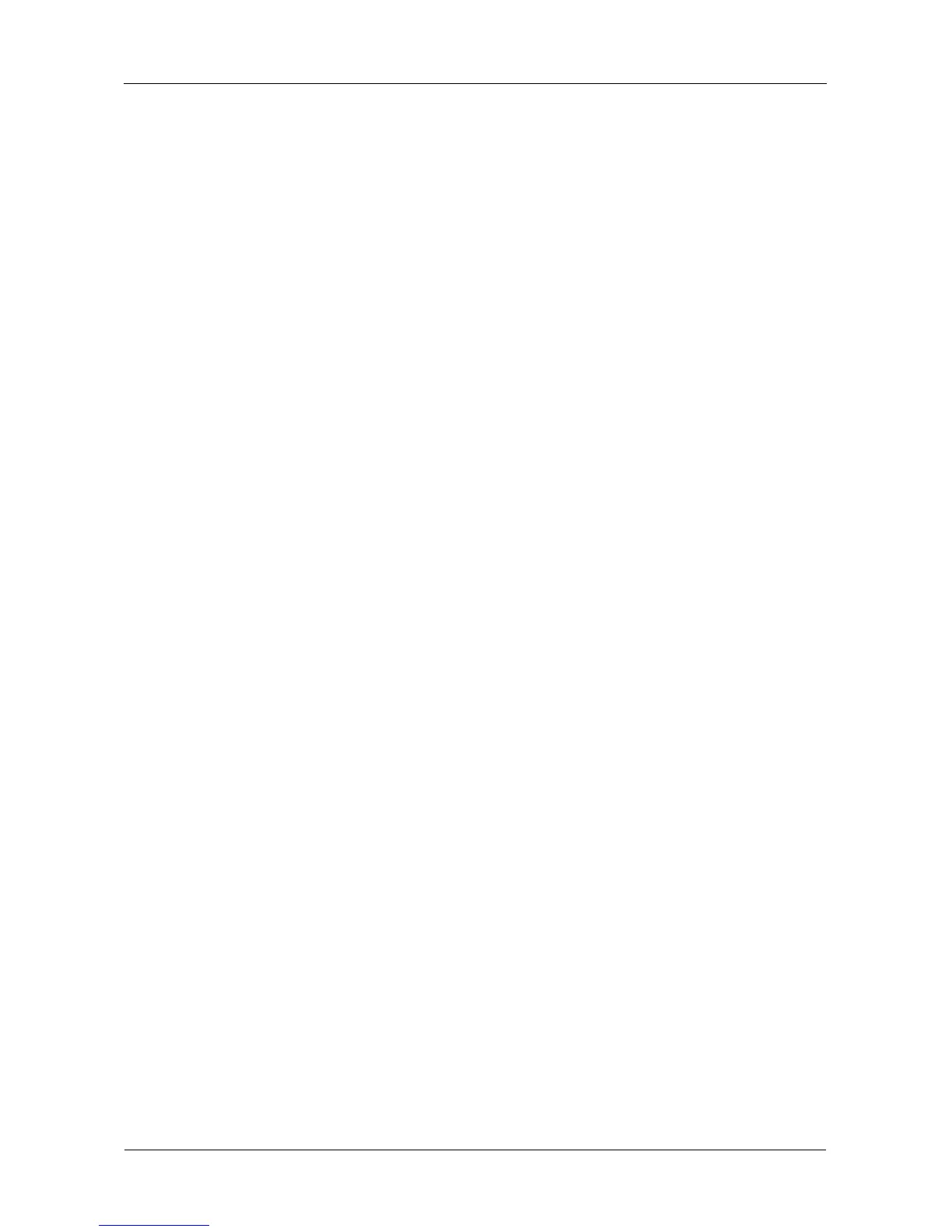SmartStor NS4300N Product Manual
66
4. Click the Restore button.
5. Click the folder whose contents you want to restore.
Click the arrow icons to expand the tree and narrow your choices.
6. Click an option button for:
• Restore to original folder – The backup files will overwrite the files on
your PC
• Restore to a specific folder – No files are overwritten on your PC
7. If you chose Restore to a specific folder, do one of the following actions:
• Type the name of an existing folder in the field provided
• Type the name of an new folder in the field provided
• Click the Folder icon – Opens the My Documents folder. Click a folder
you want to use for a target, then click the Open button
8. Click the Restore button.
The restoration begins immediately. The amount of time required depends
on the size and number of files being restored.
