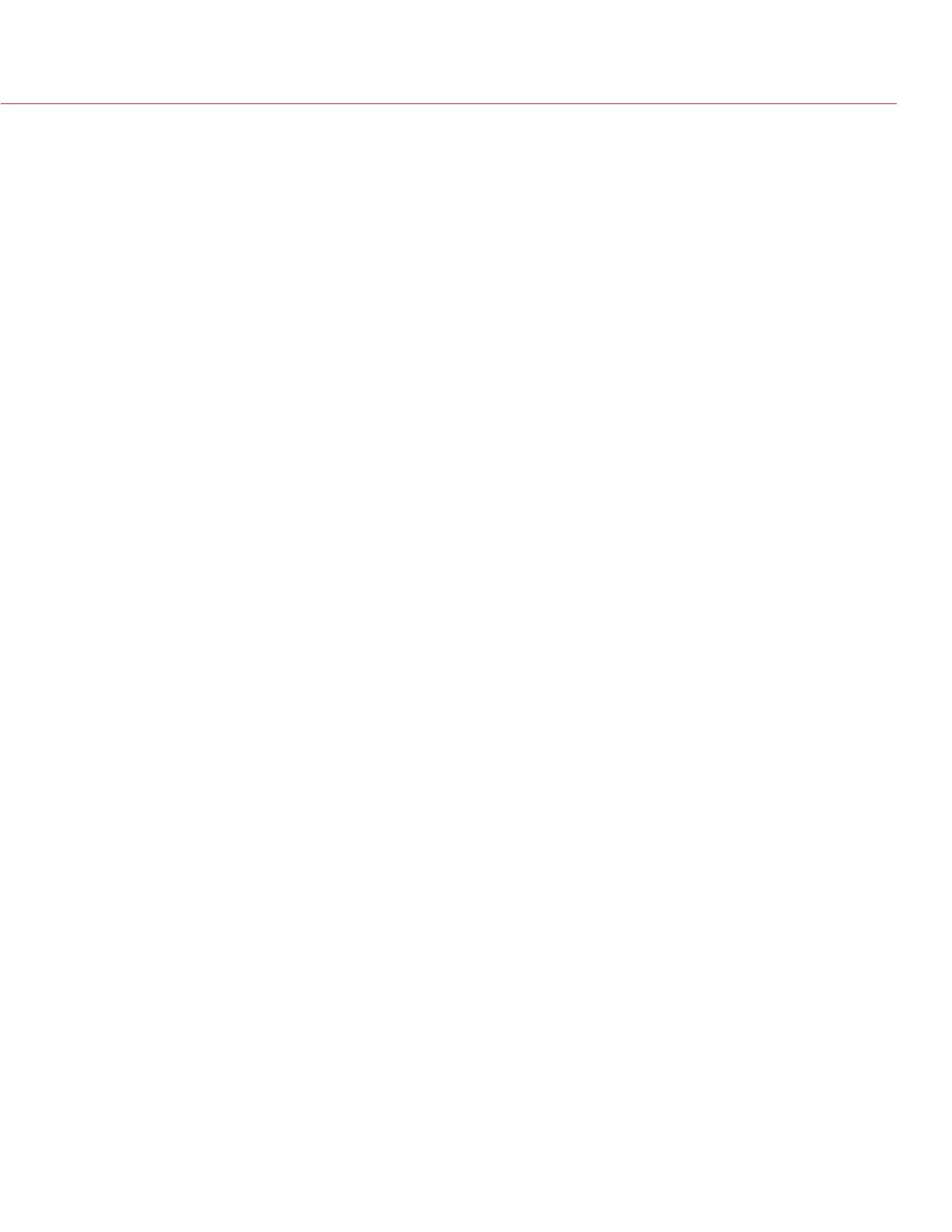COPYRIGHT © 2014 RED.COM, INC
RED DSMC OPERATION GUIDE
955-0020_V5.2, REV-G | 140
UPGRADE REDMOTE FIRMWARE
This section describes the REDMOTE firmware upgrade process using Mac, PC, and the DSMC.
UPGRADE REDMOTE WITH DSMC
When you dock a REDMOTE, the DSMC checks to see if the REDMOTE is running the latest firmware. If the
REDMOTE firmware is slightly outdated, you have the option to update the REDMOTE firmware through the
DSMC. If REDMOTE firmware is severely outdated, you will be instructed to install updates via USB.
NOTE: The REDMOTE and camera must be re-paired after upgrading DSMC firmware.
UPGRADE REDMOTE (MACINTOSH)
This section describes the REDMOTE firmware upgrade process using a Mac.
INSTALL REDMOTE UPGRADE UTILITY (MACINTOSH)
The REDMOTE Upgrade Utility enables you to upgrade REDMOTE firmware from your computer.
1. Download the REDMOTE Upgrade Utility, available at www.red.com/downloads.
2. Uncompress and open the zip file.
3. Open the REDMOTE_Upgrade_Utility folder.
4. Open the Mac folder.
5. Open REDMOTE.dmg.
6. Open REDMOTE Upgrade Utility.
7. Continue to “Configure REDMOTE Connection with Computer (Macintosh)” on page 140.
CONFIGURE REDMOTE CONNECTION WITH COMPUTER (MACINTOSH)
Next, establish a connection between the Mac and the REDMOTE.
1. Connect a USB to mini-USB cable between the Mac and the USB connector on the REDMOTE.
NOTE: When properly connected to the computer, the battery charge indicator flashes.
2. Open System Preferences and select Network.
NOTE: This screen may open automatically when the REDMOTE is connected.
3. Look for a device called RNDIS/ ...Gadget.
4. Change Configure IPv4 setting to Manually.
5. In the IP Address field, enter 192.168.0.1.
6. In the Subnet Mask field, enter 255.255.255.0.
7. Click Apply.
The Status changes to Connected.
NOTE: After entering the IP address, you may not connect during the upgrade procedure. If you check the
IP address you see that it is 0.0.0.0 and the status of the device is Connected, you may need to re-enter
the IP address.
8. Go back to REDMOTE Upgrade Utility and click Connect to establish a connection with the REDMOTE.
“Connection is Established With REDMOTE” displays when connected. If the connection is not established,
then disable all internet connections and try again.
9. Continue to “Upgrade REDMOTE Firmware (Macintosh)” on page 141.