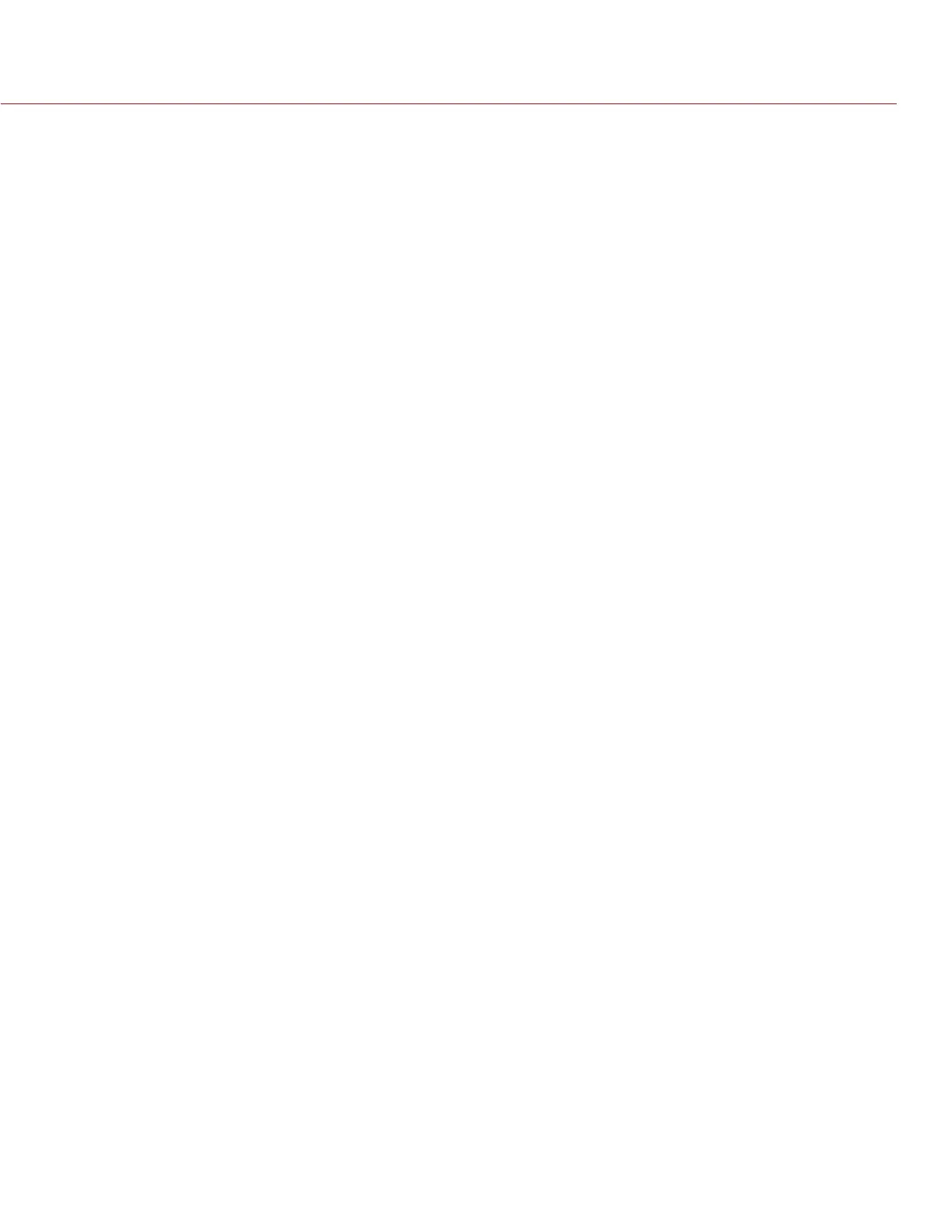COPYRIGHT © 2014 RED.COM, INC
RED DSMC OPERATION GUIDE
955-0020_V5.2, REV-G | 152
SET UP A CAMERA ARRAY
You can sync more than two (2) cameras for applications and productions that require a camera array. To set
up a camera array, you need a 1000Base-T gigabit Ethernet router.
NOTE: Genlock is ONLY possible between BRAINs that can achieve the same project time base and sensor
frame rate.
NOTE: To operate a camera array setup from a PC or workstation, you need a terminal communications application
such as Tera Term
®
.
For more information on camera control, see the RED SDK, available at www.red.com/developers.
To set up a camera array, follow the instructions below:
1. On each camera, go to Menu > Settings > Setup > Communication and set the following:
‒ On the Camera tab, set Target to All.
‒ On the Camera tab, enter a matching name in the Group field.
‒ On the Ethernet tab, ensure that Enable DHCP, Enable Camera to Camera, and Enable External Control are
all selected.
NOTE: All cameras must have the same Group name.
2. Follow the instructions in “Sensor Sync” on page 147 to connect each camera to the genlock device.
The GEN and SYNC indicators in the Lower Status Row illuminate green.
3. Follow the instructions in “Set Up Master/Slave Operation” on page 148 to set Master and Slave camera
settings.
NOTE: Instead of using the Master/Slave Gig-E Cable, connect each camera to the router using a LEMO-
To-CAT5E Ethernet Cable.
A. Connect the LEMO connector to the GIG-E port on the BRAIN.
B. Connect the Ethernet connector to the router.
4. On all cameras, follow the instructions in “Set Reel Number, Camera ID, and Camera Position” on page
150 to prepare media and camera settings.
REQUIRED CABLES
790-0154: 3BNC-to-00 LEMO Sync Cable (required per camera)
790-0159: LEMO-To-CAT5E Ethernet Cable (9') (required per camera)