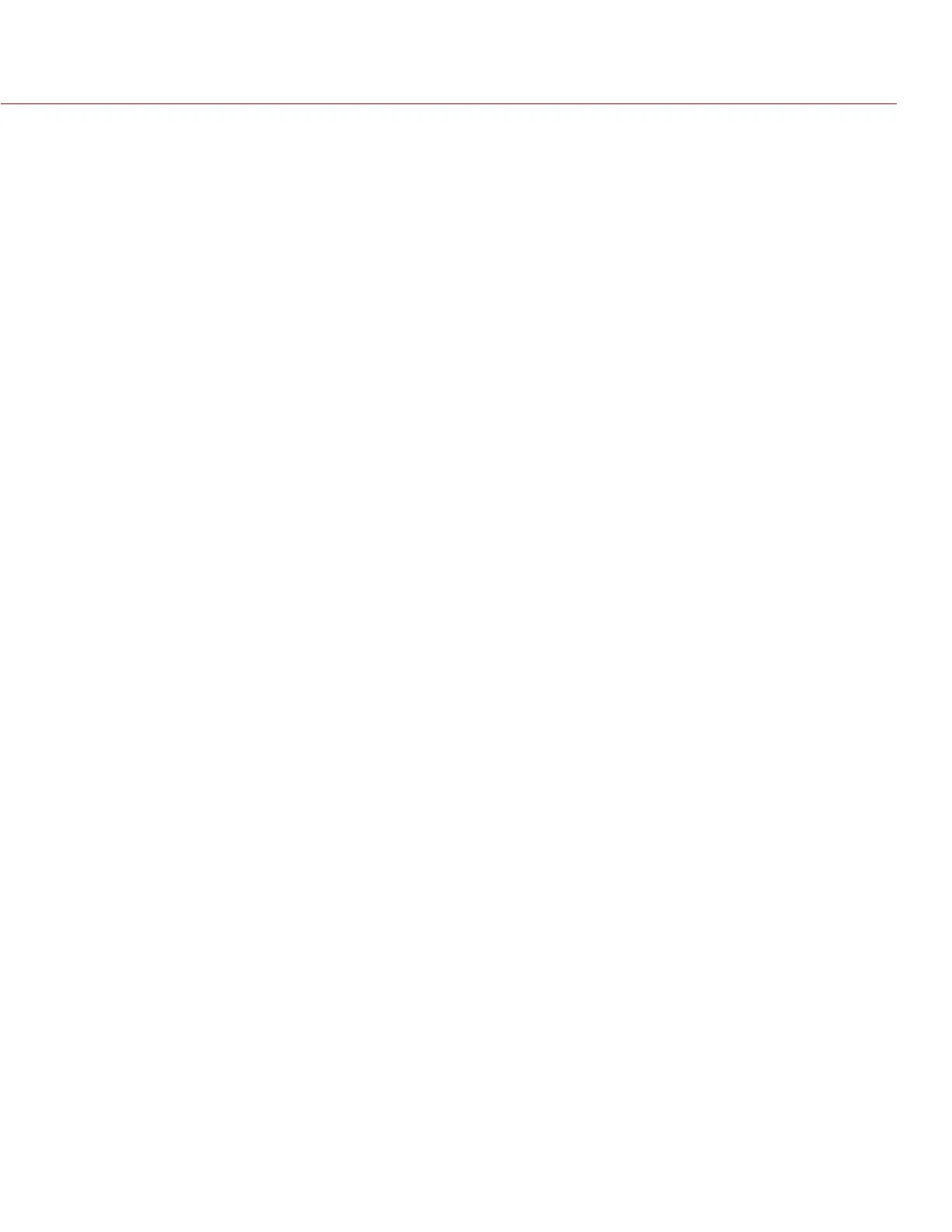RED DSMC OPERATION GUIDE
COPYRIGHT © 2014 RED.COM, INC 955-0020_V5.2, REV-G | 59
EXPOSURE
Displays color overlay on top of a desaturated image that allows you to check for proper exposure. When
enabled, the “E√” indicator displays in the Lower Status Row.
The Exposure meter colors indicate the following information:
Purple: Underexposed; indicates sensor exposure levels that may be noisy if gained up in post-production.
Green: IRE 41–48; based on the RGB levels of the video out signal and not the RAW data.
Red: Overexposed; indicates sensor exposure levels that are clipping.
Purple (underexposure) and red (overexposure) are based on RAW data and show areas that are clipping or
close to clipping. The RGB settings (settings in the Look menu) DO NOT affect the Exposure indicators.
FOCUS
Emphasizes contrast and edges in the image without changing brightness or image content making it easier to
judge focus. Adjust zoom and focus to easily see which objects are coming into focus. When enabled, the “F√”
indicator displays in the Lower Status Row.
VIDEO
Displays a color overlay that indicates the video level of the RGB monitor path (calibrated to the SMPTE test
signal). When enabled, the “V√” indicator displays in the Lower Status Row.
Colors are based on the RGB levels of the video out signal (that is, the “cooked” look, and not RAW data). The
RGB settings (settings in the Look menu) affect the Video indicators.
The Video indicators represent the following IRE values (at all other values, the desaturated image represents
the luminance value of the ISO adjusted image):
Purple: IRE 0–4
Blue: IRE 5
Teal: IRE 10–12
Green: IRE 41–48
Pink: IRE 61–70
Straw: IRE 92–93
Yellow: IRE 94–95
Orange: IRE 96–98
Red: IRE 99–100
EDGE
Shows the edges/outlines of objects that are in focus. When enabled, the “F√” indicator displays in the Lower
Status Row.
NOTE: The Edge setting may interfere with recordings done via HDMI or HD-SDI in Clean mode.
