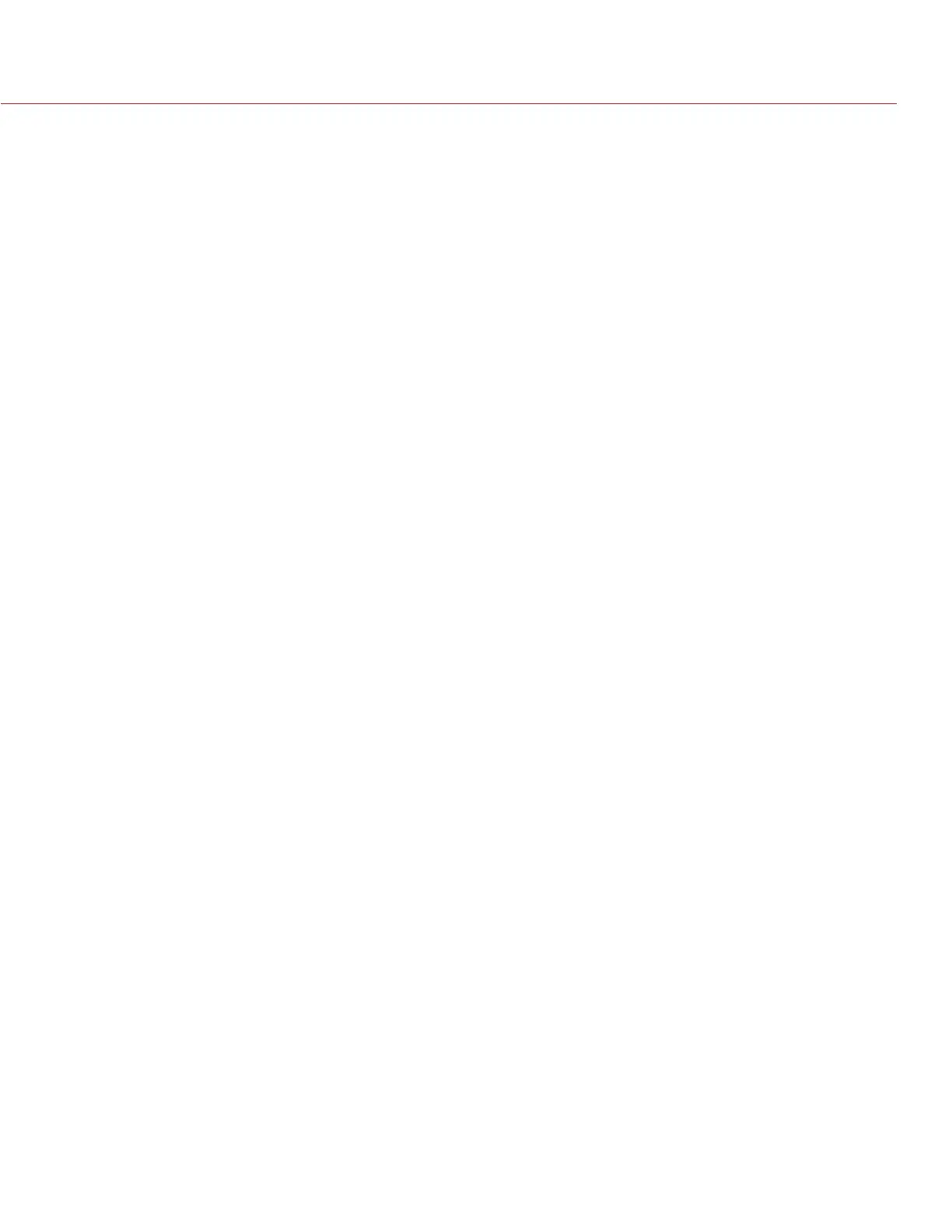RED DSMC OPERATION GUIDE
COPYRIGHT © 2014 RED.COM, INC 955-0020_V5.2, REV-G | 97
LENS
LENS TAB
The options displayed on the Lens tab change based on the attached lens mount.
PL MOUNT
Enable Power to Lens: Ensures that the BRAIN powers the lens via the lens mount. This feature is enabled
by default, but the camera saves the last selected setting. Deselect when using the Fujinon 19-90mm T2.9
Cabrio Premier PL lens. If you disable this feature for the Fujinon Cabrio, re-enable it when using other
lenses. For more information, go to “Fujinon 19-90mm T2.9 Cabrio Premier PL Lens” on page 185.
Auto-Detect PL Lenses: By default, this feature is enabled.
Detect Lens: Detects a lens, if one is attached.
CANON AND NIKON LENS SETTINGS
The options below display when a DSMC Nikon Mount or DSMC Canon Mount is installed with a supported lens.
Aperture: Enter the F stop value. The range and default depend on the lens.
Focus: Enter the focal distance. The default value is the value from the lens. The range depends on the lens.
MOTION MOUNT TAB
The Motion Mount menu is only accessible when a DSMC
®
RED Motion Mount
TM
is installed. For more information,
see the DSMC Motion Mount Operation Guide, available at www.red.com/downloads.
MOTOR CONTROL
Use the Motor Control menu to set up the RED 3-Axis Lens Control System. For more information, see the RED
3-Axis Lens Control System Operation Guide, available at www.red.com/downloads.
MAINTENANCE
The Maintenance menu includes: Save Log, Upgrade, Calibrate, Self Test, Restore System, Rediscover, System
Status, and OLPF.
SAVE A LOG FILE
A LOG file is a detailed text file of the processes and operations performed by the DSMC. If you contact RED
for support, you may be asked to send a LOG file.
To save a LOG file, follow the instructions below:
1. Ensure that a REDMAG 1.8" SSD or RED MINI-MAG SSD is properly mounted to the DSMC.
2. Go to Menu > Settings > Maintenance.
3. Select Save Log.
The LOG file is saved as a *.txt file in the SSD root directory.
For more information about RED support or to create a support ticket, go to https://support.red.com.
NOTE: The DSMC automatically saves a LOG file when it is turned off properly and an SSD is mounted.
UPGRADE
You can check for upgrades for the following items:
Camera: Go to “Upgrade DSMC Firmware” on page 155.
REDMOTE: Go to “Upgrade REDMOTE Firmware” on page 140.
Media: For more information on the media upgrade procedure, see the DSMC Media Operation Guide,
available at www.red.com/downloads.
