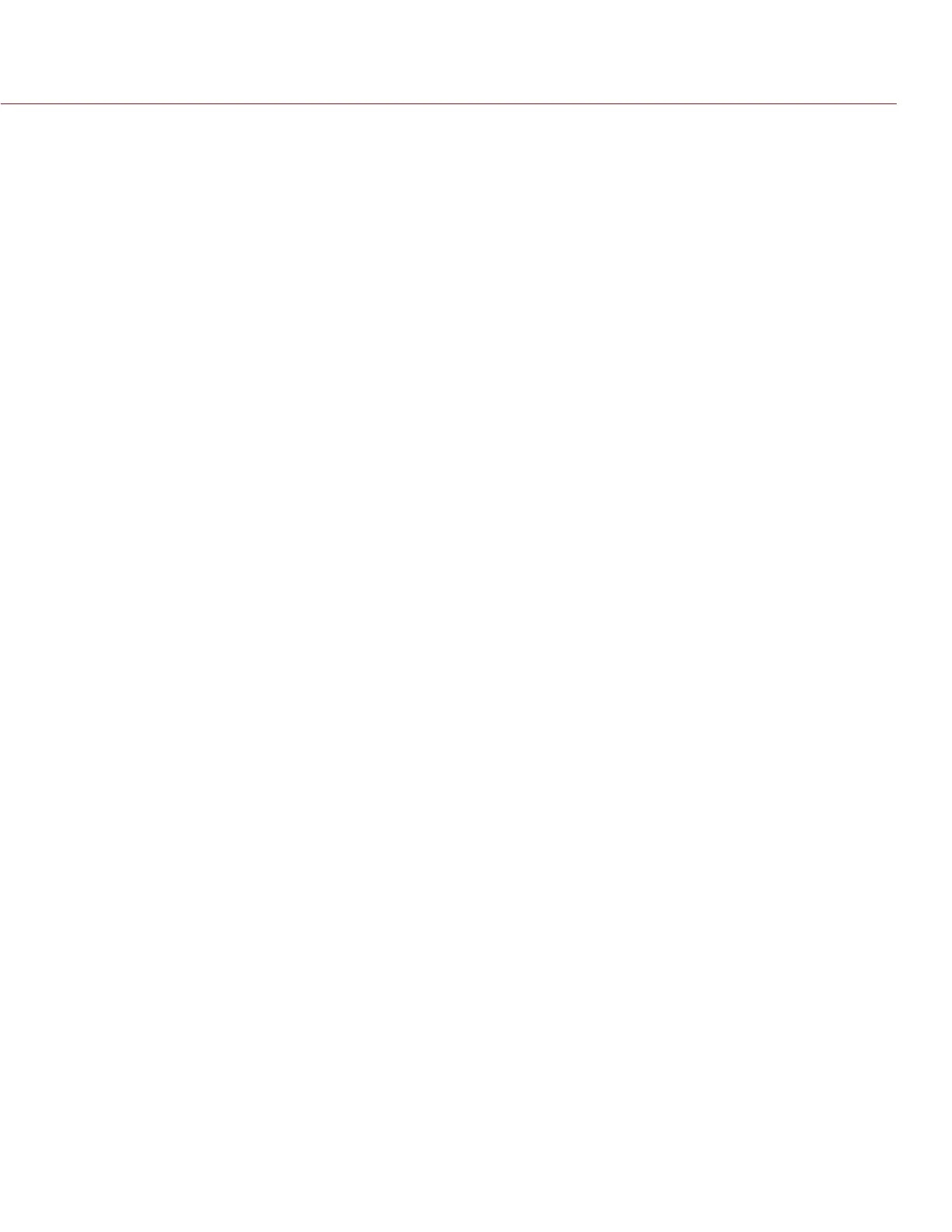COPYRIGHT © 2015 RED.COM, INC
RED DSMC OPERATION GUIDE: EPIC/SCARLET
955-0020_V6.0, REV-J | 106
ETHERNET
Use the settings on the Ethernet tab to configure the GIG-E port. Each camera or device requires a unique IP
address. For camera-to-camera communication via Ethernet, both cameras need to be in the same sub-net
(have the same netmask address) and have the same gateway address.
Enable DHCP: Enables DHCP. If a DHCP-server is available in the communications network, the camera
obtains an IP address, netmask address, and gateway address automatically from the DHCP server. You
cannot manually enter anything in the IP Address, Netmask, and Gateway fields when this check box is
selected.
Enable Camera to Camera: A change to settings on this camera is sent to other cameras via the network as
a SET command (as UDP packets). The SET command then sets the property on other cameras. If this
camera receives a SET command, the camera does not send the command to other cameras/devices.
Enable External Control: This camera can be controlled via TCP/IP from an external device.
WIFI
The settings on the WiFi menu are only used when a REDLINK Bridge is attached to the DSMC. For more
information, see the REDLINK Bridge Operation Guide, available at www.red.com/downloads.
RCP
Select the Enable Remote Control Panel (RCP) check box to enable a remote control panel (RCP).
COMPATIBLE REMOTE CONTROL PANELS (RCP)
The following remote control panels have been confirmed for compatibility with the DSMC:
Sony
®
RCP-1500
Sony RCP-1501
Sony RCP-1530
Sony MSU-1500
REDMOTE
Use the REDMOTE menu to pair a REDMOTE to the DSMC. For more information, go to “REDMOTE Operation”
on page 147.
Wireless Enable: When selected, the DSMC produces a wireless signal. Disable wireless in any setting in
which the wireless signal could interfere with other devices, such as in a helicopter.
Wireless Channel: Select the communication channel for the wireless connection in the event of interference
from other wireless devices.
GPIO/SYNC
SYNC
Use the Sync menu to set up genlock and Motion Control (MoCo). For more information, go to “Timecode,
Genlock, Multi-Camera Setup” on page 157.
SENSOR SYNC MODE
Sensor Sync Mode allows the shutter timing (scan start) to sync to an external signal.
Off: Sensor runs at the current recording frame rate. This is the default option.
Genlock: Sensor synchronizes with the incoming compatible genlock signal.
MoCo: Each rising edge on the sync input triggers a frame to be captured.