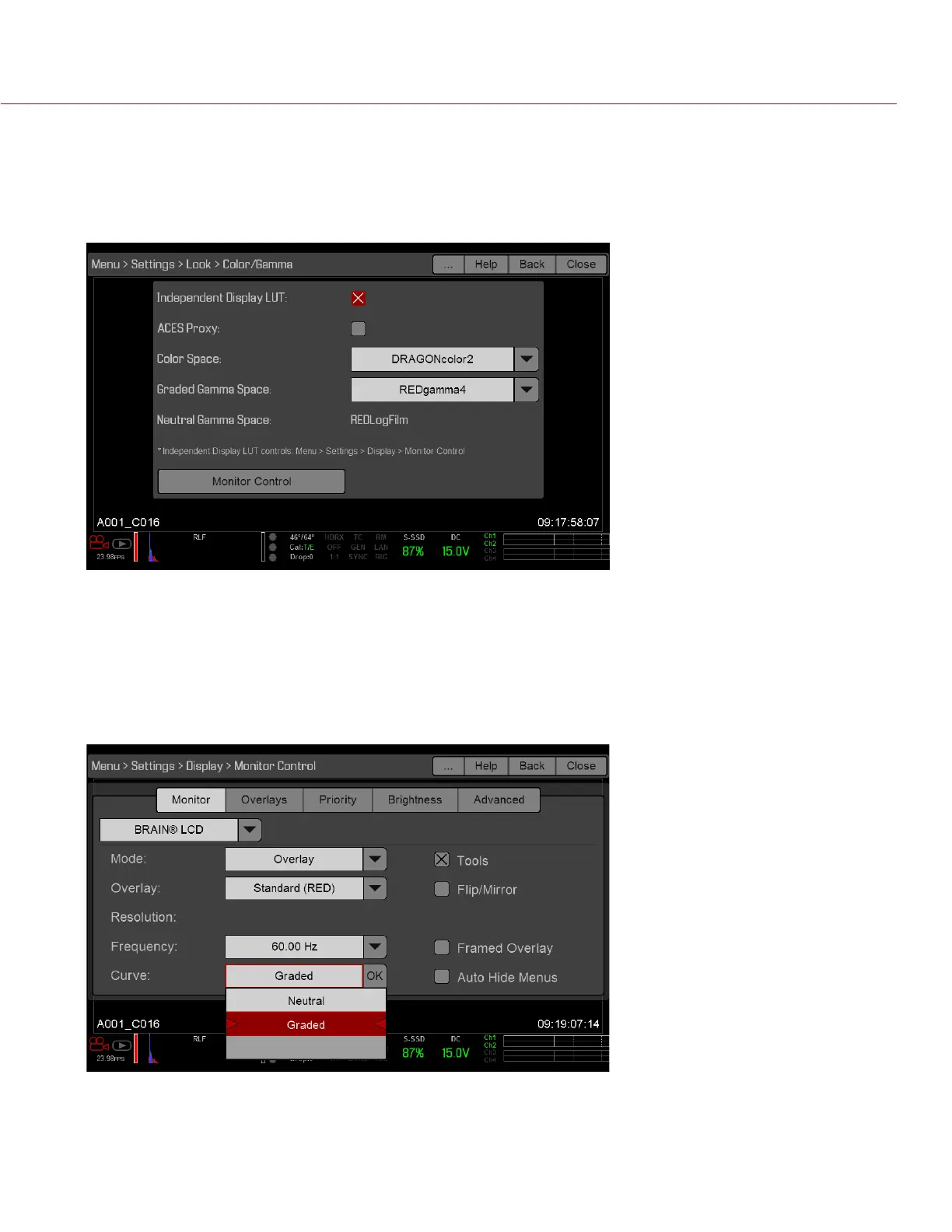COPYRIGHT © 2015 RED.COM, INC
RED DSMC OPERATION GUIDE: EPIC/SCARLET
955-0020_V6.0, REV-J | 82
3. If you plan on outputting ACES, select the ACES Proxy check box.
The camera calculates the neutral gamma space based on if the ACES Proxy check box is selected.
‒ ACES Proxy deselected: Neutral Gamma Space is REDLogFilm.
‒ ACES Proxy selected: Neutral Gamma Space is ACES (ACES Proxy). For more information, go to “ACES
Proxy” on page 83.
4. Select the Monitor Control button at the bottom of the menu.
The Monitor Control menu opens.
5. Select the monitor to configure from the drop-down menu at the top of the menu.
6. Select the curve that you want to apply to the output for the selected monitor from the Curve drop-down
menu:
‒ Neutral: The Neutral Gamma Space displayed on the Color/Gamma menu is applied to the output.
‒ Graded: The Graded Gamma Space selected on the Color/Gamma menu is applied to the output.
7. Repeat Step 5 and Step 6 for each monitor you are using.
8. To return to the Color/Gamma menu, select Close. To close all menus, tap any area outside of the menu.