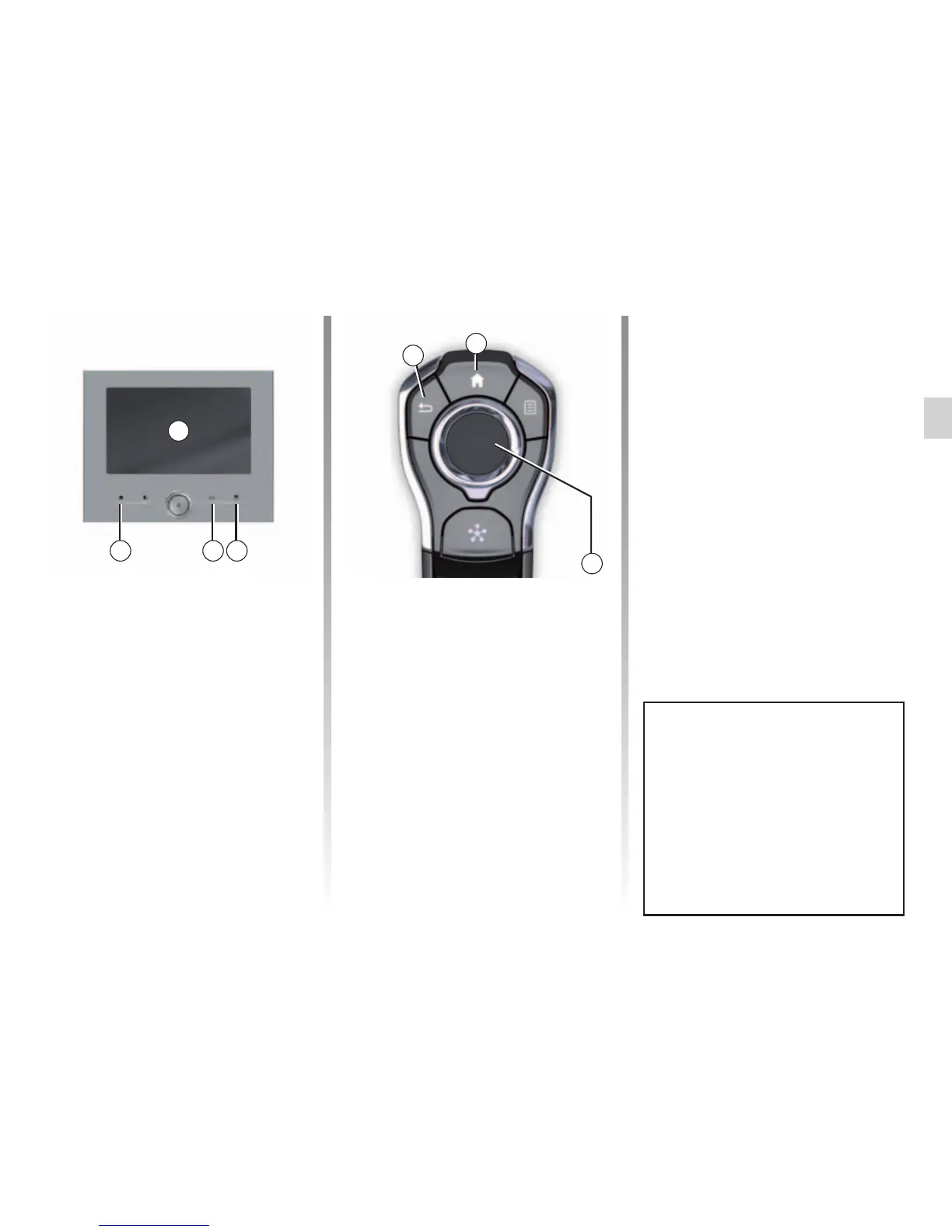– press the joystick 8 to open the se-
lected element;
– in the tabs menus, move the joy-
stick 8 left or right to switch from one
tab to another.
Confirm your selection
Press the joystick 8 to confirm a change.
Press button 6 to go back to the previ-
ous menu.
Press the button 7 to go back to the
home page.
OPERATING PRINCIPLES (3/5)
7
6
8
Central control
Navigating a menu
Use the joystick 8 to move around the
different screens:
– Move the joystick 8 up or down to
move around the different areas of
the screen (upper bar, central zone,
lower bar);
– turn the joystick 8 to search the list or
zoom in/out map;
Videos show demonstrations on
how to use:
– the multimedia screen;
– the Multi-Sense;
– driving aids.
With the vehicle at a standstill, press
the relevant pop-up menu button,
then “About”.
Screen controls
Shortcut to a menu
1 Multimedia screen.
2 Go to the home pages.
3 Go to the driving aids settings menu
or go to the user settings menu.
4 Go to the display settings menu.
2 3 4
1
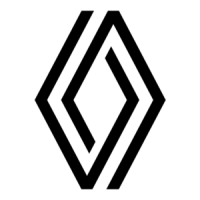