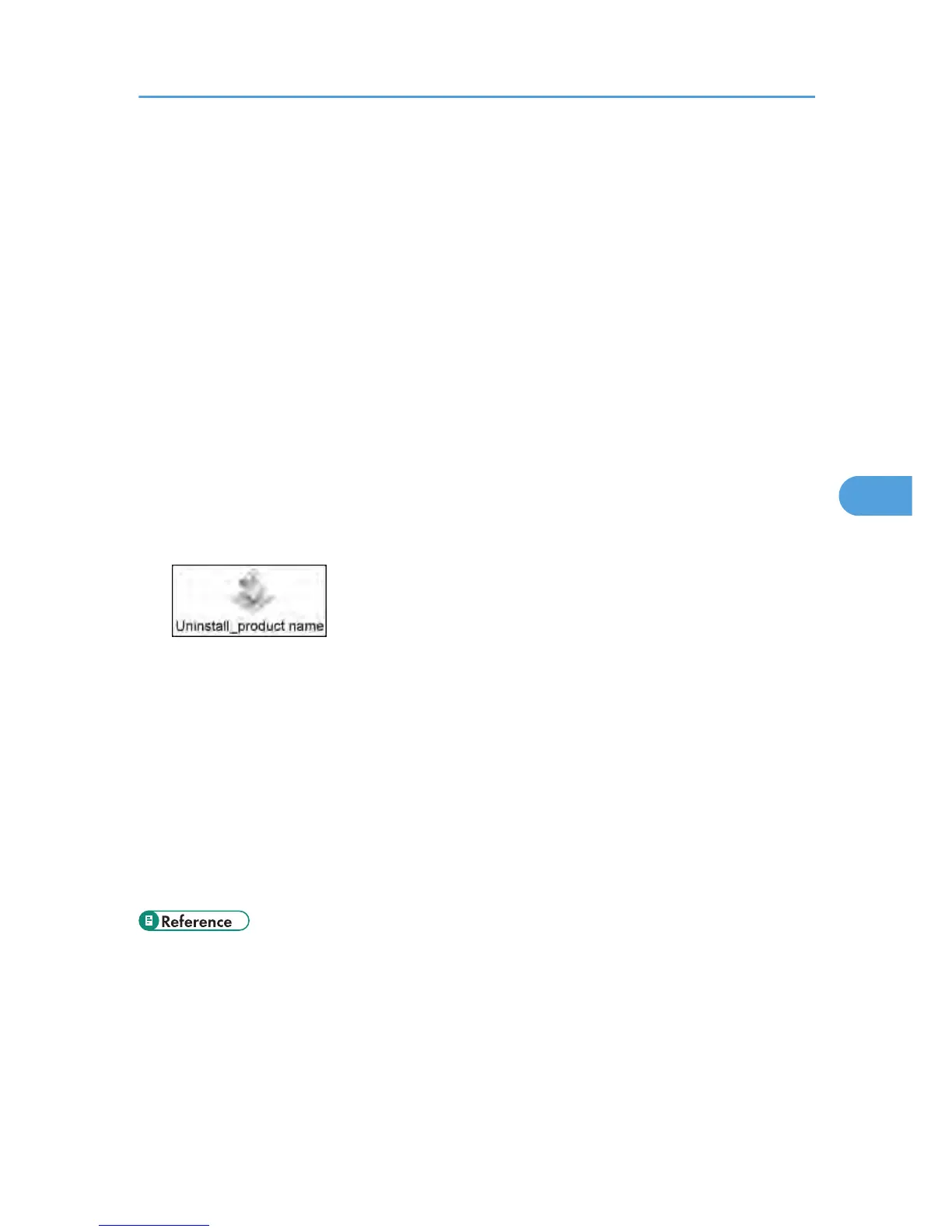The printer is deleted from [Printer List].
3. Click [OK].
The printer is deleted from [Print & Fax].
4. Click [Quit System Preferences] on the [System Preferences] menu.
The [System Preferences] closes.
Under Mac OS X 10.3.x - 10.4.x, click [Quit Printer Setup Utility] on the [Printer Setup Utility] menu.
The [Printer Setup Utility] closes.
5. Insert the provided CD-ROM into the CD-ROM drive.
The GX e2600 driver is not included on the provided CD-ROM. When you are using GX e2600,
download the driver from the supplier's Web site, save it in an accessible folder, and then decompress
it.
6. In the [RPCS_R] folder in the [Mac OS X 10.5 or later] folder, double-click the
Uninstall_product name icon.
Under Mac OS X 10.3.x - 10.4.x, double-click the Uninstall_product name icon in the [RPCS_R]
folder in the [Mac OS X 10.3 or later] folder.
The confirmation screen appears.
When you are using GX e2600, open the folder that contains the driver, and then double-click the
product Uninstall_product name icon.
7. Click [OK].
A dialog box for entering the user name and password opens.
If you click [Cancel], the installation dialog box closes and the printer driver is not uninstalled.
8. Enter the administrator's user name and password, and then click [OK].
A message confirming that the uninstallation is complete appears.
9. Click [OK].
• For details about checking the printer driver version, see p.156 "Checking the Version of the Printer
Driver on a Macintosh".
Updating the Printer Driver on a Macintosh
157
