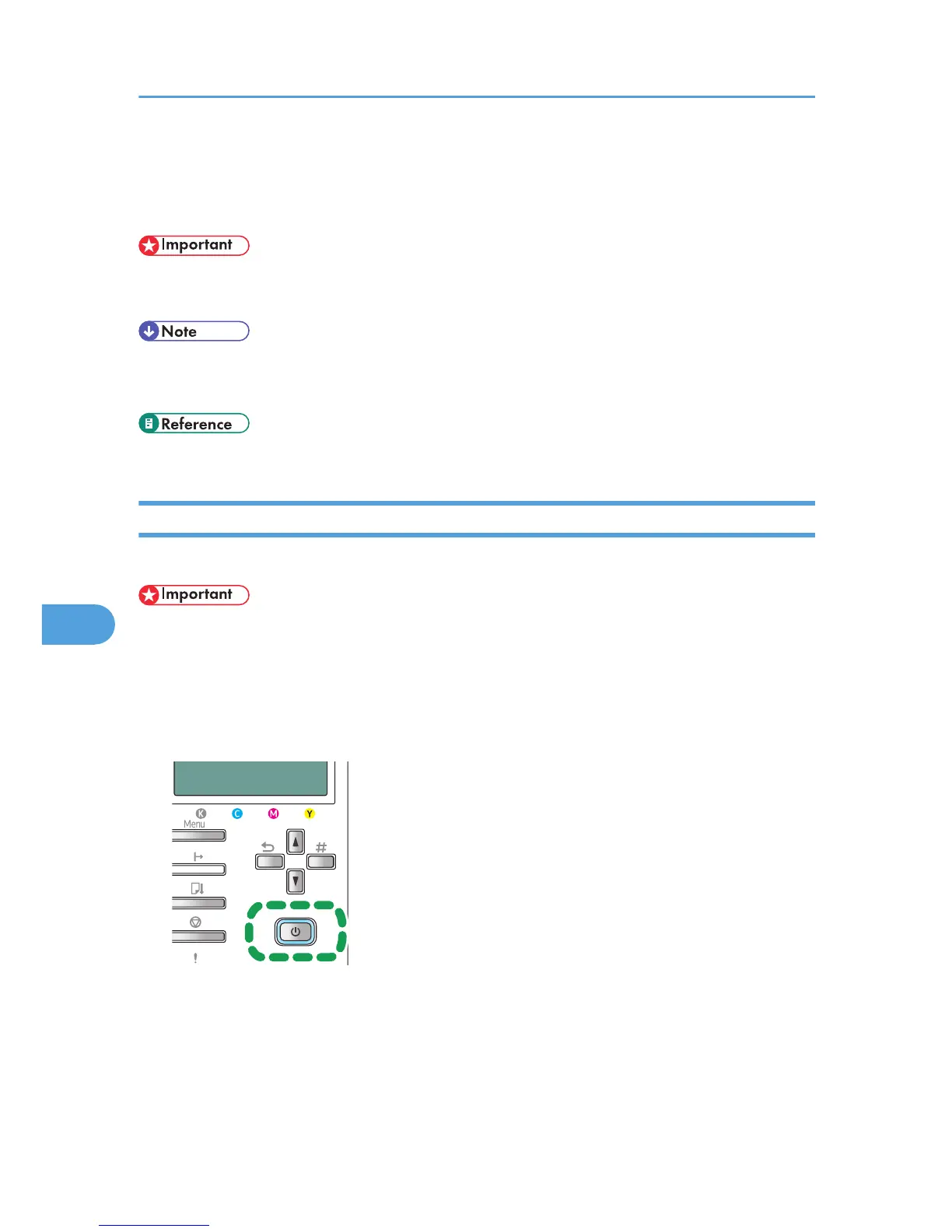Uninstalling
If software was installed incorrectly or incompletely, uninstall and then reinstall it.
• Before
uninstalling software or deleting devices, turn off any other printers connected to your computer
via USB, or disconnect the USB cable to the printers.
• Screens vary according to the operating environment.
•
To reinstall the software, restart Windows.
• When reinstalling the software, see p.66 "Confirming the Connection Method".
Uninstalling the Printer Driver
To update the printer driver, uninstall the old printer driver before installing the new one.
• The
Status monitor installed with the current printer driver is uninstalled when the current printer driver
is uninstalled.
• Registered custom settings are also deleted. To continue using registered custom settings, save them
as custom settings files before uninstalling.
1. Press the printer's [Power] key to turn the printer off.
2. On the [Start] menu, click [Printers and Faxes].
3. Click the icon of the printer, and then click [Delete] on the [File] menu.
A confirmation message appears.
4. Click [Yes].
The printer driver is uninstalled.
7. Troubleshooting
210
