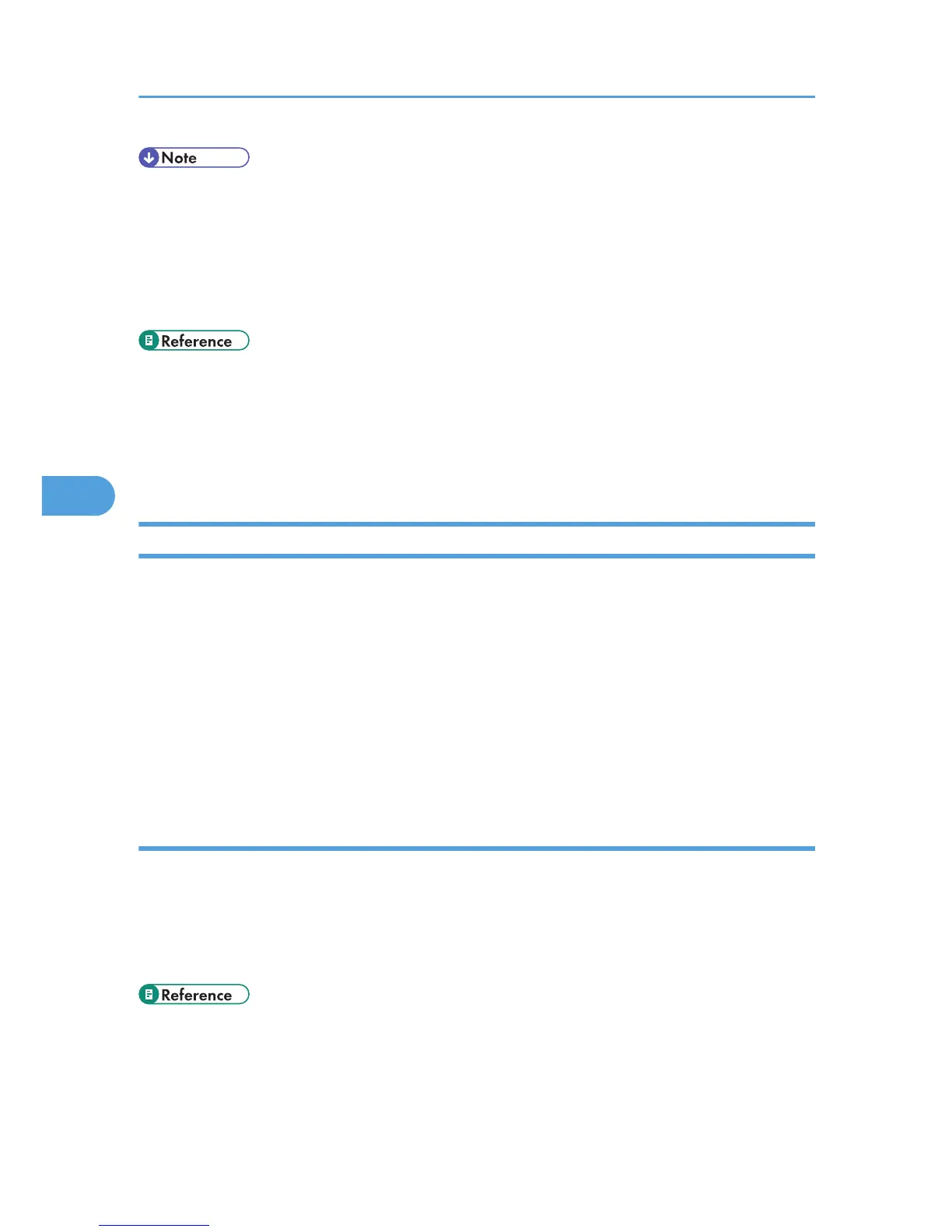• To
use the bypass tray, click the [Driver] tab in the [Printer Info] dialog box, and then select the [Bypass
Tray Unit] check box. To display the [Printer Info] dialog box, display the [Print & Fax], double-click
the printer from the printer list, and then click [Info] on the toolbar.
• Under Mac OS X 10.3.x - 10.4.x, to use the bypass tray, select the [Installable Options] in the [Printer
Info] dialog box, and then select the [Bypass Tray Unit] check box. To display the [Printer Info] dialog
box, display the [Printer List], and then click [Show Info] on the [Printers] menu.
• For
details about opening the [Setup] or [Paper Feed] setting, see p.138 "Displaying the Print dialog
on a Macintosh".
• For details about handling paper, see p.44 "Loading Paper".
• For details about the number of sheets that can be loaded in the bypass tray, see p.44 "Loading
Paper".
Canceling a Print Job on a Macintosh
You can cancel a print job from either the printer or the computer. The procedure for canceling the job
depends on whether or not the computer has sent the job to the printer yet.
If the computer has sent or is sending the print job to the printer
You can cancel the print job from the print job queue window or by pressing the [Job Reset] key on
the printer's control panel.
If the computer has not yet sent the print job to the printer
If you execute the print command, the print job queue window opens and the print job is queued.
Using the print job queue window, you can cancel print jobs.
Canceling a Print Job from the Computer (for Macintosh)
You can delete a print job before, during, and after its being sent from the computer to the printer.
1. Check that printing has started and the print job queue window opens.
2. In the print job queue window, select the print job you want to cancel.
3. Click [Delete Job] in the [Jobs] menu or [Delete] on the toolbar.
• For details about the print job queue window, see p.147 "Displaying the Printer Status on a
Macintosh".
5. Using the Printer with a Macintosh
144
