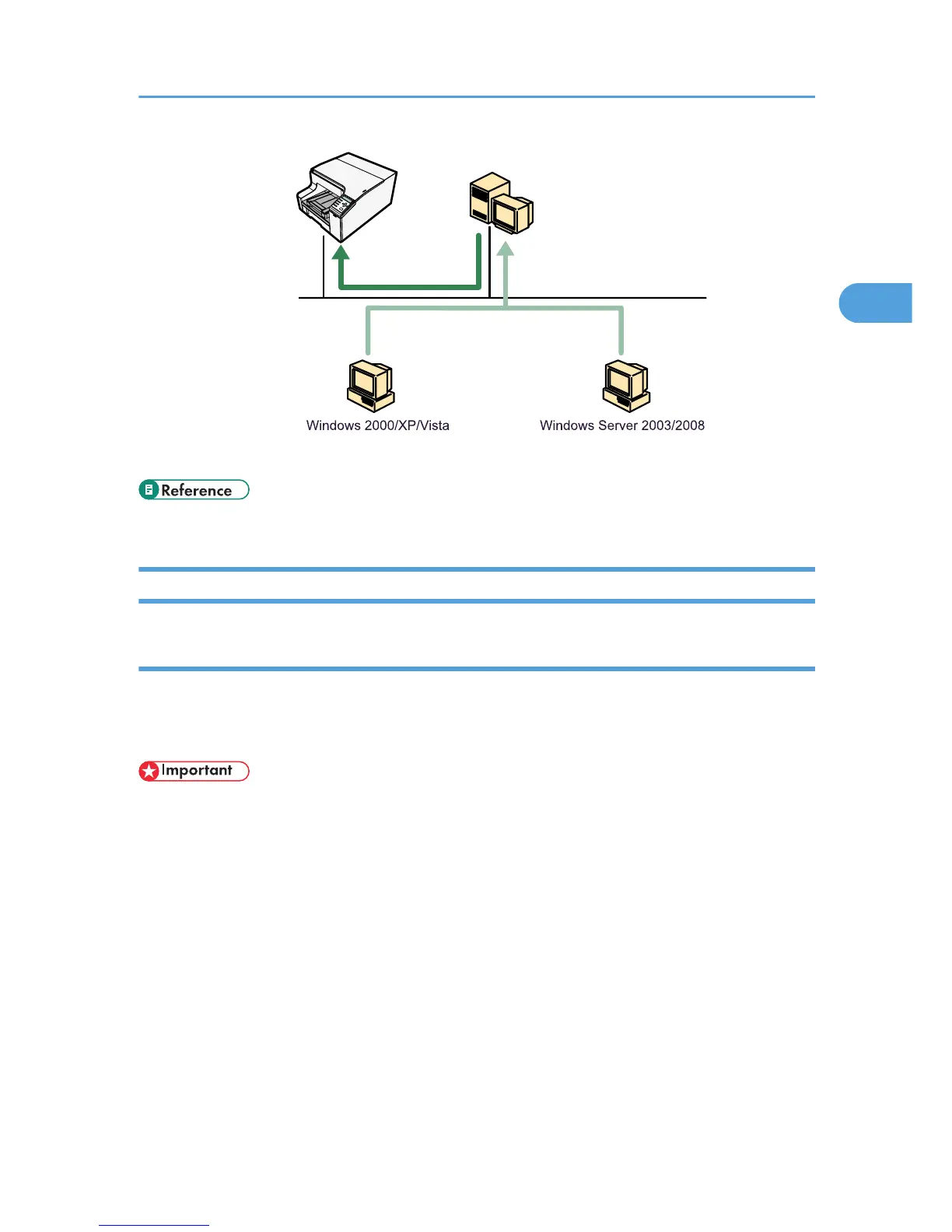• p.79 "Using as the Windows Network Printer"
Installing the PCL or RPCS Raster Printer Driver (Network)
Using the SmartDeviceMonitor for Client Port
This section explains how to install the printer driver (TCP/IP) and set up the SmartDeviceMonitor for
Client port.
To use the SmartDeviceMonitor for Client port, you need to install the SmartDeviceMonitor for Client.
• Only administrators can perform this installation. Log on as a member of the Administrators group.
1. Start Windows, and then insert the provided CD-ROM into the CD-ROM drive.
Quit all applications currently running.
2. Select an interface language, and then click [OK].
3. Click [Printer Driver].
If your model is the GX e3350N, click [PCL/RPCS Raster Printer Drivers].
The software license agreement appears in the [<License Agreement>] dialog box.
4. Read the entire license agreement carefully. If you accept its terms, click [I accept the
agreement.], and then click [Next >].
5. Click [Connected via LAN], and then click [Next >].
Installing the Drivers for Network Connection
75
