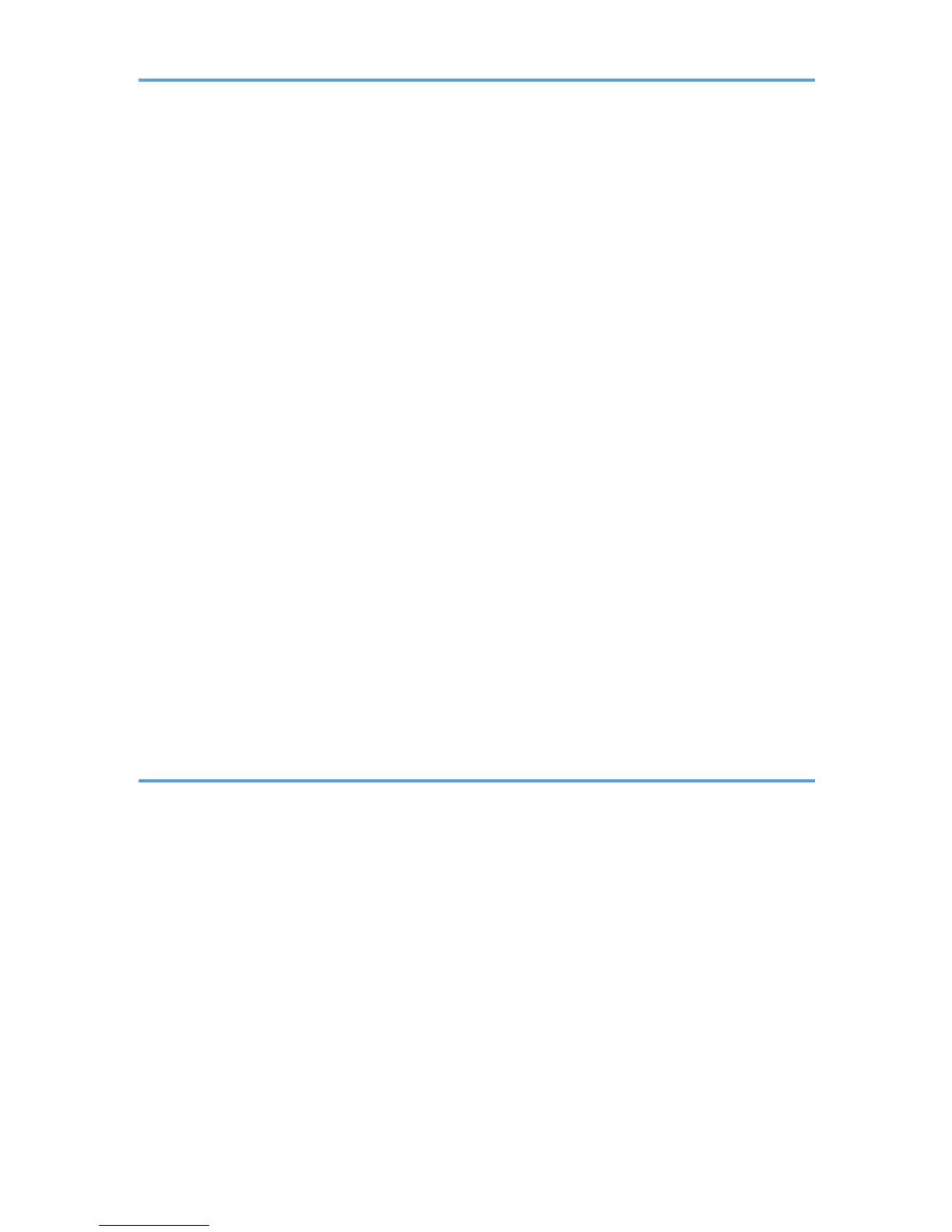Quick Install for USB....................................................................................................................................54
Connecting the Computer and Installing the Software (Network Connection)..........................................57
Before Installing the Software (Network Connection)..............................................................................57
Quick Install for Network............................................................................................................................61
Checking the Printer Status and Settings using the Printer's Control Panel (List/Test Print Menu).............63
Interpreting the Configuration Page...........................................................................................................63
Confirming the Connection Method...............................................................................................................64
Installing the PCL or RPCS Raster Printer Driver (USB)..................................................................................66
Sharing the Printer........................................................................................................................................68
Specifying the Interface and Network Settings using the Printer's Control Panel (Host Interface Menu)......
...........................................................................................................................................................................71
Changing the Host Interface Menu............................................................................................................73
Installing the Drivers for Network Connection...............................................................................................74
Installing the PCL or RPCS Raster Printer Driver (Network)......................................................................75
Installing the DeskTopBinder - SmartDeviceMonitor for Client................................................................81
Paper.................................................................................................................................................................82
Compatible Paper Types.............................................................................................................................82
Loadable Paper Sizes and Quantities........................................................................................................82
Paper Handling Precautions.......................................................................................................................85
Specifying the Paper Settings using the Printer's Control Panel (Paper Input Menu)..................................92
Changing the Paper Input Menu................................................................................................................92
3. Printer Driver
Two Types of Printer Properties Dialog Box...................................................................................................95
Opening the Printer Properties Dialog Box................................................................................................95
Opening the Printing Preferences Dialog Box...........................................................................................95
Opening from an Application.....................................................................................................................96
Specifying Settings on [Accessories] Tab.......................................................................................................97
Conditions for Bidirectional Communication.............................................................................................97
If Bidirectional Communication is Disabled...............................................................................................97
Printing...............................................................................................................................................................99
Unauthorized Copy Control.....................................................................................................................100
Canceling Printing..........................................................................................................................................103
Canceling Printing from the Status Monitor.............................................................................................103
2
