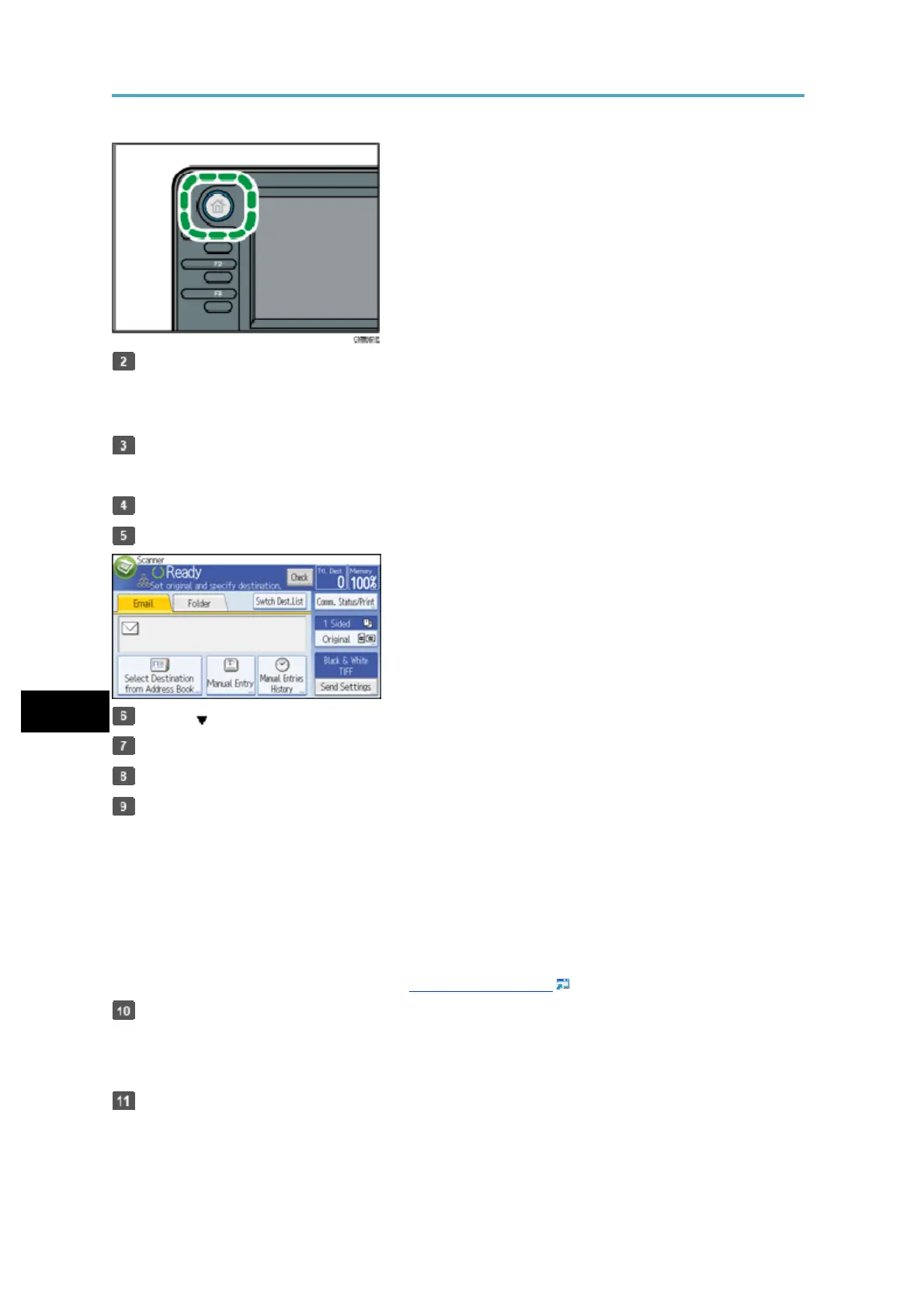Storing the Scanned Documents to a USB Flash Memory or SC Card
Insert a removable memory device in the media slot.
You can connect only one removable memory device at a time. The media slot cannot be
used if both an SD card and a USB flash memory are inserted into it at the same time.
Make sure that no previous settings remain.
If a previous setting remains, press the [Reset] key.
Place originals.
Press [Send Settings].
6
Press [ ] three times, and then press [Store File].
Press [Store to Memory Device].
Press [OK] twice.
If necessary, select [Send Settings] or [Original], and specify the scan settings
according to the original to be scanned.
Example: Scanning the document in color/duplex mode, and saving as a PDF file.
• Press [Original], and then press [2 Sided].
• Press [Send Settings]. Select [Type of Original], and then press [Full Colour].
• Press [Send Settings]. Select [File Type], and then press [PDF].
For information about other settings, see Various Scan Settings .
Press the [Start] key.
When scanning batches, place subsequent originals after the scan files have been sent.
When writing is complete, a confirmation message appears.
Press [Exit].
116B
