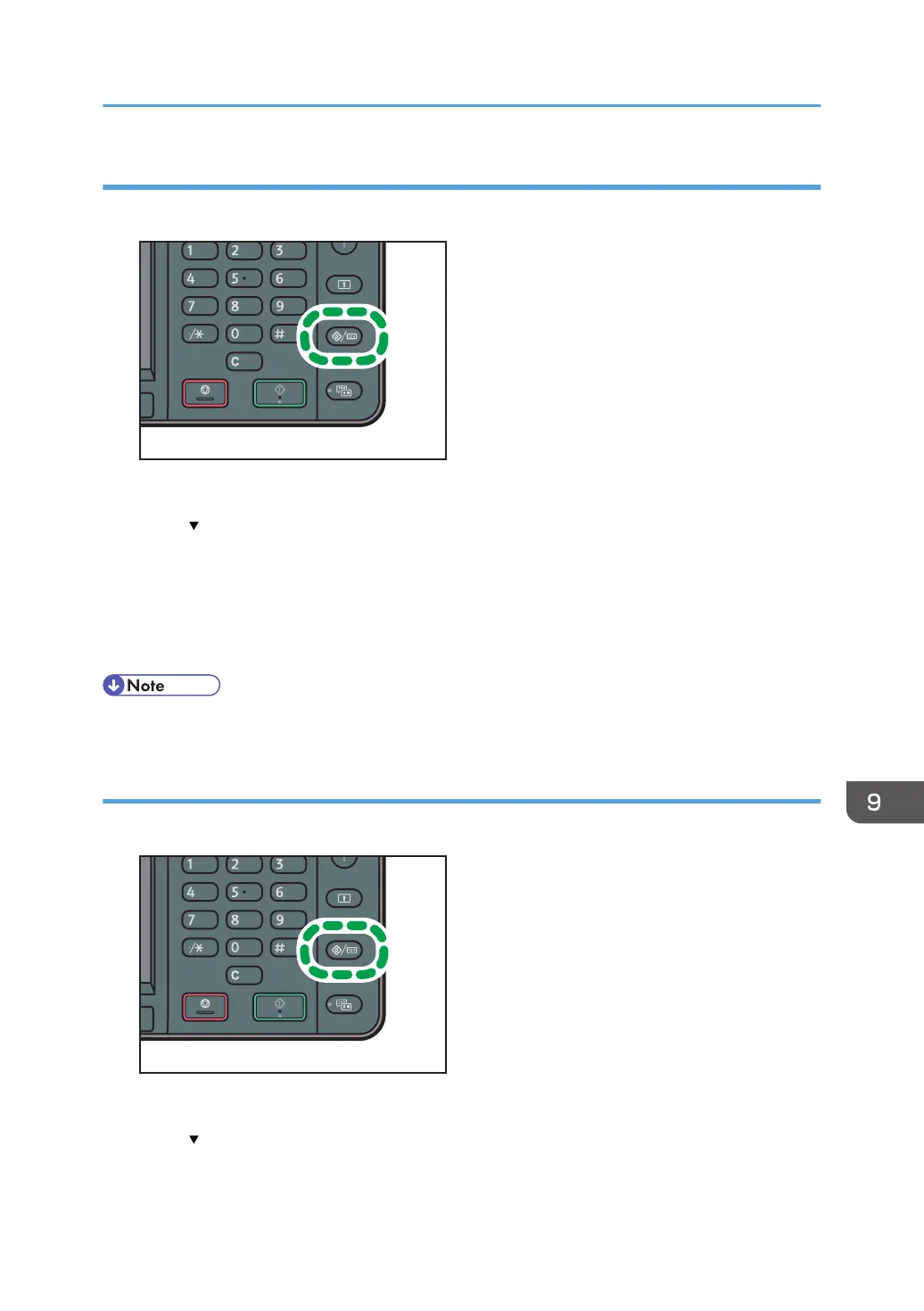Setting the paper size using the control panel
1. Press the [User Tools/Counter] key.
2. Press [Tray Paper Settings].
3. Press [ ].
4. Press [Printer Bypass Paper Size].
5. Select the paper size.
6. Press [OK].
7. Press the [User Tools/Counter] key.
• When loading thick paper or OHP transparencies, specify the paper size and the paper type.
Setting custom size paper using the control panel
1. Press the [User Tools/Counter] key.
2. Press [Tray Paper Settings].
3. Press [ ].
4. Press [Printer Bypass Paper Size].
Loading Paper into the Bypass Tray
129
