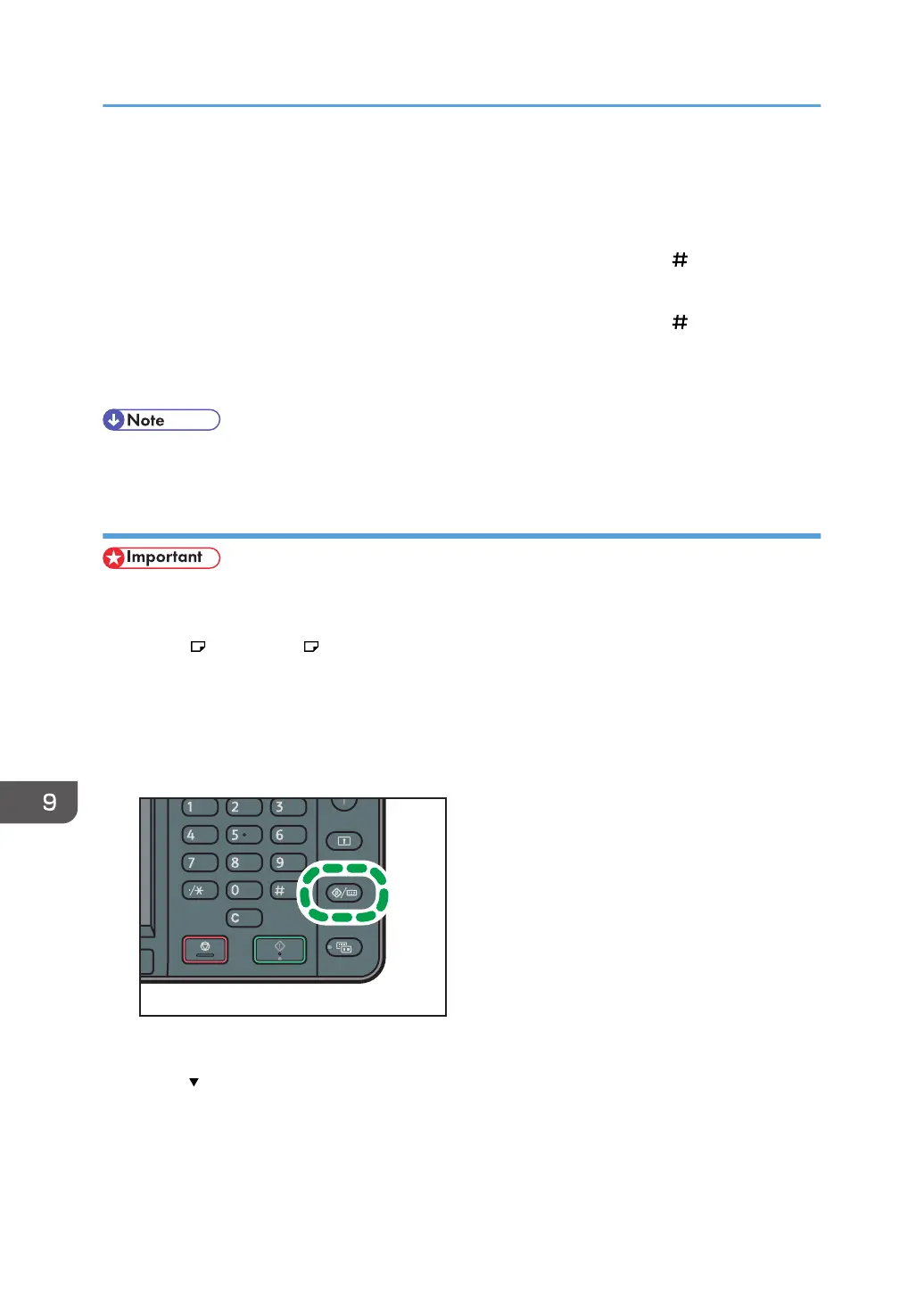5. Press [Custom Size].
If a custom size is already specified, press [Change].
6. Press [Vertical].
7. Enter the size of the paper using the number keys, and then press the [ ] key.
8. Press [Horizontal].
9. Enter the size of the paper using the number keys, and then press the [ ] key.
10. Press [OK] twice.
11. Press the [User Tools/Counter] key.
• When loading thick paper, specify the paper size and the paper type.
Setting thick paper or OHP transparencies using the control panel
• Certain types of OHP transparencies for color printing cannot be used. For details about types that
can be used, contact your sales or service representative.
• Use A4 or 8
1
/
2
× 11 size OHP transparencies, and specify their size.
• When you load OHP transparencies, check the front and back of the sheets, and place them
correctly.
•
When printing onto OHP transparencies, remove printed sheets one by one.
1. Press the [User Tools/Counter] key.
2. Press [Tray Paper Settings].
3. Press [ ].
4. Press [Printer Bypass Paper Size], and then specify the paper size.
5. Press [OK].
6. Press [Paper Type: Bypass Tray].
9. Adding Paper and Toner
130
