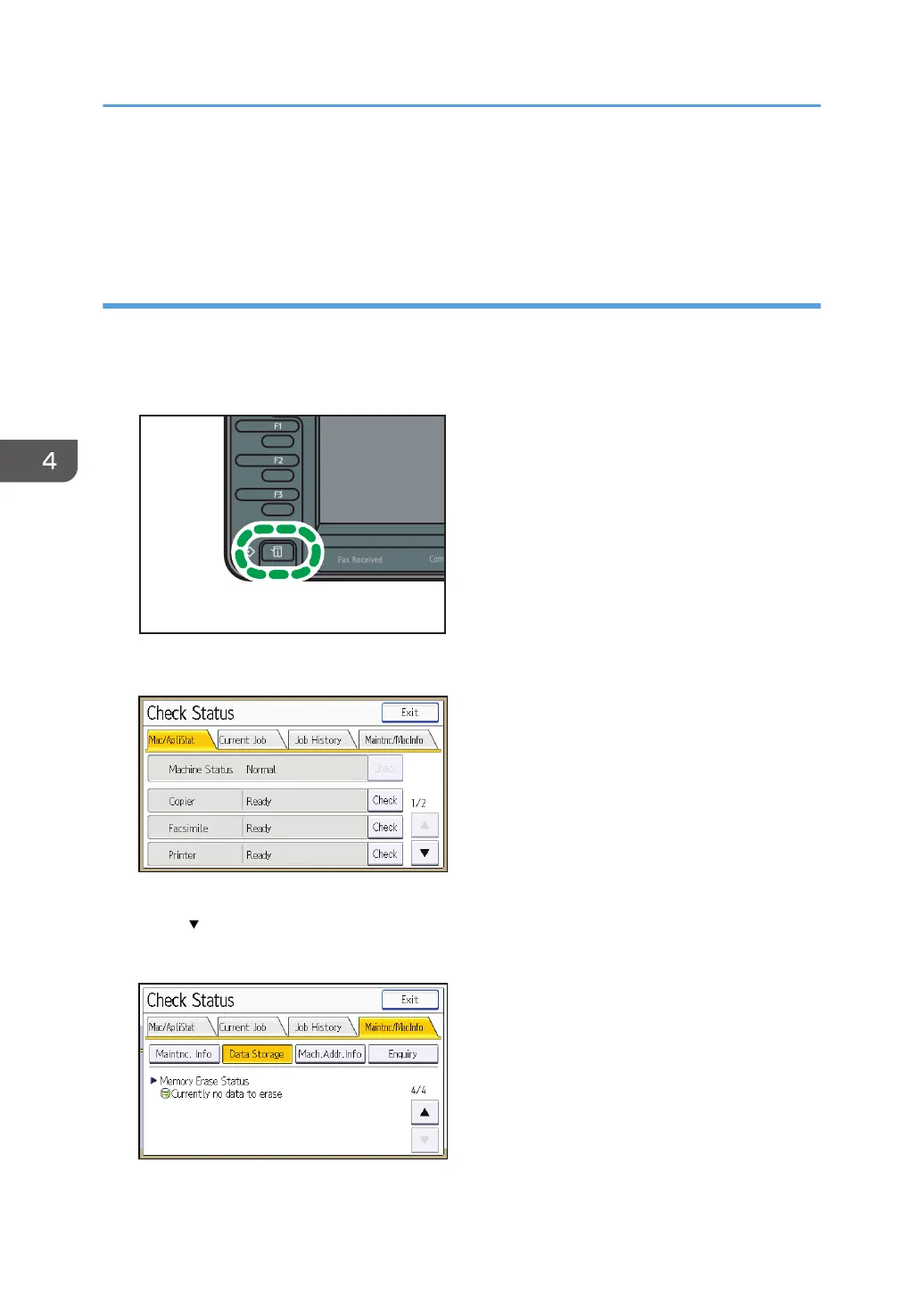Overwriting starts automatically once the job is completed.
The copier, fax and printer functions take priority over the Auto Erase Memory function. If a copy, fax or
print job is in progress, overwriting will only be done after the job is completed.
Checking the Auto Erase Memory status
If Auto Erase Memory is enabled, you can use the "Check Status" screen to find out whether there is any
data to be erased in the memory.
1. Press [Check Status] key.
2. Press [Maintnc/MacInfo].
3. Press [Data Storage].
4. Press [ ] three times.
5. Check "Memory Erase Status".
If Auto Erase Memory is disabled, "Memory Erase Status" does not appear.
4. Preventing Leakage of Information from Machines
106
