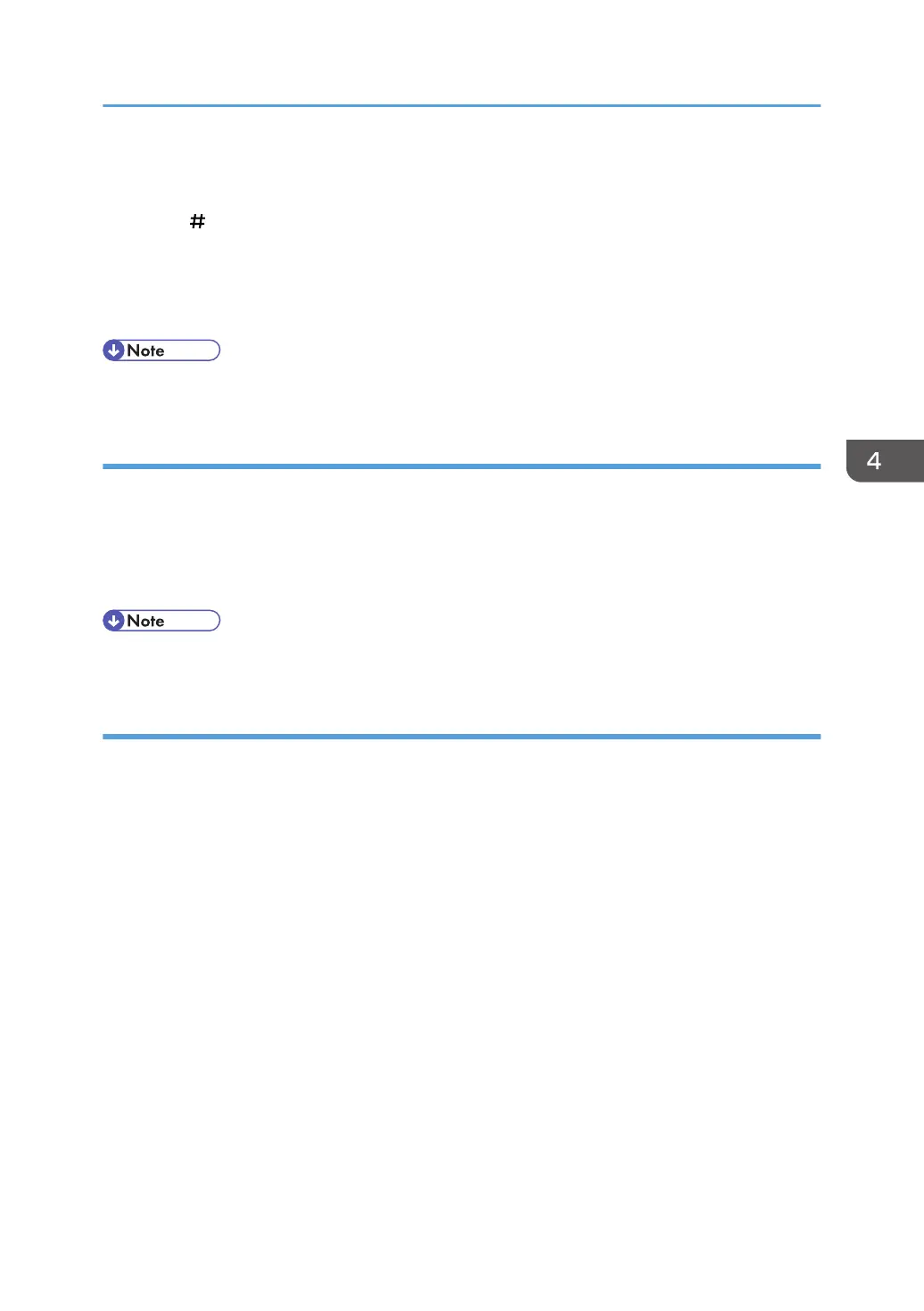9. Press [Change].
10. Enter the number of times that you want to overwrite using the number keys, and then
press [ ].
11. Press [OK].
Auto Erase Memory is set.
12. Log out.
• If you specify to both overwrite and encrypt the data, the data will all be encrypted.
Canceling Auto Erase Memory
1. Follow steps 1 to 5 in "Using Auto Erase Memory".
2. Press [Off].
3. Press [OK].
Auto Erase Memory is disabled.
• To set Auto Erase Memory to [On] again, repeat the procedure in "Using Auto Erase Memory".
Types of data that can or cannot be overwritten
The following are the types of data that can or cannot be overwritten by "Auto Erase Memory".
Data overwritten by Auto Erase Memory
Copier
• Copy jobs
Printer
•
Print jobs
• Sample Print/Locked Print/Hold Print/Stored Print jobs
A Sample Print/Locked Print/Hold Print job can only be overwritten after it has been
executed. A Stored Print job is overwritten after it has been deleted.
• Spool printing jobs
Facsimile
• LAN-FAX print data
Data sent or received via facsimile, as well as fax numbers, will not be overwritten by Auto
Erase Memory.
Scanner
Deleting Data on the Hard Disk
109
