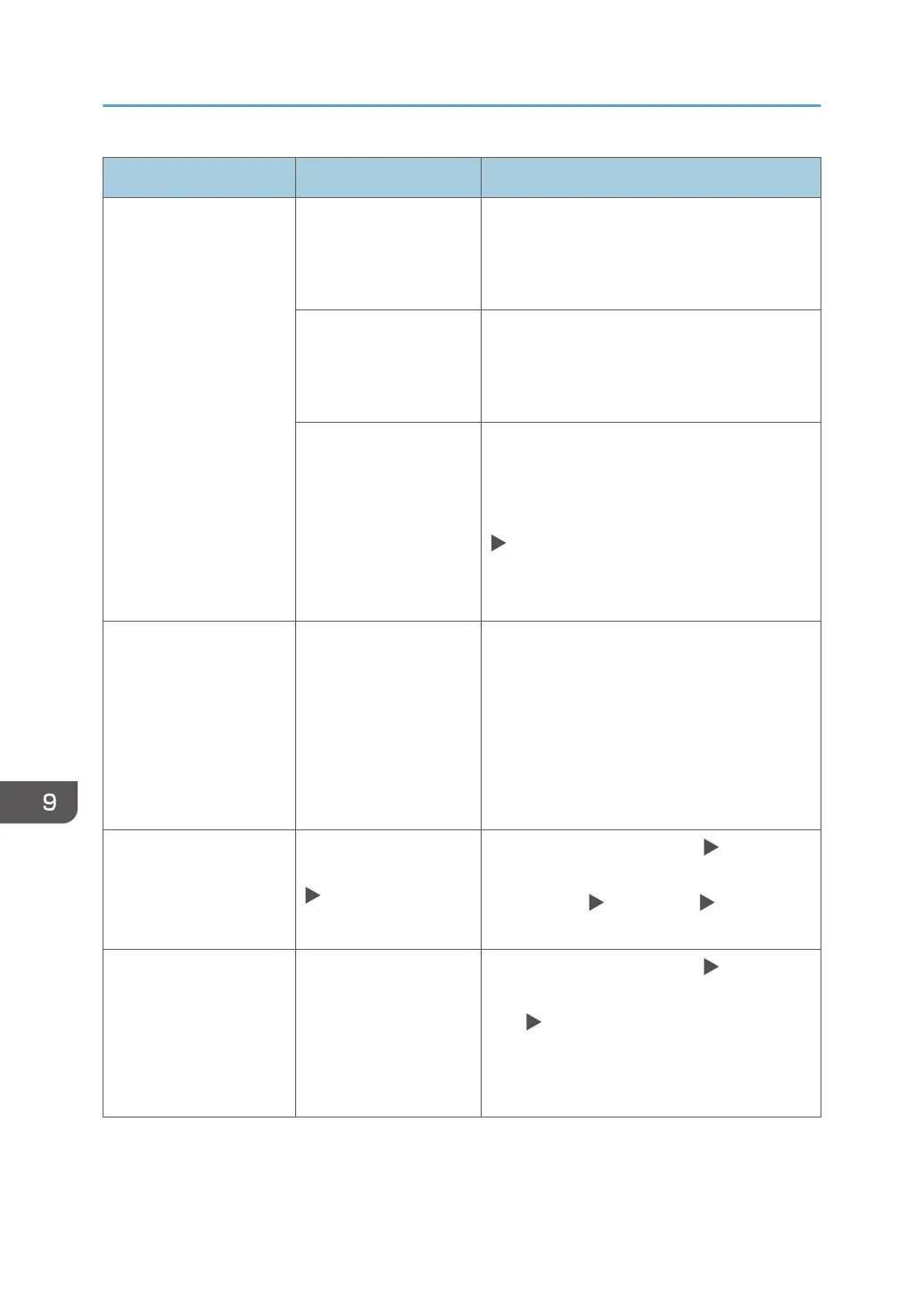Message Cause Solution and reference
"Connection with PC has
failed. Check the
settings."
The machine or the
computer is not
connected to the
network correctly.
Check that the machine or the computer is
connected to the network correctly. For details
about your network environment, consult the
network administrator.
The computer name or
folder name specified in
the path name is
incorrect.
Register the computer name and folder name
again.
The firewall function is
enabled on the
computer.
In the firewall function on the computer,
register the machine IP address and the port to
use for sending files as exceptions.
You can check the IP address in [Check Status]
"Network". For details about the ports, see
the following:
page 264 "List of Specifications"
"Connection with the
destination has failed.
Check the settings.
Entered path name might
be incorrect, or firewall
and security settings
might be blocking
network connectivity."
The firewall function is
enabled on the
computer.
Enable file and printer sharing in the firewall
function on your computer.
"Exceeded max. data
capacity. Check
resolution and ratio then
press [Start] again."
The data scanned by
specifying [Scan Ratio]
[Specify Size]
exceeds the limit.
• Decrease [Send Settings] [Resolution].
• Specify a smaller paper size in [Send
Settings] [Scan Ratio] [Specify
Size].
"Exceeded max. data
capacity. Check the
scanning resolution, then
XXX."
(procedure described in
place of XXX)
A large size original
was scanned at a high
resolution, and the
resulting data size
exceeds the limit.
• Decrease [Send Settings] [Resolution].
• Specify a smaller size in [Send Settings]
[Scan Size].
9. Troubleshooting
224
