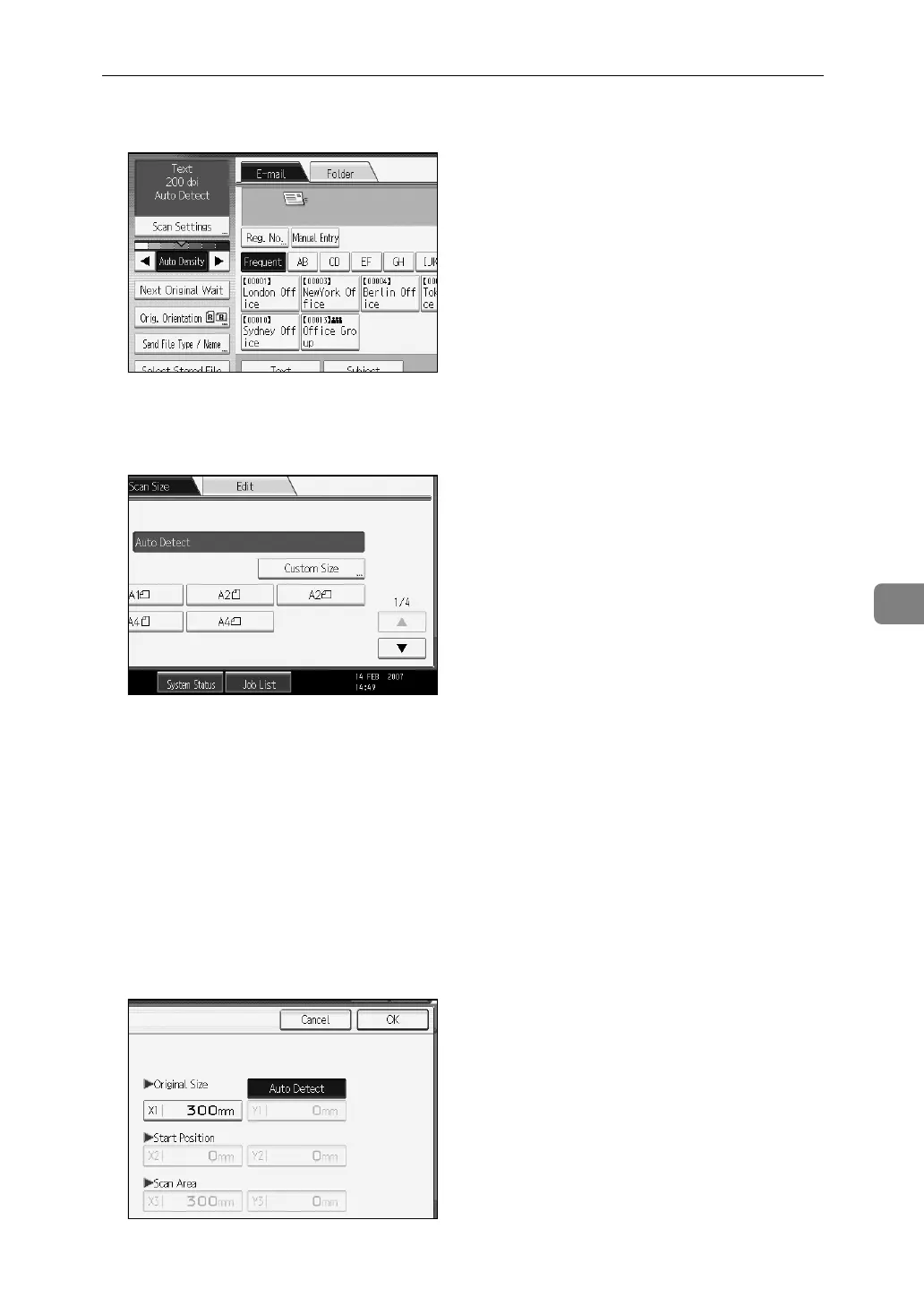Scanning Custom Size Originals
111
6
A Press [Scan Settings].
B Press [Scan Size].
C Press [Custom Size].
D Press [Auto Detect].
E Select X1 under [Original Size], enter the width of the original using the
number keys, and then press the {q} key.
When you use the Auto Detect function, you can enter a value only in X1.
Specify a value between 210 and 914 mm. Start Position (X2) is fixed to 0 mm
and the same value as that of Original Size (X1) is automatically entered in
Scan Area (X3).
For example, set X1 to 300 mm.
F Press [OK].
