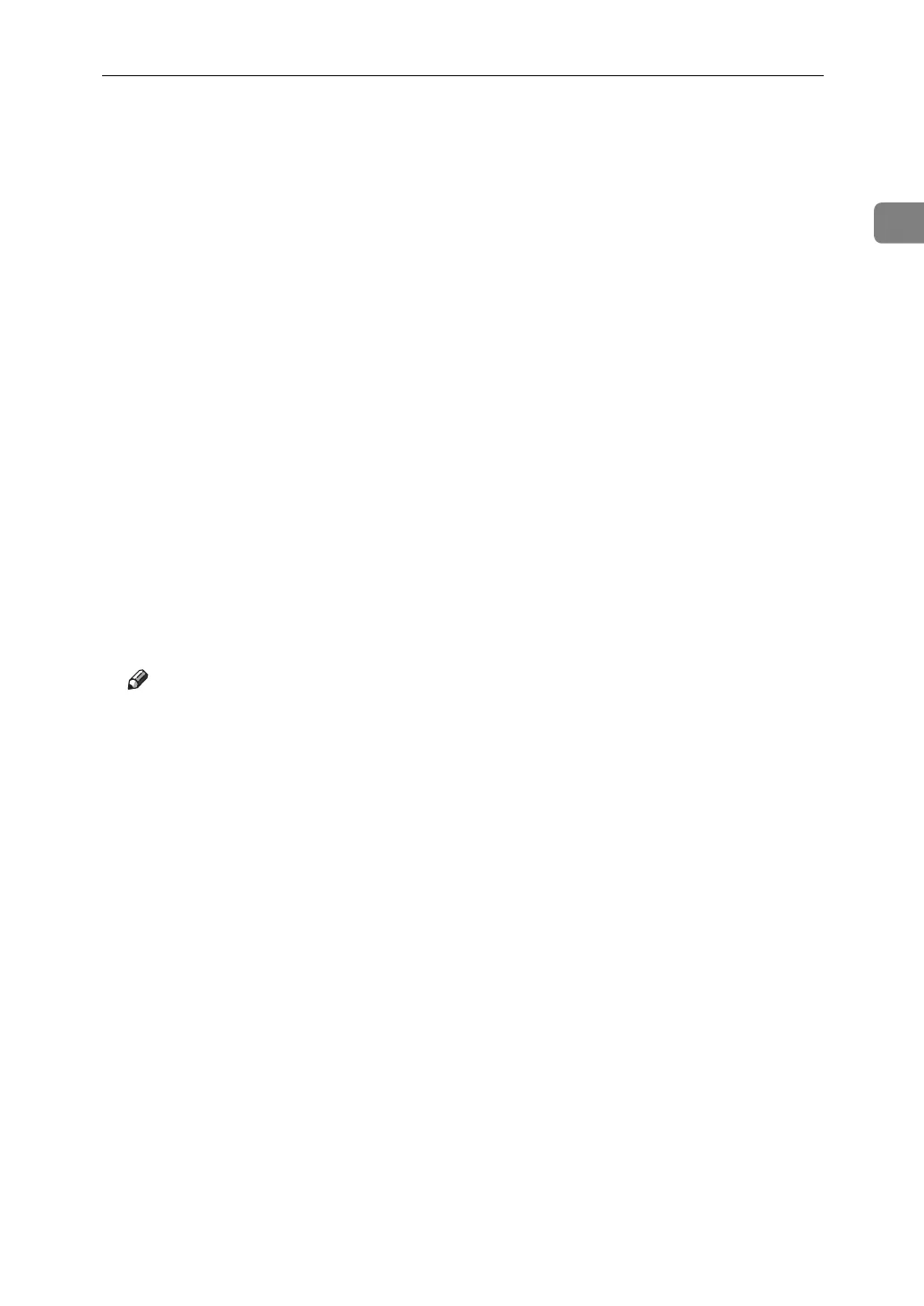Basic Operation for Sending Scan Files by E-mail
17
1
G Specify the destination.
You can specify multiple destinations.
For details, see "Specifying E-mail Destinations".
H If necessary, press [Text] to enter the e-mail message.
For details, see "Specifying the E-mail Message"
I If necessary, press [Subject] to specify the e-mail subject.
For details, see "Specifying the E-mail Subject".
J To specify the e-mail sender, press [Sender Name].
For details, see "Specifying the E-mail Sender".
K To use Message Disposition Notification, press [Recept. Notice].
If you select [Recept. Notice], the selected e-mail sender will receive e-mail no-
tification when the e-mail recipient has opened the e-mail.
L Place originals.
M If scanning does not start automatically, press the {Start} key.
If you are scanning batches, place the next originals.
For details, see "Scanning Multiple Pages into a Single File".
Note
❒ If you have selected two or more destinations, the destinations can be
made to appear one by one by pressing [U] or [T] next to the destination
field.
❒ To cancel a selected destination, press [U] or [T] to display the destination
in the destination field, and then press the {Clear / Stop} key. You can cancel
a destination selected from the destination list by pressing the selected des-
tination again.
❒ In [System Settings], you can specify the administrator’s e-mail address as
the default sender name. This lets you send e-mail without entering any-
thing for [Sender Name]. For details, see General Settings Guide.
❒ Depending on the security setting, the logged-on user may be specified as
[Sender Name].
❒ To use Message Disposition Notification, log on to the machine as a user
and specify the sender. Note, however, that the [Recept. Notice] notification
e-mail may not be transmitted if the e-mail software of the recipient does
not support Message Disposition Notification.
❒ If you press the {Check Modes} key before placing originals, the initial scan-
ner screen switches to the Check Modes screen. You can use the Check
Modes screen to check the settings such as destinations. For details, see
"Check Modes".
