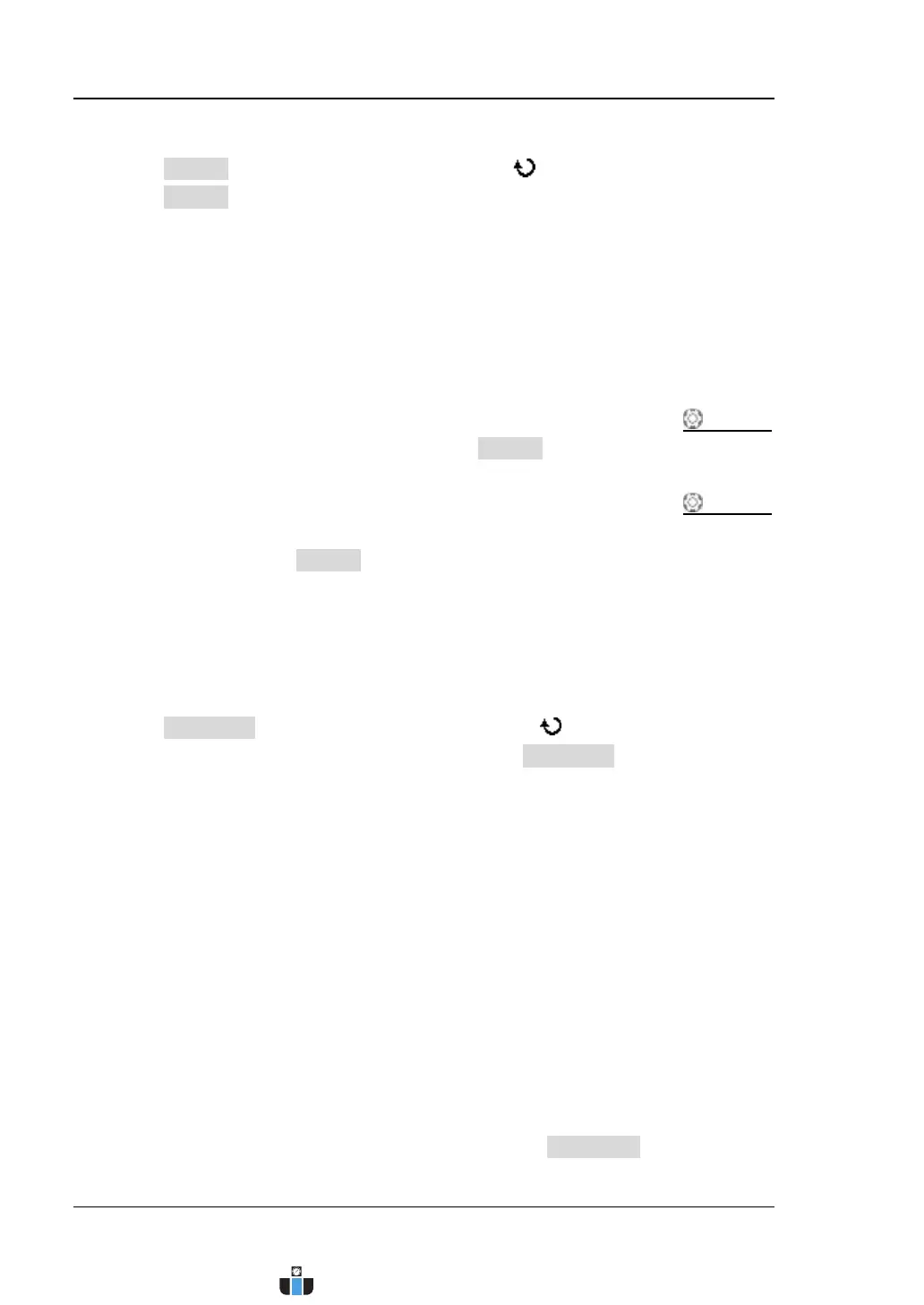RIGOL Chapter 6 Operations and Measurements
6-46 MSO4000/DS4000 User’s Guide
2. Specify the measurement source
Press Source and turn the multi-function knob to select “LA”. You can also
press Source continuously to switch the current source to “LA”. If “None” is
selected, no cursor and measurement result will be displayed.
Note: “LA” can only be selected when LA channels are currently turned on.
When the measurement source is set to “LA”,
The display mode is fixed at “X” and cannot be modified (only the X cursors
are displayed).
When the delayed sweep is turned off (pressing HORIZONTAL
SCALE
can turn the delayed sweep on or off), Screen is set to “Main”
automatically and cannot be modified.
When the delayed sweep is turned on (pressing HORIZONTAL SCALE
can turn the delayed sweep on or off), the screen is divided into the Main
and Zoom areas. Screen is set to “Zoom” automatically and cannot be
modified. At this point, the cursors are displayed in the Zoom area and are
used to measure the parameters in the Zoom zrea; the measurement
results are displayed in the Main area.
3. Specify the horizontal (X axis) unit
Press Time Unit and turn the multi-function knob to select the desired
horizontal measurement unit. You can also press Time Unit continuously to
switch the current horizontal measurement unit. The units available include “s”,
“Hz”, “°” or “%”.
s: measure the time values at the X cursors (take the trigger position as
reference). In the measurement results, CurA, CurB and △X all denote time.
Hz: measure the frequency values at the X cursors (take the trigger position
as reference). In the measurement results, CurA, CurB and △X all denote
frequency.
°: measure the phase values at the X cursors. In the measurement results,
CurA, CurB and △X are all expressed in degree.
The oscilloscope allows you to set the phase reference positions according
to your need. After adjusting the X cursors to the desired positions (refer to
step 4 “Ajust the X cursor positions”), press SetCursor and the current
www.calcert.com sales@calcert.com1.800.544.2843
0
5
10
15
20
25
30